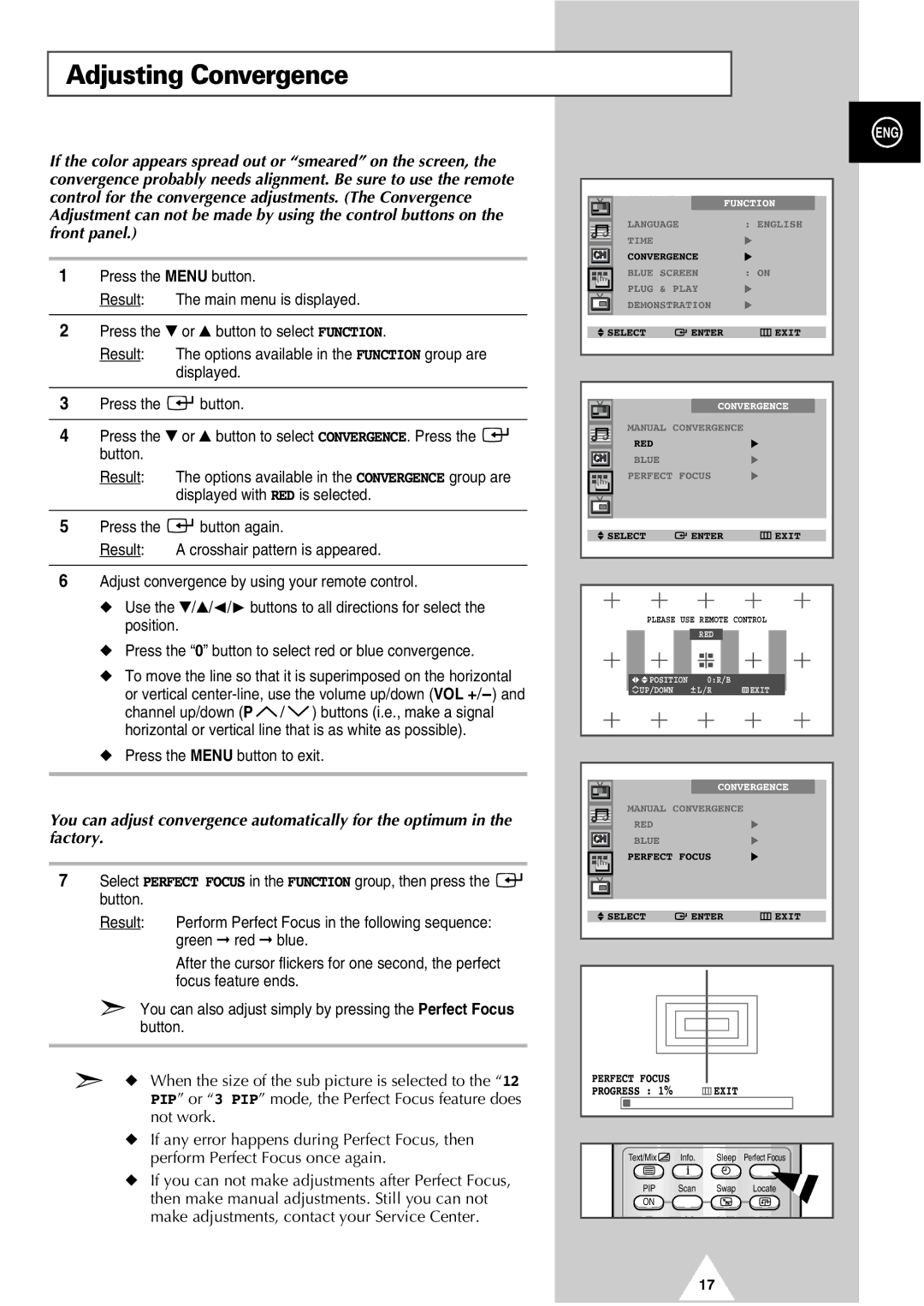Adjusting Convergence
If the color appears spread out or “smeared” on the screen, the convergence probably needs alignment. Be sure to use the remote control for the convergence adjustments. (The Convergence Adjustment can not be made by using the control buttons on the front panel.)
1Press the MENU button.
Result: The main menu is displayed.
2Press the ▼ or ▲ button to select FUNCTION.
Result: The options available in the FUNCTION group are displayed.
3Press the ![]()
![]() button.
button.
4Press the ▼ or ▲ button to select CONVERGENCE. Press the ![]()
![]() button.
button.
Result: The options available in the CONVERGENCE group are displayed with RED is selected.
5Press the ![]()
![]() button again.
button again.
Result: A crosshair pattern is appeared.
6Adjust convergence by using your remote control.
◆Use the ▼/▲/➛/❿ buttons to all directions for select the position.
◆Press the “0” button to select red or blue convergence.
◆To move the line so that it is superimposed on the horizontal or vertical ![]() /
/ ![]() ) buttons (i.e., make a signal horizontal or vertical line that is as white as possible).
) buttons (i.e., make a signal horizontal or vertical line that is as white as possible).
◆Press the MENU button to exit.
You can adjust convergence automatically for the optimum in the factory.
7Select PERFECT FOCUS in the FUNCTION group, then press the ![]()
![]() button.
button.
Result: Perform Perfect Focus in the following sequence: green ➞ red ➞ blue.
After the cursor flickers for one second, the perfect focus feature ends.
➣You can also adjust simply by pressing the Perfect Focus button.
➣◆ When the size of the sub picture is selected to the “12 PIP” or “3 PIP” mode, the Perfect Focus feature does not work.
◆If any error happens during Perfect Focus, then perform Perfect Focus once again.
◆If you can not make adjustments after Perfect Focus, then make manual adjustments. Still you can not make adjustments, contact your Service Center.
ENG
|
|
|
|
|
|
|
|
|
|
|
|
|
|
|
|
|
|
| FUNCTION |
|
| ||||
|
|
|
|
|
|
|
| |||||
|
|
| LANGUAGE |
|
|
| : ENGLISH |
| ||||
|
|
|
|
|
|
| ||||||
|
|
| TIME |
|
|
| √ |
| ||||
|
|
| CONVERGENCE | √ |
| |||||||
|
|
| BLUE SCREEN | : ON |
| |||||||
|
|
| PLUG & PLAY | √ |
| |||||||
|
|
| DEMONSTRATION | √ |
| |||||||
|
|
|
|
|
| |||||||
|
| SELECT | ENTER |
| EXIT |
| ||||||
|
|
|
|
|
|
|
|
|
|
|
|
|
|
|
|
|
|
| |||||||
|
|
|
|
|
| |||||||
|
|
|
|
| CONVERGENCE |
|
| |||||
|
|
|
|
|
|
| ||||||
|
|
| MANUAL CONVERGENCE |
|
|
|
|
| ||||
|
|
|
|
|
|
|
| |||||
|
|
| RED |
|
|
| √ |
| ||||
|
|
| BLUE |
|
|
| √ |
| ||||
|
|
| PERFECT FOCUS | √ |
| |||||||
|
|
|
|
|
|
|
|
|
|
|
|
|
|
|
|
|
|
|
|
|
|
|
|
|
|
|
|
|
|
|
| |||||||
|
| SELECT | ENTER |
| EXIT |
| ||||||
|
|
|
|
|
|
|
|
|
|
|
|
|
|
|
|
|
|
|
|
|
|
|
|
|
|
|
|
|
| PLEASE USE REMOTE CONTROL | ||||||||
|
|
|
|
| RED |
|
|
|
|
|
|
|
|
|
|
|
|
|
|
|
|
|
| ||
|
|
|
|
|
|
|
|
|
|
|
|
|
|
|
|
| POSITION | 0:R/B |
|
|
|
|
|
| |
|
|
|
| UP/DOWN | L/R |
| EXIT |
|
|
|
| |
|
|
|
|
|
|
|
|
|
|
|
|
|
|
|
|
|
|
|
|
|
|
| CONVERGENCE |
|
| |
|
|
|
|
| ||
|
| MANUAL CONVERGENCE |
|
|
| |
|
|
|
|
| ||
|
| RED |
| √ |
| |
|
| BLUE |
| √ |
| |
|
| PERFECT FOCUS | √ |
| ||
|
|
|
|
|
|
|
|
|
|
|
|
|
|
|
|
|
|
| ||
|
| SELECT | ENTER | EXIT |
| |
|
|
|
|
|
|
|
PERFECT FOCUS |
|
|
|
PROGRESS : 1% |
| EXIT |
|
Text/Mix | Info. | Sleep | Perfect Focus |
PIP | Scan | Swap | Locate |
ON |
|
|
|
17