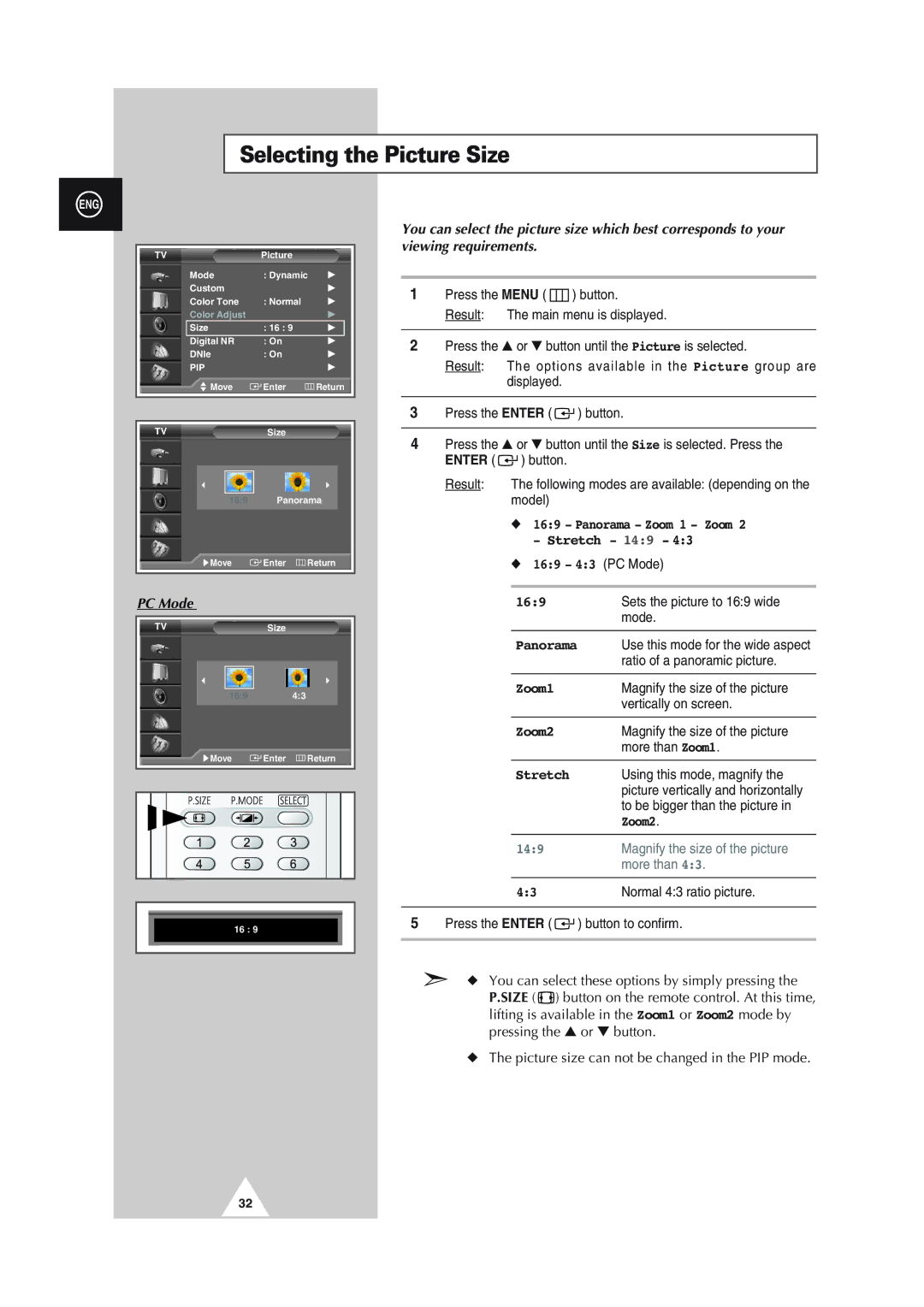Selecting the Picture Size
ENG
TV | Picture |
|
|
|
| |||||||||
| Mode | : Dynamic |
| √ | ||||||||||
| Custom |
|
|
|
|
|
|
| √ | |||||
| Color Tone | : Normal |
|
| √ | |||||||||
| Color Adjust |
|
|
|
|
|
|
| √ | |||||
| Size | : 16 : 9 |
|
|
|
| √ | |||||||
| Digital NR | : On |
|
| √ | |||||||||
| DNIe | : On |
|
| √ | |||||||||
| PIP |
|
|
|
|
|
|
| √ | |||||
|
|
| Move | Enter |
| Return | ||||||||
|
|
|
|
|
|
|
|
|
|
|
|
|
|
|
|
|
|
|
|
|
|
|
|
|
|
|
|
|
|
TV | Size |
|
|
|
| |||||||||
|
|
|
|
|
|
|
|
|
|
|
|
|
| |
|
| œ |
|
|
|
|
|
|
| √ |
| |||
|
|
|
|
|
|
|
|
|
| |||||
|
|
|
|
|
|
|
|
|
|
|
|
|
| |
|
| 16:9 |
| Panorama |
| |||||||||
|
| √ Move | Enter | Return | ||||||||||
|
|
|
|
|
|
|
|
|
|
|
|
|
|
|
PC Mode |
|
|
|
|
|
|
|
|
| |||||
|
|
|
|
|
|
|
|
|
|
|
|
|
|
|
TV | Size |
|
|
|
| |||||||||
|
|
|
|
|
|
|
|
|
|
|
|
|
| |
|
| œ |
|
|
|
|
|
|
| √ |
| |||
|
|
|
|
|
|
|
|
|
| |||||
|
|
|
|
|
|
|
|
|
|
|
|
|
|
|
|
| 16:9 |
| 4:3 |
|
|
|
| ||||||
|
| √ Move | Enter | Return | ||||||||||
|
|
|
|
|
|
|
|
|
|
|
|
|
|
|
|
|
|
|
|
|
|
|
|
|
|
|
|
|
|
|
|
|
|
|
|
|
|
|
|
|
|
|
|
|
|
|
|
|
|
|
|
|
|
|
|
|
|
|
|
|
|
|
|
|
|
|
|
|
|
|
|
|
|
|
|
|
|
|
|
|
|
|
|
|
|
|
|
|
|
16 : 9
You can select the picture size which best corresponds to your viewing requirements.
1Press the MENU ( ![]() ) button.
) button.
Result: The main menu is displayed.
2Press the ▲ or ▼ button until the Picture is selected.
Result: The options available in the Picture group are displayed.
3Press the ENTER ( ![]()
![]() ) button.
) button.
4Press the ▲ or ▼ button until the Size is selected. Press the ENTER ( ![]()
![]() ) button.
) button.
Result: The following modes are available: (depending on the model)
◆16:9 - Panorama - Zoom 1 - Zoom 2 - Stretch - 14:9 - 4:3
◆16:9 - 4:3 (PC Mode)
| 16:9 | Sets the picture to 16:9 wide |
|
| mode. |
|
|
|
| Panorama | Use this mode for the wide aspect |
|
| ratio of a panoramic picture. |
|
|
|
| Zoom1 | Magnify the size of the picture |
|
| vertically on screen. |
|
|
|
| Zoom2 | Magnify the size of the picture |
|
| more than Zoom1. |
|
|
|
| Stretch | Using this mode, magnify the |
|
| picture vertically and horizontally |
|
| to be bigger than the picture in |
|
| Zoom2. |
|
|
|
| 14:9 | Magnify the size of the picture |
|
| more than 4:3. |
|
|
|
| 4:3 | Normal 4:3 ratio picture. |
|
|
|
5Press the ENTER ( ![]()
![]() ) button to confirm.
) button to confirm.
➣◆ You can select these options by simply pressing the P.SIZE ( ![]() ) button on the remote control. At this time, lifting is available in the Zoom1 or Zoom2 mode by pressing the ▲ or ▼ button.
) button on the remote control. At this time, lifting is available in the Zoom1 or Zoom2 mode by pressing the ▲ or ▼ button.
◆The picture size can not be changed in the PIP mode.
32