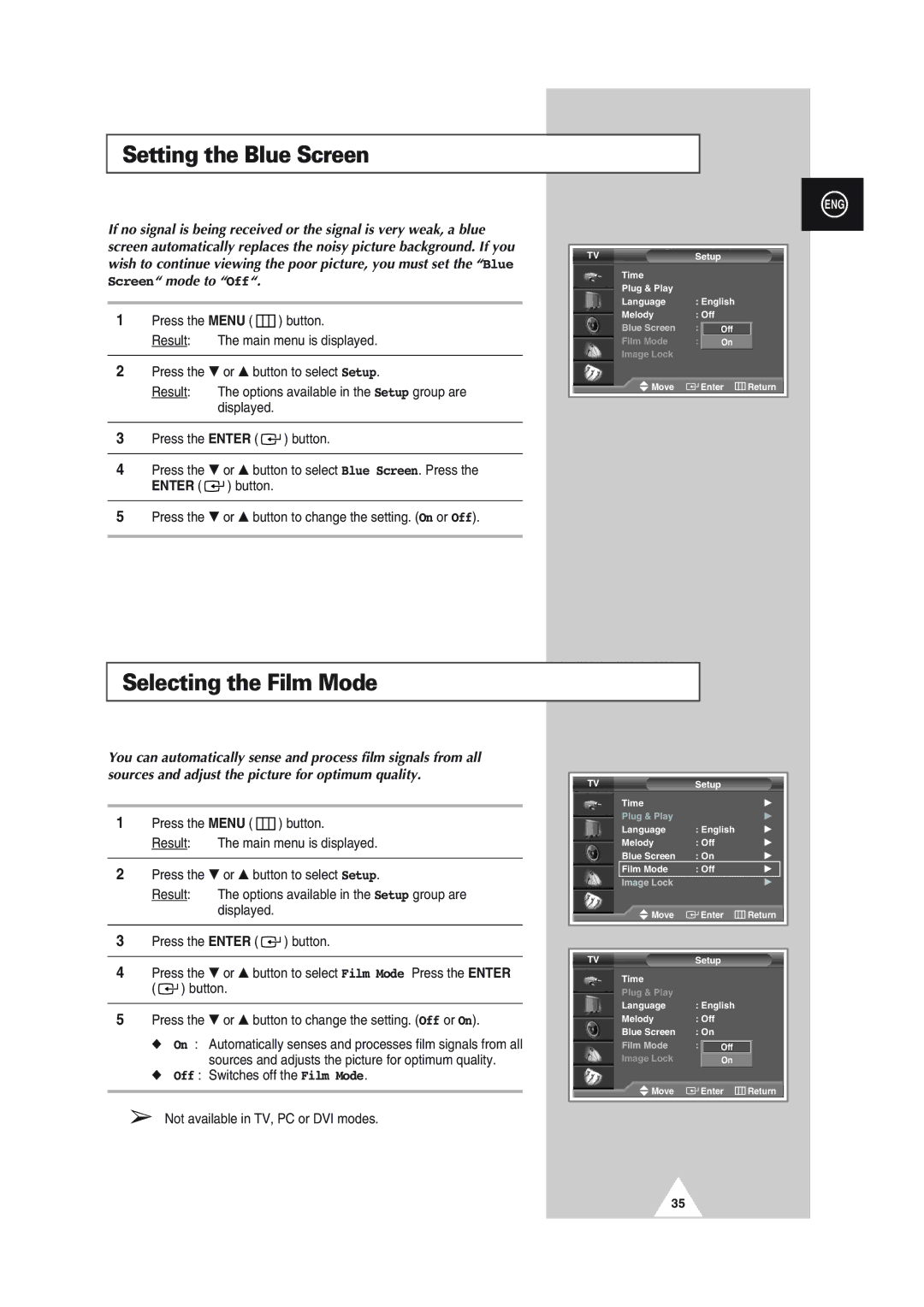Setting the Blue Screen
If no signal is being received or the signal is very weak, a blue screen automatically replaces the noisy picture background. If you wish to continue viewing the poor picture, you must set the “Blue Screen“ mode to “Off“.
1Press the MENU ( ![]() ) button.
) button.
Result: The main menu is displayed.
2Press the † or … button to select Setup.
Result: The options available in the Setup group are displayed.
3Press the ENTER ( ![]()
![]() ) button.
) button.
4Press the † or … button to select Blue Screen. Press the ENTER ( ![]()
![]() ) button.
) button.
5Press the † or … button to change the setting. (On or Off).
ENG
TV | Setup |
| |
Time |
|
|
|
Plug & Play |
|
|
|
Language | : English |
| |
Melody | : Off |
|
|
Blue Screen | : On | Off |
|
Film Mode | : Off | On |
|
Image Lock |
|
|
|
Move | Enter | Return | |
|
|
|
|
Selecting the Film Mode
You can automatically sense and process film signals from all sources and adjust the picture for optimum quality.
1Press the MENU ( ![]() ) button.
) button.
Result: The main menu is displayed.
2Press the † or … button to select Setup.
Result: The options available in the Setup group are displayed.
3Press the ENTER ( ![]()
![]() ) button.
) button.
4Press the † or … button to select Film Mode Press the ENTER ( ![]()
![]() ) button.
) button.
5Press the † or … button to change the setting. (Off or On).
◆On : Automatically senses and processes film signals from all sources and adjusts the picture for optimum quality.
◆Off : Switches off the Film Mode.
➢Not available in TV, PC or DVI modes.
TV | Setup |
|
Time |
| √ |
Plug & Play |
| √ |
Language | : English | √ |
Melody | : Off | √ |
Blue Screen | : On | √ |
Film Mode | : Off | √ |
Image Lock |
| √ |
Move | Enter | Return |
|
|
|
|
|
|
TV | Setup |
|
Time |
|
|
Plug & Play |
|
|
Language | : English |
|
Melody | : Off |
|
Blue Screen | : On |
|
Film Mode | : Off Off |
|
Image Lock | On |
|
Move | Enter | Return |
|
|
|
35