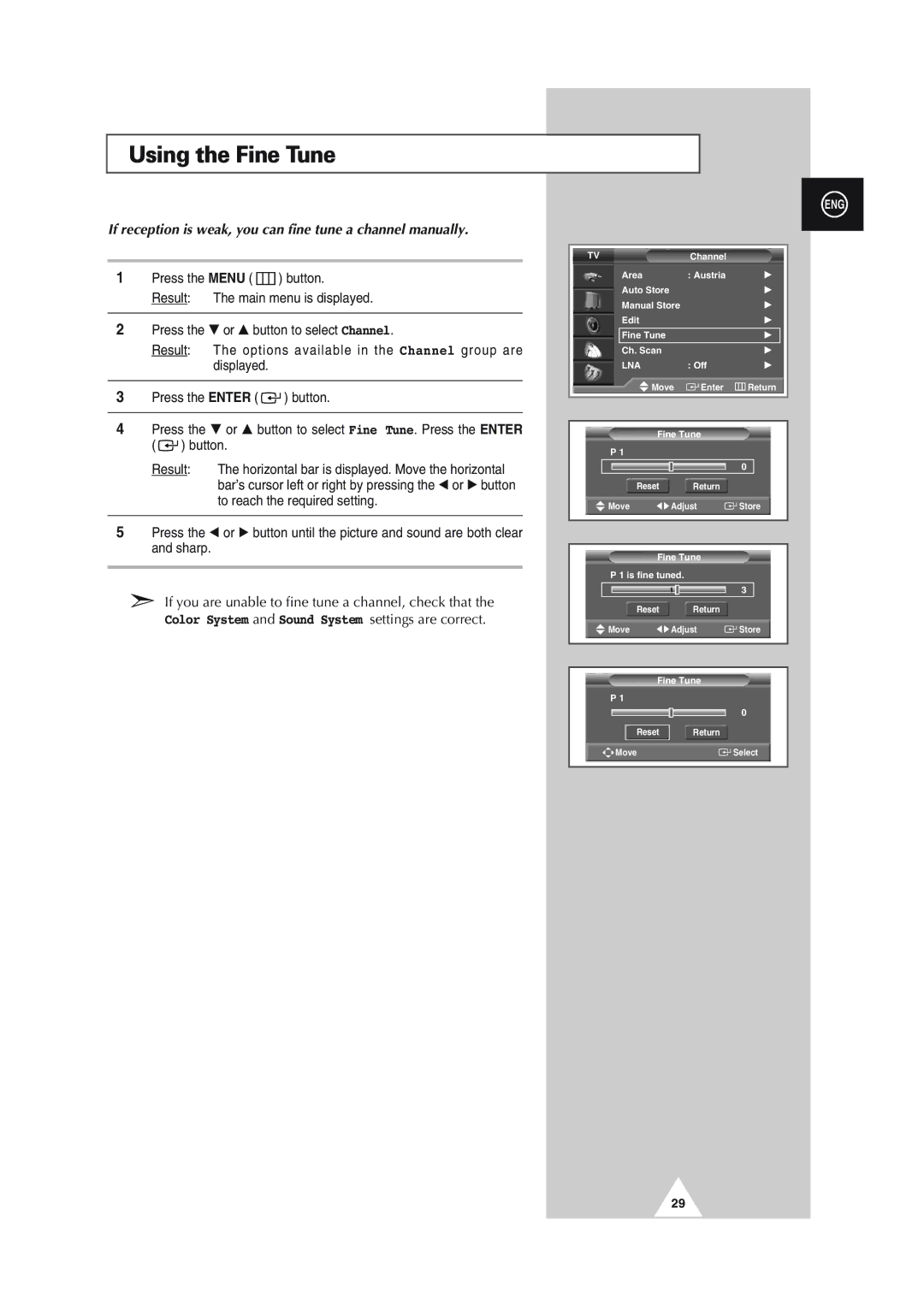Using the Fine Tune
If reception is weak, you can fine tune a channel manually.
1Press the MENU ( ![]() ) button.
) button.
Result: The main menu is displayed.
2Press the † or … button to select Channel.
Result: The options available in the Channel group are displayed.
3Press the ENTER ( ![]()
![]() ) button.
) button.
4Press the † or … button to select Fine Tune. Press the ENTER ( ![]()
![]() ) button.
) button.
Result: The horizontal bar is displayed. Move the horizontal bar’s cursor left or right by pressing the œ or √ button to reach the required setting.
5Press the œ or √ button until the picture and sound are both clear and sharp.
➣If you are unable to fine tune a channel, check that the
Color System and Sound System settings are correct.
ENG
TV |
|
| Channel |
| |
Area |
|
| : Austria | √ | |
Auto Store |
| √ | |||
Manual Store |
| √ | |||
Edit |
|
|
| √ | |
Fine Tune |
| √ | |||
Ch. Scan |
| √ | |||
LNA |
|
| : Off | √ | |
| Move | Enter | Return | ||
|
|
|
| ||
|
|
|
|
| |
| Fine Tune |
| |||
P 1 |
|
|
|
| |
|
|
|
| 0 | |
|
|
|
| ||
Reset | Return | ||||
| |||||
Move | œ √ Adjust | Store | |||
|
|
|
| ||
|
|
|
| ||
| Fine Tune |
| |||
P 1 is fine tuned. |
|
| |||
|
|
|
| 3 | |
|
|
|
| ||
Reset | Return | ||||
| |||||
Move | œ √ Adjust | Store | |||
|
|
|
| ||
|
|
|
|
| |
| Fine Tune |
| |||
P 1 |
|
|
|
| |
|
|
|
| 0 | |
|
|
|
| ||
Reset | Return | ||||
| |||||
Move |
|
|
| Select | |
|
|
|
|
| |
29