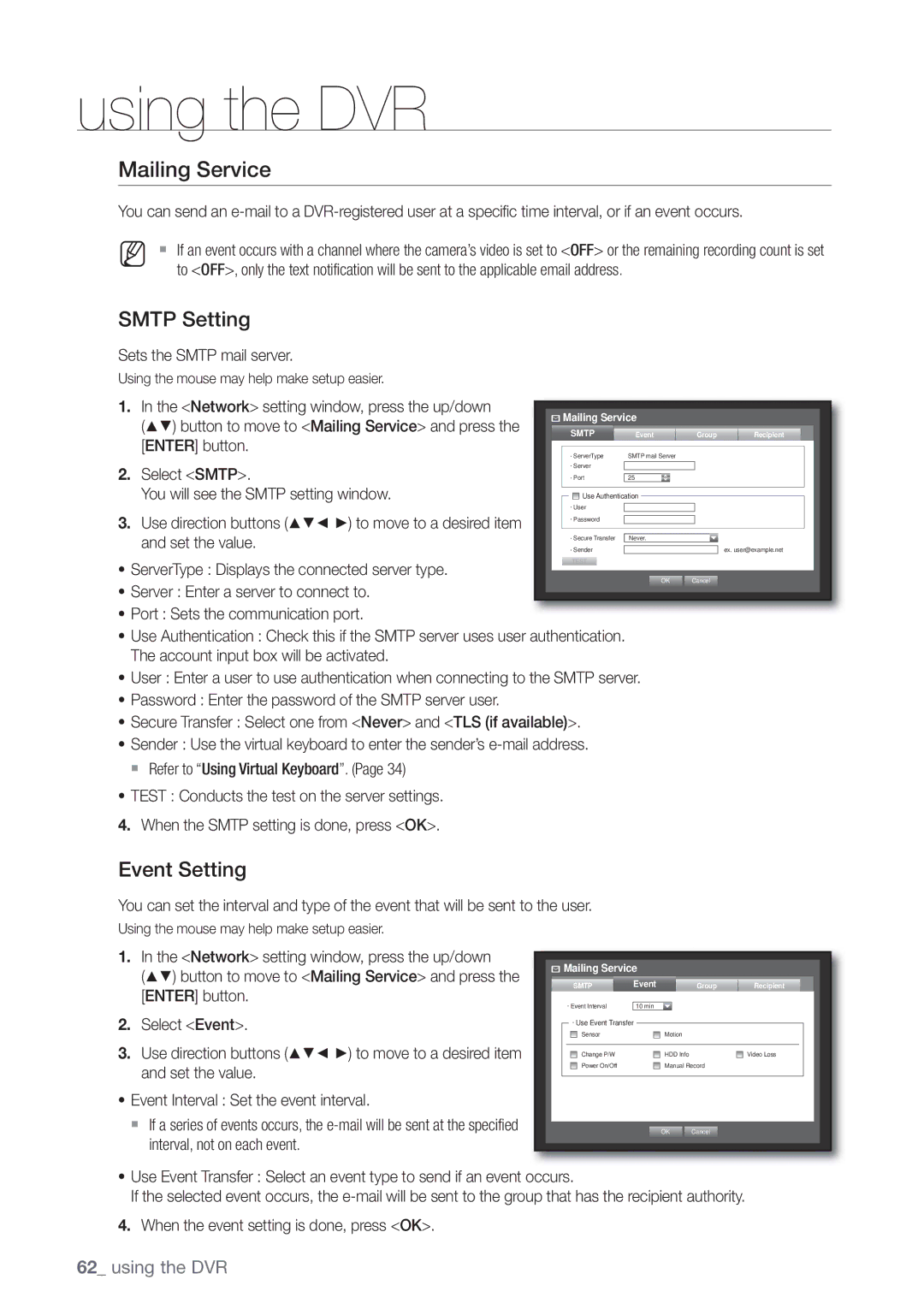using the DVR
Mailing Service
You can send an
M If an event occurs with a channel where the camera’s video is set to <OFF> or the remaining recording count is set to <OFF>, only the text notification will be sent to the applicable email address.
SMTP Setting
Sets the SMTP mail server.
Using the mouse may help make setup easier.
1. | In the <Network> setting window, press the up/down |
|
| Mailing Service |
|
|
|
|
|
| |||||||
| ( | ) button to move to <Mailing Service> and press the |
|
|
|
|
|
|
|
|
|
|
|
|
| ||
|
| SMTP |
| Event |
|
| Group |
| Recipient |
| |||||||
| [ENTER] button. |
|
|
|
|
|
|
|
|
|
|
|
| ||||
|
|
|
| ServerType | SMTP mail Server |
|
|
|
|
|
| ||||||
2. | Select <SMTP>. |
|
|
| Server |
|
|
|
|
|
|
|
|
|
| ||
|
|
|
|
|
|
|
|
|
|
|
|
| |||||
|
|
| Port |
|
|
|
|
|
|
|
|
|
| ||||
|
|
| 25 |
|
|
|
|
|
|
|
|
| |||||
| You will see the SMTP setting window. |
|
|
|
|
|
|
|
|
|
|
|
| ||||
|
| User |
|
|
|
|
|
|
|
|
|
| |||||
3. | Use direction buttons ( | ) to move to a desired item |
| Use Authentication |
|
|
|
|
|
|
| ||||||
| Password |
|
|
|
|
|
|
|
|
|
| ||||||
|
|
|
|
|
|
|
|
|
|
| |||||||
|
|
|
|
|
|
|
|
|
|
| |||||||
|
|
|
|
|
|
|
|
|
|
| |||||||
| Secure Transfer |
|
|
|
|
|
|
|
|
|
| ||||||
| Never. |
|
|
|
|
|
| ||||||||||
| and set the value. |
|
|
|
|
|
|
|
|
|
|
|
|
| |||
|
|
|
| Sender |
|
|
|
|
|
| ex. user@example.net |
| |||||
|
|
|
|
|
|
|
|
|
|
| |||||||
• ServerType : Displays the connected server type. |
| TEST |
|
|
|
|
|
|
|
|
|
| |||||
|
|
|
|
|
|
|
|
|
|
|
|
| |||||
|
|
|
| OK | Cancel |
|
|
|
| ||||||||
•Server : Enter a server to connect to.
•Port : Sets the communication port.
•Use Authentication : Check this if the SMTP server uses user authentication. The account input box will be activated.
•User : Enter a user to use authentication when connecting to the SMTP server.
•Password : Enter the password of the SMTP server user.
•Secure Transfer : Select one from <Never> and <TLS (if available)>.
•Sender : Use the virtual keyboard to enter the sender’s
Refer to “Using Virtual Keyboard”. (Page 34)
•TEST : Conducts the test on the server settings.
4.When the SMTP setting is done, press <OK>.
Event Setting
You can set the interval and type of the event that will be sent to the user.
Using the mouse may help make setup easier.
1.In the <Network> setting window, press the up/down
( ) button to move to <Mailing Service> and press the [ENTER] button.
2.Select <Event>.
3. Use direction buttons ( | ) to move to a desired item |
and set the value. |
|
•Event Interval : Set the event interval.
If a series of events occurs, the
![]() Mailing Service
Mailing Service
SMTP | Event | Group | Recipient |
Event Interval | 10 min |
|
|
Use Event Transfer |
|
| |
Sensor | Motion |
|
|
Change P/W | HDD Info |
| Video Loss |
Power On/Off | Manual Record |
| |
| OK | Cancel |
|
•Use Event Transfer : Select an event type to send if an event occurs.
If the selected event occurs, the
4.When the event setting is done, press <OK>.