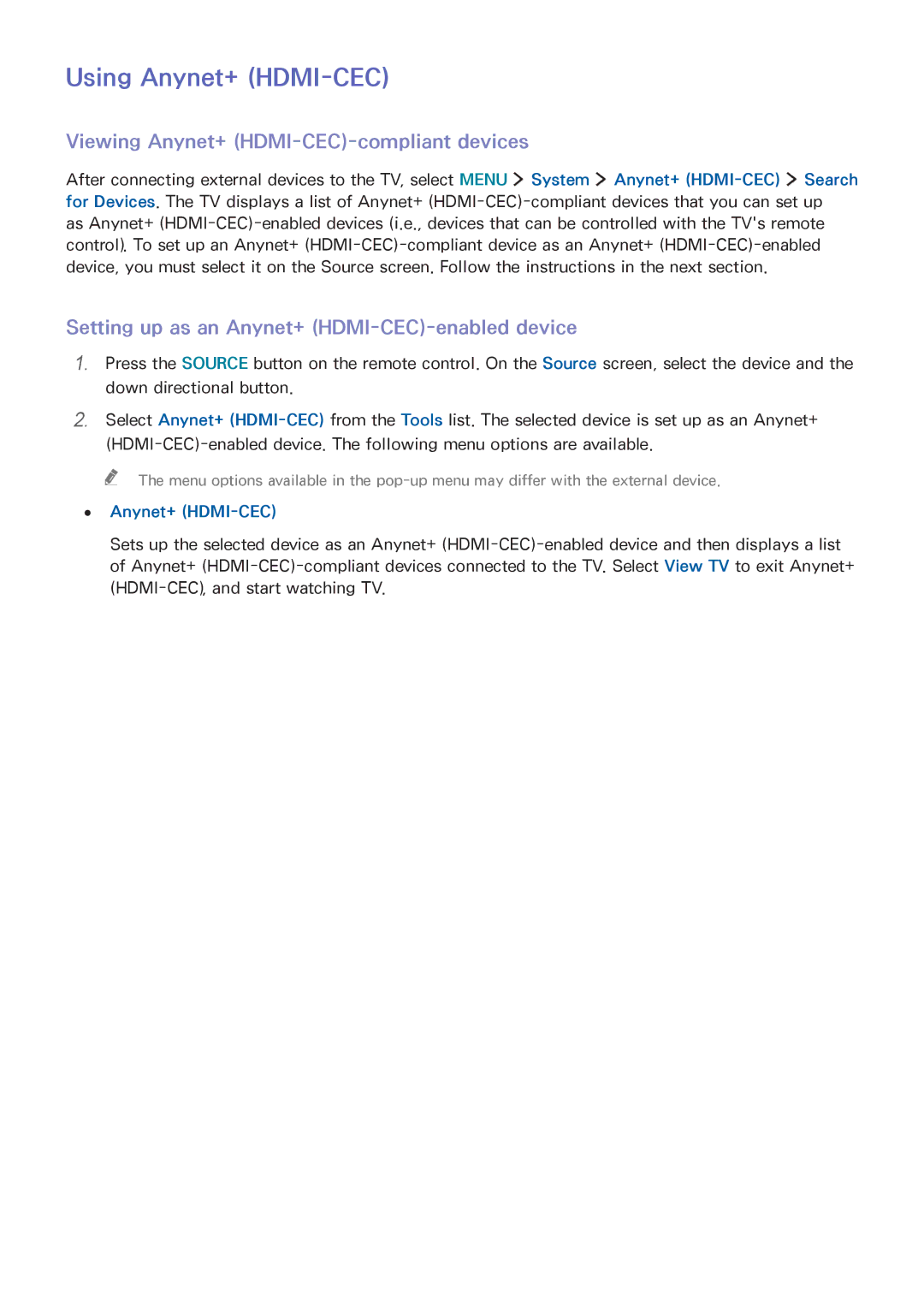UA40J5500AWXSQ, UA32J6300AKXXV, UA50J5500AWXSQ, UA43J5500AWXSQ, UA40J6200AKXXV specifications
Samsung has long been a prominent name in the television industry, continually pushing the boundaries of visual technology and design. Among its impressive lineup, the models UA40J6300AWXSQ, UE48J5502AKXXH, UA48J6300AWXSQ, UE60J6282SUXXH, and UA55J6300AWXSQ stand out for their feature-rich offerings, aimed at enhancing the viewing experience.The UA40J6300AWXSQ, a 40-inch Full HD TV, incorporates Samsung's Clear Motion Rate technology. This feature works to reduce motion blur, making it ideal for sports and fast-paced action sequences. The TV also boasts a vibrant color palette, thanks to its Wide Color Enhancer technology, which ensures that every hue pops, providing a more lifelike viewing experience. Additionally, the Smart Hub interface allows users to easily navigate and access a plethora of online content, including apps and streaming services.
Moving on to the UE48J5502AKXXH, this 48-inch LED TV excels in delivering bright and dynamic visuals. It features Samsung's Micro Dimming technology, which enhances contrast by adjusting brightness levels in specific areas of the screen. This model also supports Full HD resolution, ensuring sharp images and clear details. With two HDMI ports and a USB connection, media sharing and connectivity are seamless.
In the same vein, the UA48J6300AWXSQ offers a 48-inch display with comparable Full HD resolution and Smart TV capabilities. It is designed with an ultra-slim profile, ensuring that it fits well in any living space. Smart Hub also enhances the user experience by allowing quick access to personalized recommendations.
The UE60J6282SUXXH offers an expansive 60-inch display for those who crave a larger screen. This model features Samsung's powerful UHD upscaling technology, which enhances lower resolution content to near 4K quality. The television's ultra-slim design and modern aesthetic make it a stylish addition to any entertainment area.
Lastly, the UA55J6300AWXSQ showcases a 55-inch Full HD screen with all the vital Smart TV features. It offers Multi-Link Screen capabilities, which allow users to consume multiple content sources simultaneously. With its quick response time and advanced audio technology, this model ensures a rich and immersive viewing experience.
Together, these Samsung models exemplify innovation, combining design and technology to provide audiences with exceptional entertainment options. Their features, including Smart capabilities, enhanced color technologies, and user-friendly interfaces, make them fantastic choices for any home theater setup.