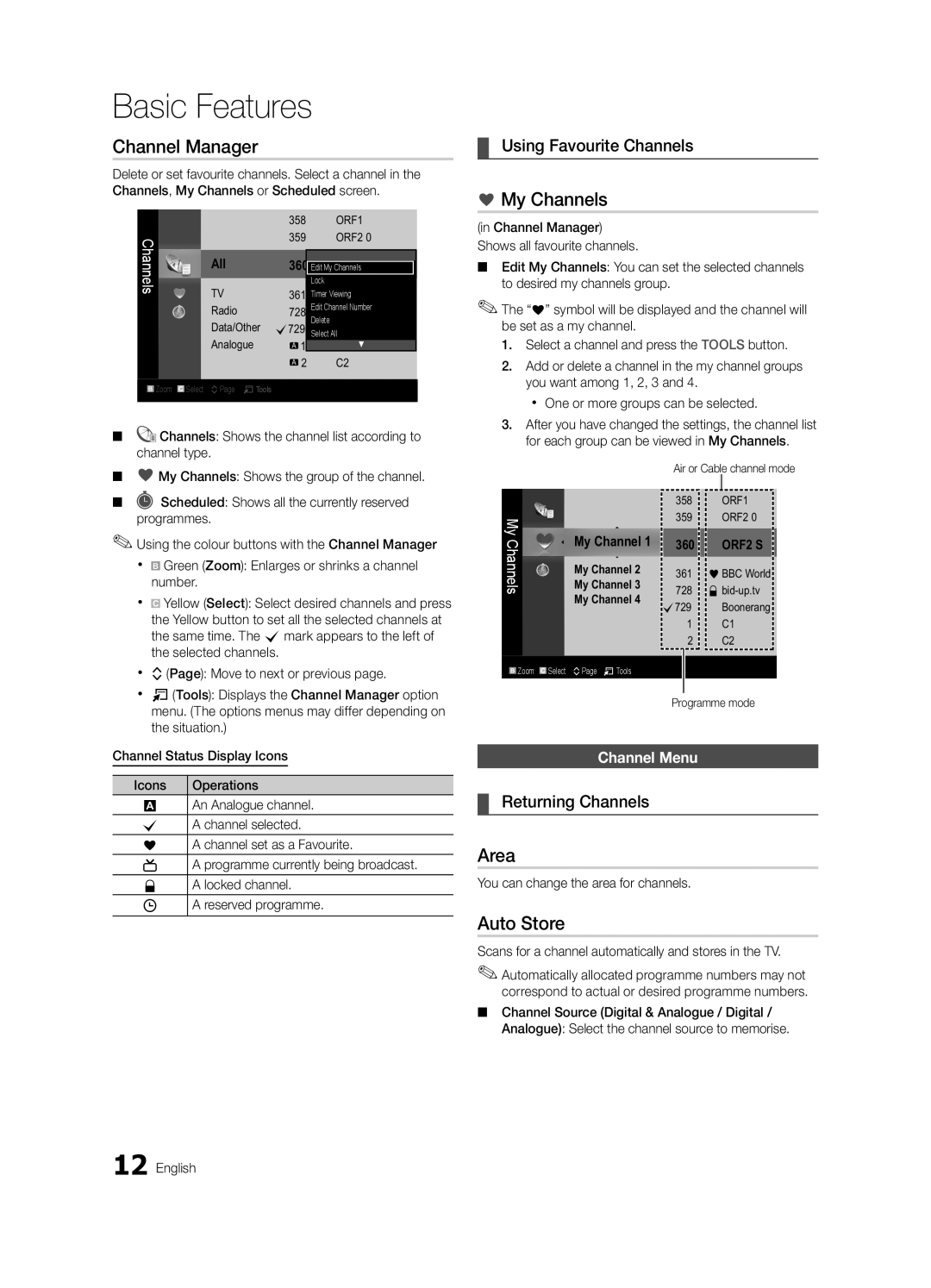Basic Features
Channel Manager
Delete or set favourite channels. Select a channel in the Channels, My Channels or Scheduled screen.
|
| 358 | ORF1 | |
Channels |
| 359 | ORF2 0 | |
All | 360 |
| ||
Edit My Channels | ||||
| ||||
| TV |
| Lock | |
| 361 | Timer Viewing | ||
| Radio | 728 | Edit Channel Number | |
| Data/Other | c729 | SelectDeleteAll | |
| Analogue | A 1 | ▼ | |
|
| A 2 | C2 | |
|
|
|
|
| B | Zoom |
| Select kPage T Tools |
|
|
|
|
|
■■ ![]()
![]() Channels: Shows the channel list according to channel type.
Channels: Shows the channel list according to channel type.
¦¦ Using Favourite Channels
*My Channels
(in Channel Manager)
Shows all favourite channels.
■■ Edit My Channels: You can set the selected channels to desired my channels group.
✎✎The “*” symbol will be displayed and the channel will be set as a my channel.
1.Select a channel and press the TOOLS button.
2.Add or delete a channel in the my channel groups you want among 1, 2, 3 and 4.
xx One or more groups can be selected.
3.After you have changed the settings, the channel list for each group can be viewed in My Channels.
■■ *My Channels: Shows the group of the channel.
■■ ![]() Scheduled: Shows all the currently reserved programmes.
Scheduled: Shows all the currently reserved programmes.
✎✎Using the colour buttons with the Channel Manager
xx B Green (Zoom): Enlarges or shrinks a channel number.
xx ![]() Yellow (Select): Select desired channels and press the Yellow button to set all the selected channels at the same time. The cmark appears to the left of the selected channels.
Yellow (Select): Select desired channels and press the Yellow button to set all the selected channels at the same time. The cmark appears to the left of the selected channels.
My Channels
My Channel 1
My Channel 2
My Channel 3
My Channel 4
Air or Cable channel mode
358ORF1
359ORF2 0
360ORF2 S
361* BBC World
728\
c729 Boonerang
1C1
2 C2
xx k(Page): Move to next or previous page.
xx T(Tools): Displays the Channel Manager option menu. (The options menus may differ depending on the situation.)
Channel Status Display Icons
Icons | Operations |
AAn Analogue channel. c A channel selected.
* A channel set as a Favourite.
( A programme currently being broadcast. \ A locked channel.
) | A reserved programme. |
B Zoom | Select kPage T Tools |
Programme mode
Channel Menu
¦¦ Returning Channels
Area
You can change the area for channels.
Auto Store
Scans for a channel automatically and stores in the TV.
✎✎Automatically allocated programme numbers may not correspond to actual or desired programme numbers.
■■ Channel Source (Digital & Analogue / Digital / Analogue): Select the channel source to memorise.