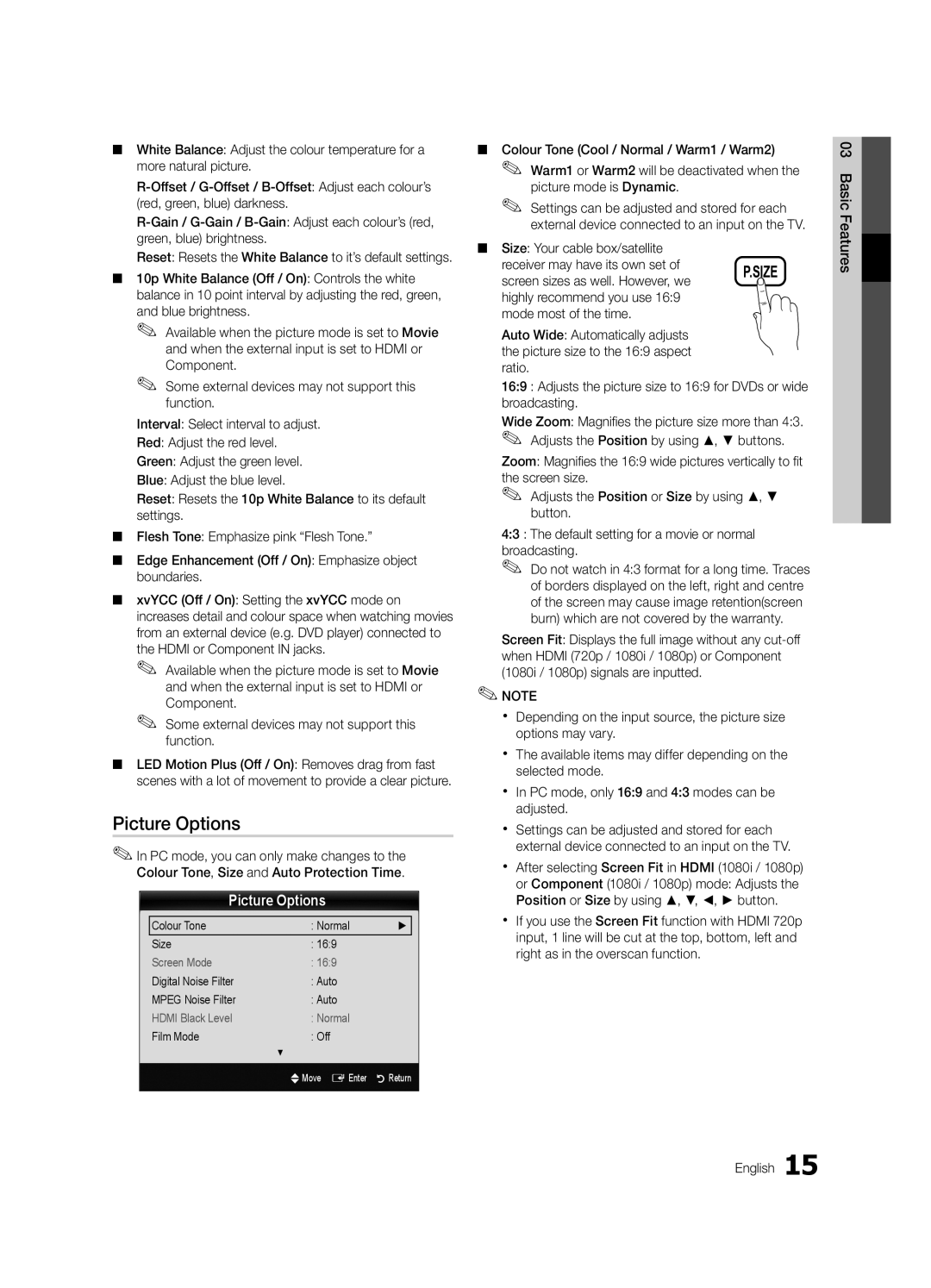■■ White Balance: Adjust the colour temperature for a more natural picture.
Reset: Resets the White Balance to it’s default settings.
■■ 10p White Balance (Off / On): Controls the white balance in 10 point interval by adjusting the red, green, and blue brightness.
✎✎ Available when the picture mode is set to Movie and when the external input is set to HDMI or Component.
✎✎ Some external devices may not support this function.
Interval: Select interval to adjust.
Red: Adjust the red level.
Green: Adjust the green level.
Blue: Adjust the blue level.
Reset: Resets the 10p White Balance to its default settings.
■■ Flesh Tone: Emphasize pink “Flesh Tone.”
■■ Edge Enhancement (Off / On): Emphasize object boundaries.
■■ xvYCC (Off / On): Setting the xvYCC mode on increases detail and colour space when watching movies from an external device (e.g. DVD player) connected to the HDMI or Component IN jacks.
✎✎ Available when the picture mode is set to Movie and when the external input is set to HDMI or Component.
✎✎ Some external devices may not support this function.
■■ LED Motion Plus (Off / On): Removes drag from fast scenes with a lot of movement to provide a clear picture.
Picture Options
✎✎In PC mode, you can only make changes to the Colour Tone, Size and Auto Protection Time.
Picture Options
Colour Tone | : Normal | ► |
Size | : 16:9 |
|
Screen Mode | : 16:9 |
|
Digital Noise Filter | : Auto |
|
MPEG Noise Filter | : Auto |
|
HDMI Black Level | : Normal |
|
Film Mode | : Off |
|
| ▼ |
|
| UMove E Enter | R Return |
■■ Colour Tone (Cool / Normal / Warm1 / Warm2)
✎✎ Warm1 or Warm2 will be deactivated when the picture mode is Dynamic.
✎✎ Settings can be adjusted and stored for each external device connected to an input on the TV.
■■ Size: Your cable box/satellite
receiver may have its own set of | P.SIZE | |
screen sizes as well. However, we | ||
| ||
highly recommend you use 16:9 |
| |
mode most of the time. |
|
Auto Wide: Automatically adjusts the picture size to the 16:9 aspect ratio.
16:9 : Adjusts the picture size to 16:9 for DVDs or wide broadcasting.
Wide Zoom: Magnifies the picture size more than 4:3. ✎✎ Adjusts the Position by using ▲, ▼ buttons.
Zoom: Magnifies the 16:9 wide pictures vertically to fit the screen size.
✎✎ Adjusts the Position or Size by using ▲, ▼ button.
4:3 : The default setting for a movie or normal broadcasting.
✎✎ Do not watch in 4:3 format for a long time. Traces of borders displayed on the left, right and centre of the screen may cause image retention(screen burn) which are not covered by the warranty.
Screen Fit: Displays the full image without any
✎✎NOTE
xx Depending on the input source, the picture size options may vary.
xx The available items may differ depending on the selected mode.
xx In PC mode, only 16:9 and 4:3 modes can be adjusted.
xx Settings can be adjusted and stored for each external device connected to an input on the TV.
xx After selecting Screen Fit in HDMI (1080i / 1080p) or Component (1080i / 1080p) mode: Adjusts the Position or Size by using ▲, ▼, ◄, ► button.
xx If you use the Screen Fit function with HDMI 720p input, 1 line will be cut at the top, bottom, left and right as in the overscan function.
03 Basic Features![]()