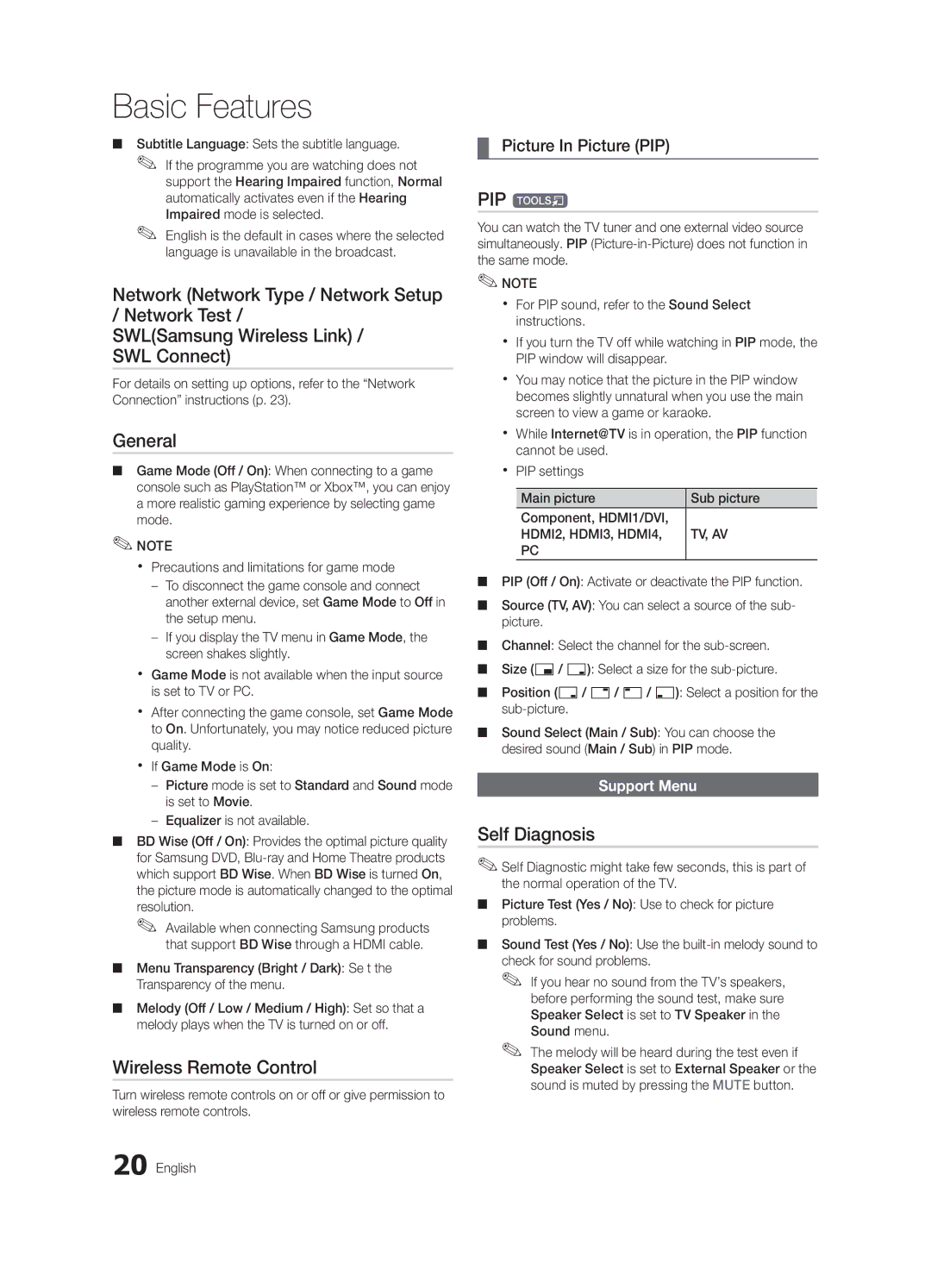Basic Features
■■ Subtitle Language: Sets the subtitle language.
✎✎ If the programme you are watching does not support the Hearing Impaired function, Normal automatically activates even if the Hearing Impaired mode is selected.
✎✎ English is the default in cases where the selected language is unavailable in the broadcast.
Network (Network Type / Network Setup
/ Network Test /
SWL(Samsung Wireless Link) /
SWL Connect)
For details on setting up options, refer to the “Network Connection” instructions (p. 23).
General
■■ Game Mode (Off / On): When connecting to a game console such as PlayStation™ or Xbox™, you can enjoy a more realistic gaming experience by selecting game mode.
✎✎NOTE
xx Precautions and limitations for game mode
––To disconnect the game console and connect another external device, set Game Mode to Off in the setup menu.
––If you display the TV menu in Game Mode, the screen shakes slightly.
xx Game Mode is not available when the input source is set to TV or PC.
xx After connecting the game console, set Game Mode to On. Unfortunately, you may notice reduced picture quality.
xx If Game Mode is On:
––Picture mode is set to Standard and Sound mode is set to Movie.
––Equalizer is not available.
■■ BD Wise (Off / On): Provides the optimal picture quality for Samsung DVD,
✎✎ Available when connecting Samsung products that support BD Wise through a HDMI cable.
■■ Menu Transparency (Bright / Dark): Se t the Transparency of the menu.
■■ Melody (Off / Low / Medium / High): Set so that a melody plays when the TV is turned on or off.
Wireless Remote Control
Turn wireless remote controls on or off or give permission to wireless remote controls.
20 English
¦¦ Picture In Picture (PIP)
PIP t
You can watch the TV tuner and one external video source simultaneously. PIP
✎✎NOTE
xx For PIP sound, refer to the Sound Select instructions.
xx If you turn the TV off while watching in PIP mode, the PIP window will disappear.
xx You may notice that the picture in the PIP window becomes slightly unnatural when you use the main screen to view a game or karaoke.
xx While Internet@TV is in operation, the PIP function cannot be used.
xx PIP settings
Main picture | Sub picture |
Component, HDMI1/DVI, |
|
HDMI2, HDMI3, HDMI4, | TV, AV |
PC |
|
■■ PIP (Off / On): Activate or deactivate the PIP function.
■■ Source (TV, AV): You can select a source of the sub- picture.
■■ Channel: Select the channel for the
■■ Size (Õ/ Ã): Select a size for the
■■ Position (Ã/
■■ Sound Select (Main / Sub): You can choose the desired sound (Main / Sub) in PIP mode.
Support Menu
Self Diagnosis
✎✎Self Diagnostic might take few seconds, this is part of the normal operation of the TV.
■■ Picture Test (Yes / No): Use to check for picture problems.
■■ Sound Test (Yes / No): Use the
✎✎ If you hear no sound from the TV’s speakers, before performing the sound test, make sure Speaker Select is set to TV Speaker in the Sound menu.
✎✎ The melody will be heard during the test even if Speaker Select is set to External Speaker or the sound is muted by pressing the MUTE button.