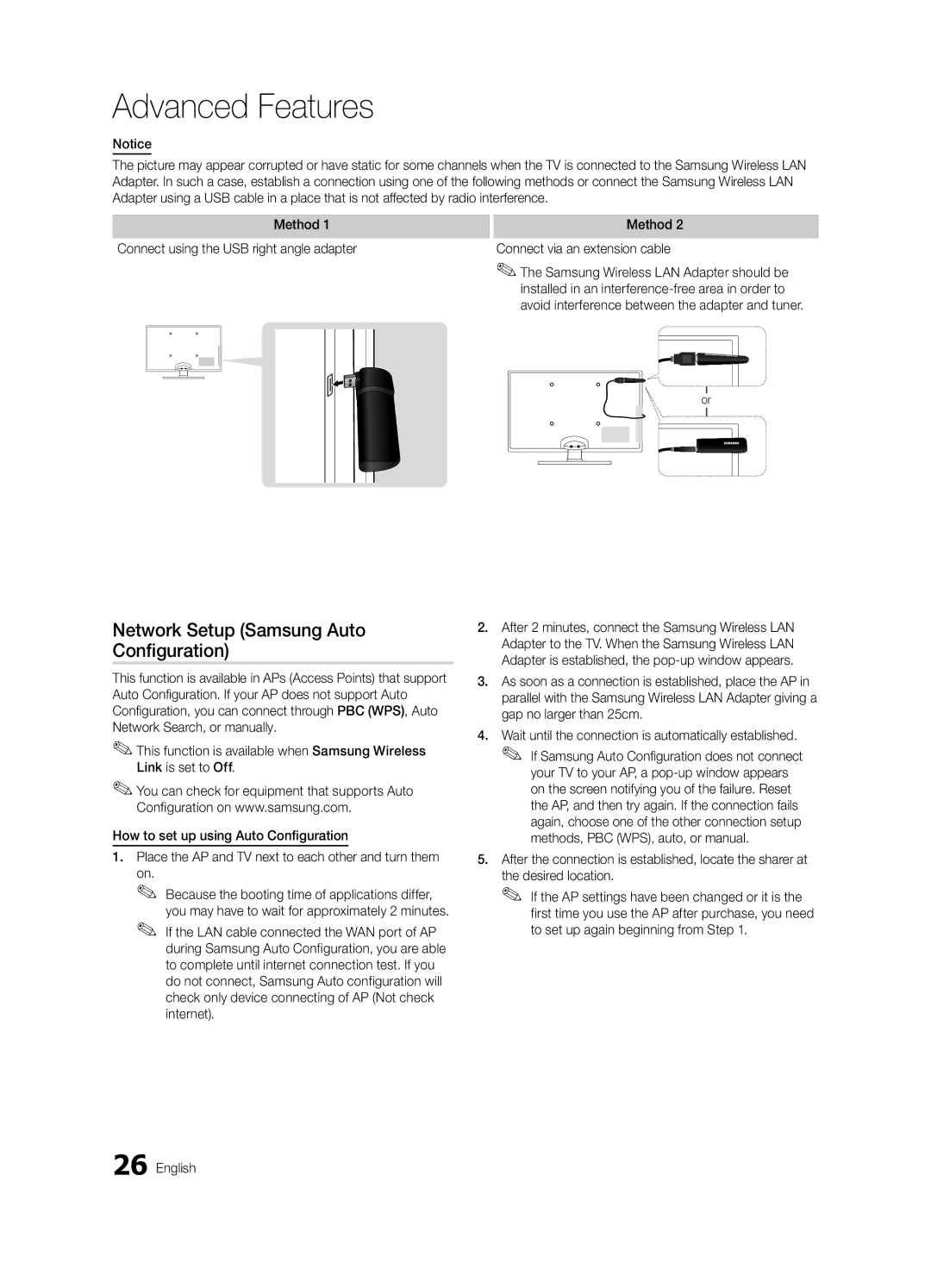Advanced Features
Notice
The picture may appear corrupted or have static for some channels when the TV is connected to the Samsung Wireless LAN Adapter. In such a case, establish a connection using one of the following methods or connect the Samsung Wireless LAN Adapter using a USB cable in a place that is not affected by radio interference.
Method 1
Connect using the USB right angle adapter
Method 2
Connect via an extension cable
✎✎The Samsung Wireless LAN Adapter should be installed in an
or
Network Setup (Samsung Auto Configuration)
This function is available in APs (Access Points) that support Auto Configuration. If your AP does not support Auto Configuration, you can connect through PBC (WPS), Auto Network Search, or manually.
✎✎This function is available when Samsung Wireless Link is set to Off.
✎✎You can check for equipment that supports Auto Configuration on www.samsung.com.
How to set up using Auto Configuration
1.Place the AP and TV next to each other and turn them
on.
✎✎ Because the booting time of applications differ, you may have to wait for approximately 2 minutes.
✎✎ If the LAN cable connected the WAN port of AP during Samsung Auto Configuration, you are able to complete until internet connection test. If you do not connect, Samsung Auto configuration will check only device connecting of AP (Not check internet).
2.After 2 minutes, connect the Samsung Wireless LAN Adapter to the TV. When the Samsung Wireless LAN Adapter is established, the
3.As soon as a connection is established, place the AP in parallel with the Samsung Wireless LAN Adapter giving a gap no larger than 25cm.
4.Wait until the connection is automatically established. ✎✎ If Samsung Auto Configuration does not connect
your TV to your AP, a
5.After the connection is established, locate the sharer at
the desired location.
✎✎ If the AP settings have been changed or it is the first time you use the AP after purchase, you need to set up again beginning from Step 1.