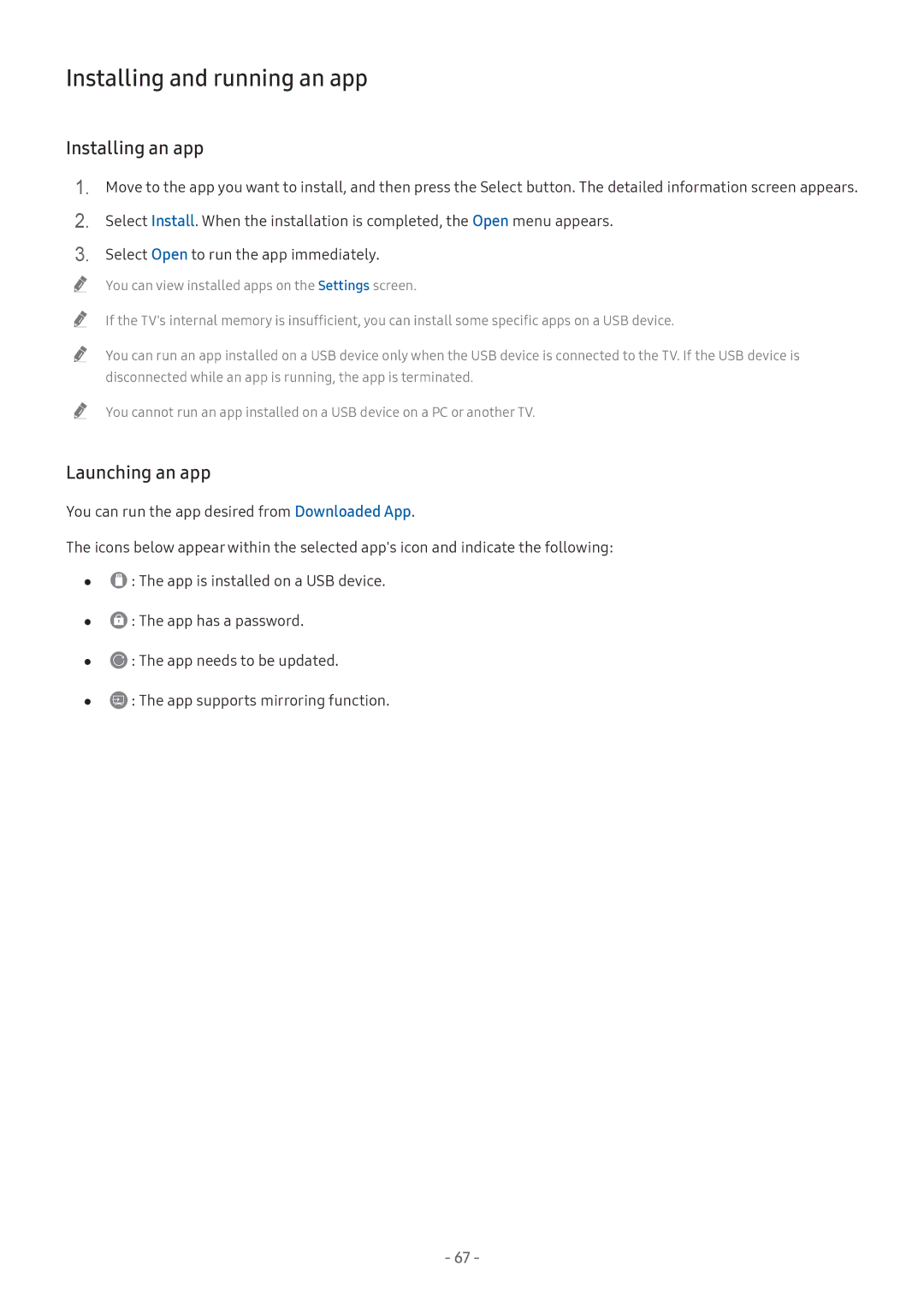Manual
Contents
Smart Features
Remote Control and Peripherals
TV Viewing
System and Support
Picture and Sound
Precautions and Notes
Troubleshooting
Read Before Playing Photo, Video, or Music Files
Accessibility Guidance
Quick Guides
Connecting the Samsung Smart Remote to the TV
Settings
Using Smart Hub
Notification
Apps
Ambient Mode
Source
Search
Screen states related to Ambient Mode
Using the Ambient Mode
Ambient Mode
Setting up the content for Ambient Mode
Changing the content and settings for Ambient Mode
Changing the background colour of Ambient Mode
Setting up the Ambient Mode details
Running Voice Interaction
Using Voice Interaction
Voice Command Guide
Learning about Voice Command Guide
Settings General Start Setup Try Now
Read Before Using Voice Interaction
Precautions for Voice Interaction
Requirements for using Voice Interaction
Updating the TV’s software to the latest version
Updating the TV’s Software
Updating the TV automatically
Getting support through Remote Management
Settings Support Remote Management Try Now
What is Remote Support?
Getting Support
Settings Support Request Support Try Now
Finding the contact information for service
Requesting service
Settings Support About This TV Try Now
Source Connection Guide
Connection Guide
You can connect an antenna cable to your TV
Connecting an Antenna Aerial
Establishing a wired Internet connection
Connecting to the Internet
Connecting to your Internet network
Settings General Network Open Network Settings Try Now
Settings General Network Open Network Settings Wireless
Establishing a wireless Internet connection
Turning on the TV with a Mobile Device
Resetting Your Network
Connecting an IP control device to the TV
Checking the Internet connection status
Settings General System Manager Device Name Try Now
Setting up an Internet connection over IPv6
Settings General Network Expert Settings IPv6
Settings General Network Expert Settings IPv6 Status
Connecting to a Network via a Mobile Dongle For India Only
Settings General Network Open Network Settings
Troubleshooting Internet Connectivity Issues
Troubleshooting Internet connectivity issues Try Now
Wireless network connection failed
Unable to connect to the network
Unable to connect to a wireless router
IP auto setting failed
Settings General Network Network Status IP Settings
Connecting with an Hdmi cable
Connecting Video Devices
Component
Component in / AV
Audio Input and Output Connections
Connecting with an Hdmi ARC cable
Connecting with a digital audio optical cable
Connecting through a wireless network
Connecting Bluetooth Devices
Connecting a Computer
Connecting through the Hdmi port ― Screen Sharing Hdmi
Connecting to the TV via the SmartThings app
Connecting Your Mobile Device
General System Manager Device Name
Settings General System Manager
Managing a Mobile Device
Switching between external devices connected to the TV
Changing the input signal
Access Notification
Information
Editing the name and icon of an external device
Universal Remote
Edit
Connection notes for Hdmi
Using additional functions
When connecting an external device, note the following
Connection Notes
Connection notes for audio devices
Connection notes for mobile devices
Connection notes for computers
About the Samsung Smart Remote Qled TV
Remote Control and Peripherals
Geographical area
Button to run Voice Interaction
Samsung Smart Remote Using the Universal Remote
About the Samsung Smart Remote UHD TV
Button to run Voice Interaction
Samsung Smart Remote Using the Universal Remote
Connecting the Samsung Smart Remote to the TV
Source Universal Remote
Read before connecting an Anynet+ HDMI-CEC device
Using Anynet+ HDMI-CEC
Set Anynet+ HDMI-CEC to On
Device List
Connecting a USB keyboard or mouse
Connecting a Bluetooth keyboard or mouse
Controlling the TV with a Keyboard or Mouse
Enable Scroll Mode
Using the keyboard and mouse
Open
Keyboard Language Keyboard type
Setting up the input devices
Setting up the keyboard
Setting up the mouse
Recommend text
Entering Text using the On-Screen Virtual Keyboard
Use the Virtual keyboard to enter text on your TV
Predict Next Character
Options
You can enjoy various apps with Smart Hub
Settings Support Terms
Settings Support Self Diagnosis Reset Smart Hub
Smart Hub
You can delete all your notifications
Settings
Displaying the Home Screen
Delete All
Sound Output
Picture Mode
Sound Mode
Sleep Timer
You can search the apps or games in Smart Hub services
Removing an item on the Home Screen
Moving an item on the Home Screen
Launching the last used app automatically
Testing Smart Hub connections
Resetting Smart Hub
Launching Smart Hub automatically
Account
Using a Samsung account
Settings General System Manager Samsung Account Try Now
Creating and managing your Samsung account
Signing in to a Samsung account
Settings General System Manager Samsung Account Sign
Mode
Signing out of your Samsung account
Viewing the user agreement and privacy policy
General
Screen states related to Ambient Mode
Changing the content and settings for Ambient Mode
Setting up the Ambient Mode details
Sign
Using the Apps Service
App Search
Installing an app
Installing and running an app
Launching an app
Select Add to Home
Managing purchased or installed apps
Removing an app
Adding apps to the Home Screen
Checking the app information details
Reinstalling an app
Locking and unlocking apps
Moving apps
Open category
Using the Gallery App
Gallery Settings
Gallery
Using the Universal Guide App
SmartThings
Using the SmartThings App
Location selection list
Set Your Scene
Using the e-Manual
Settings Support Open e-Manual
Launching the e-Manual
Index Select a keyword to navigate to the relevant
Using the Internet
Using the buttons in the e-Manual
Internet
Playing pictures/video/music
Filters the media content by type of media
Filter By
Sort By
Playing media content
Playing multimedia content on PC or mobile device
Sorts the content list
Playing multimedia content on USB device
Using Voice Interaction
Learning about Voice Command Guide
Read Before Using Voice Interaction
Live TV Guide Try Now
Using the guide
Settings General System Manager Time Clock
Viewing Digital Broadcast Information at a Glance
Aerial Type You can change the broadcast signal to receive
Recording programmes
Recording Programmes
Live TV Schedule Manager or Recordings Schedules Delete
Managing the schedule recording list
Live TV Schedule Manager or Recordings Schedules
Live TV Schedule Manager or Recordings Schedules Edit
Viewing recorded programmes
Setting Up a Schedule Viewing
Setting up a schedule recording start
Setting up a schedule viewing for a channel
Checking scheduled viewings
Setting the Schedule Viewing Time
Canceling a scheduled viewing
Editing a schedule viewing
Edit Recording Time
Using Timeshift
To activate the Timeshift function while watching TV, press
Button
Pause / Play
Go to Live TV
Stop Recording / Stop Timeshift
Info
Sort
Using the Channel List
Live TV Channel List
Favourites Displays Favourites 1 to Favourites Channel Type
Live TV Channel List All Edit Channels
Editing channels
Removing registered channels
Editing registered channels
Registering channels as favourites
Creating a Personal Favourites List
Viewing and selecting channels on Favourites lists only
Rearranging a favourites list
Editing a Favourites List
Adding channels to favourites list
Removing channels from a favourites list
Scanning for available channels
Changing the broadcast signal
Checking digital channel signal info and strength
TV-Viewing Support Functions
Selecting the broadcasting audio option
Using Programme Rating Lock
Configuring advanced broadcasting settings
Restricting Viewing to Specific Channels
Selecting the broadcast audio language
Tuning broadcast signals manually
Settings Broadcasting Expert Settings Audio Options Try Now
Settings Broadcasting Expert Settings Manual Tuning Try Now
Settings Broadcasting Expert Settings Transfer Channel List
Fine-tuning analogue broadcasts
Tuning analogue channels
Settings Broadcasting Expert Settings Fine Tune Try Now
Changing teletext language
Settings Broadcasting Expert Settings Edit Channel Numbers
Settings Broadcasting Expert Settings TVkey Interface
Enabling/Disabling Edit Channel Numbers
Choosing a picture mode
Adjusting the Picture Quality
Settings Picture Picture Mode Try Now
Local Dimming
Configuring advanced picture settings
Settings Picture Expert Settings Try Now
Contrast Enhancer Try Now HDR+ Mode
Colour Tone Try Now White Balance Try Now
Setting the Viewing Environment for External Devices
Film Mode Try Now
Playing games on an optimised screen
Viewing UHD videos
Configuring game mode details
Using Hdmi black level
Configuring Game Motion Plus
Changing the picture size automatically
Changing the picture size in 43 or Screen Fit mode
Picture Support Functions
Changing the picture size
Settings Sound Sound Mode Try Now
Configuring a Sound Mode and Expert Settings
Adjusting the picture size and/or position
Choosing a sound mode
Settings Sound Expert Settings Try Now
Configuring advanced sound settings
104
Settings Sound Sound Output Speaker List
Using the Sound Support Functions
Listening to the TV through Bluetooth devices
Settings Sound Sound Output Try Now
106
Settings Sound Wi-Fi Speaker Surround Setup Try Now
Settings General System Manager Time Clock Clock Mode Auto
Using the Time Functions and the Timers
Setting the current time
Settings General System Manager Time Try Now
Settings General System Manager Time Sleep Timer
Using the timers
Settings General System Manager Time Clock Time Zone
Settings General System Manager Time Clock Time Offset
Reducing the energy consumption of the TV
Using the Auto Protection Time and Energy Saving Functions
Setting the Auto Protection Time
Settings General Eco Solution Try Now
110
Protecting the TV from Hacking and Malicious Code
Using Other Functions
Running the accessibility functions
Running Accessibility Shortcuts
Audio Description
Settings General Accessibility Voice Guide Settings Try Now
Changing the volume, speed, and pitch of the Voice Guide
Enabling voice guides for the visually impaired
Inverting the screen colour
Setting the screen to a black and white tone
Learning about the remote control for the visually impaired
White text on black background high contrast
Watching TV broadcasts with subtitles
Settings General Accessibility Menu Learning Screen Try Now
Settings General Accessibility Subtitle Settings Try Now
Learning about the TV menu
115
Configuring advanced system settings
Settings General Accessibility Multi-output Audio
Settings General System Manager Try Now
Settings Support Self Diagnosis Reset Try Now
Restoring the TV to the factory settings
Selecting Usage or Retail Mode
Settings General System Manager Usage Mode Try Now
HbbTV
Settings Broadcasting Expert Settings HbbTV
117
On the Samsung Smart Remote
Teletext Feature
118
119
120
On the standard remote control
121
Typical Teletext
122
Troubleshooting
Settings Support Self Diagnosis Try Now
Diagnosing TV operational issues
123
124
There Is a Problem with the Picture
Testing the picture
Settings Support Self Diagnosis Start Picture Test Try Now
125
Settings Picture Expert Settings Auto Motion Plus Settings
Settings General System Manager Time Sleep Timer
Auto Tuning
126
127
Testing the sound
Settings Support Self Diagnosis Start Sound Test Try Now
Cant Hear the Sound Clearly
128
There Is a Problem with the Broadcast
129
Settings General Network Network Status
My Computer Wont Connect
TV Wont Connect to the Internet
Schedule Recording cannot be
Schedule Recording/Timeshift Function Isnt Working
Anynet+ HDMI-CEC Isnt Working
130
131
Have Trouble Launching/Using Apps
My File Wont Play
Want to Reset the TV
When files arent playing, this may help resolve the problem
Initialise the settings to factory defaults
Use these procedures to resolve other issues that may occur
Other Issues
133
134
Settings General System Manager Usage Mode
Broadcasting function
135
Before Using the Recording and Timeshift Functions
Before using the recording and schedule recording functions
Settings General System Manager Time Clock
136
137
Before using the timeshift function
Supported broadcasting audio options
Check the supported broadcasting audio options
138
Read Before Using Apps
139
Read Before Using the Internet
140
Read before setting up a wireless Internet connection
Precautions for wireless Internet
Wireless security protocols
141
Read this information before playing media content
Read Before Playing Photo, Video, or Music Files
Limitations on use of photo, video, and music files Try Now
Supported internal subtitles
Supported external subtitles
142
Supported music formats and codecs
Supported image formats and resolutions
143
144
Video codecs supported by NU7100 model series or higher
145
Video codecs supported by NU7090 model series or lower
146
Other restrictions
Video decoders
Audio decoders
Read this information after installing the TV
Read After Installing the TV
Picture sizes and input signals
Installing an anti-theft lock
148
Supported Resolutions for UHD Input Signals
If Hdmi UHD Color is set to Off
If Hdmi UHD Color is set to On
Check the supported resolution for PC input signals
Read Before Connecting a Computer Supported Resolutions
149
150
Vesa DMT
151
CTA-861
Check the supported resolution for video signals
Supported Resolutions for Video Signals
152
153
154
Read Before Using Bluetooth Devices
Restrictions on using Bluetooth
Read this information before using a Bluetooth device
Previous / Next
Displays the previous or the next multimedia content file
155
156
157
Fit to screen
Zoom
Options
158
Suffix Parental Rating Thailand only
159
Licence
160
Using the Remote control
Orientation of the Samsung Smart Remote
Description of the Samsung Smart Remote
Play/pause button
Colour buttons
161
162
Using the accessibility menu
Accessibility Shortcuts menu
View descriptions of accessibility menu functions
Turning on Voice Guide
Opening the Accessibility Shortcuts menu
Using the Accessibility Shortcuts menu
Step by Step instructions to run the options
Learning TV Remote
Turning on Audio Description
164
Turn High Contrast on
Setting accessibility settings using Voice Interaction
Turn Voice Guide on
Turn Audio Description on
Changing channel
Using the TV with Voice Guide on
Watching TV
Turning the TV on
167
Using on-screen number entry via the Samsung Smart Remote
Changing volume
Using programme information
Live TV Guide
Using the guide
168
169
To view a programme on now
Other options in the guide
Schedule Viewing
View Details
Displaying your favourite channels
Schedule Recording
Stop
You have two ways to cancel a scheduled viewing
Cancelling a scheduled viewing
Setting up a schedule viewing
Cancelling a scheduled viewing from the Guide
Press Select to open Schedule Manager or Recordings
Cancelling a scheduled viewing from Smart Hub
See how to list the channels available on your TV
Schedule Manager or Recordings Schedules Delete
173
Favourites
Open the Channel List
Creating a Personal Favourites List
Registering channels as favourites
To add channels to a favourites list Detail
Viewing and selecting channels on favourites lists only
Deleting channels from a favourites list Detail
175
176
Recording
177
Changing the recording time
Recording the programme you are watching
Scheduling viewing from the programme info window
Live TV Schedule Manager or Recordings Record
Deleting a recorded programme
178
Smart Hub
Settings Support Terms & Policy
179
Notification
Using the Home Screen in Smart Hub
180
181
Universal Guide
Source
Search
Apps
183
Launching the e-Manual
184