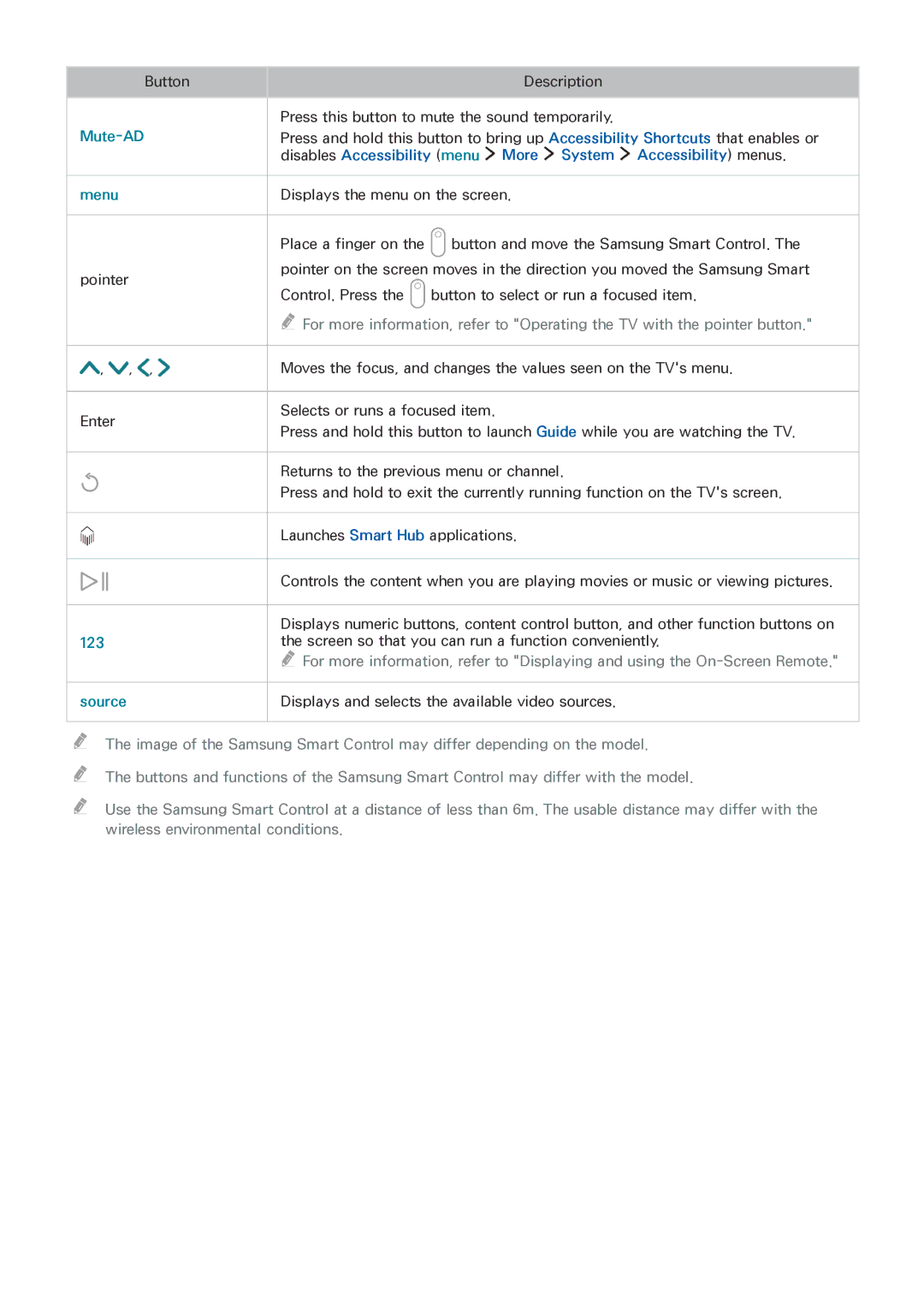UE24LS001BUXXE, UE40LS001ASXXN, UE32LS001FSXXN, UE32LS001AUXXC, UE24LS001BUXXU specifications
The Samsung UE32LS001CUXXC, UE32LS001DUXXC, UE32LS001FUXXC, UE40LS001AUXXC, and UE40LS001CUXXC are part of Samsung’s innovative line of smart TVs that focus on delivering high-quality viewing experiences in compact sizes. These models are particularly well-suited for smaller living rooms, bedrooms, or any space where a large display might not be appropriate.One of the main features of these Samsung TVs is their stunning Full HD resolution. With a display resolution of 1920 x 1080 pixels, viewers can expect crisp and clear images with vibrant colors and sharp details. The panel technology employed in these models provides a great viewing experience from various angles, ensuring that color accuracy and brightness levels remain consistent.
Another critical characteristic is the Smart TV capabilities embedded in these models. Samsung’s Tizen OS allows users easy access to a wide range of streaming services, including popular platforms like Netflix, YouTube, and Disney+. The user-friendly interface simplifies navigation and allows users to customize their home screens, making it easy to find favorite content quickly.
In addition to streaming services, these TVs come equipped with Samsung's proprietary sound technology. The integrated speakers provide rich audio quality, enhancing the overall viewing experience without the immediate need for external sound systems. However, users who desire a more immersive sound experience can benefit from compatibility with external audio devices via Bluetooth or HDMI eARC, allowing for seamless audio connections.
Moreover, the Samsung UE models emphasize connectivity options. With multiple HDMI and USB ports, users can easily connect gaming consoles, Blu-ray players, and other devices. The inclusion of built-in Wi-Fi allows for straightforward internet access, facilitating updates and app installations without the need for additional hardware.
These models also feature energy-saving technologies, such as Eco Sensor, which adjusts the screen’s brightness based on the surrounding light. This not only enhances viewing comfort but also helps to reduce energy consumption, making these TVs an environmentally friendly choice.
In summary, the Samsung UE32LS001CUXXC, UE32LS001DUXXC, UE32LS001FUXXC, UE40LS001AUXXC, and UE40LS001CUXXC demonstrate a blend of high-resolution display technology, convenient smart features, and versatile connectivity options. They cater to viewers looking for premium features in a compact format, ensuring a rich and enjoyable viewing experience.