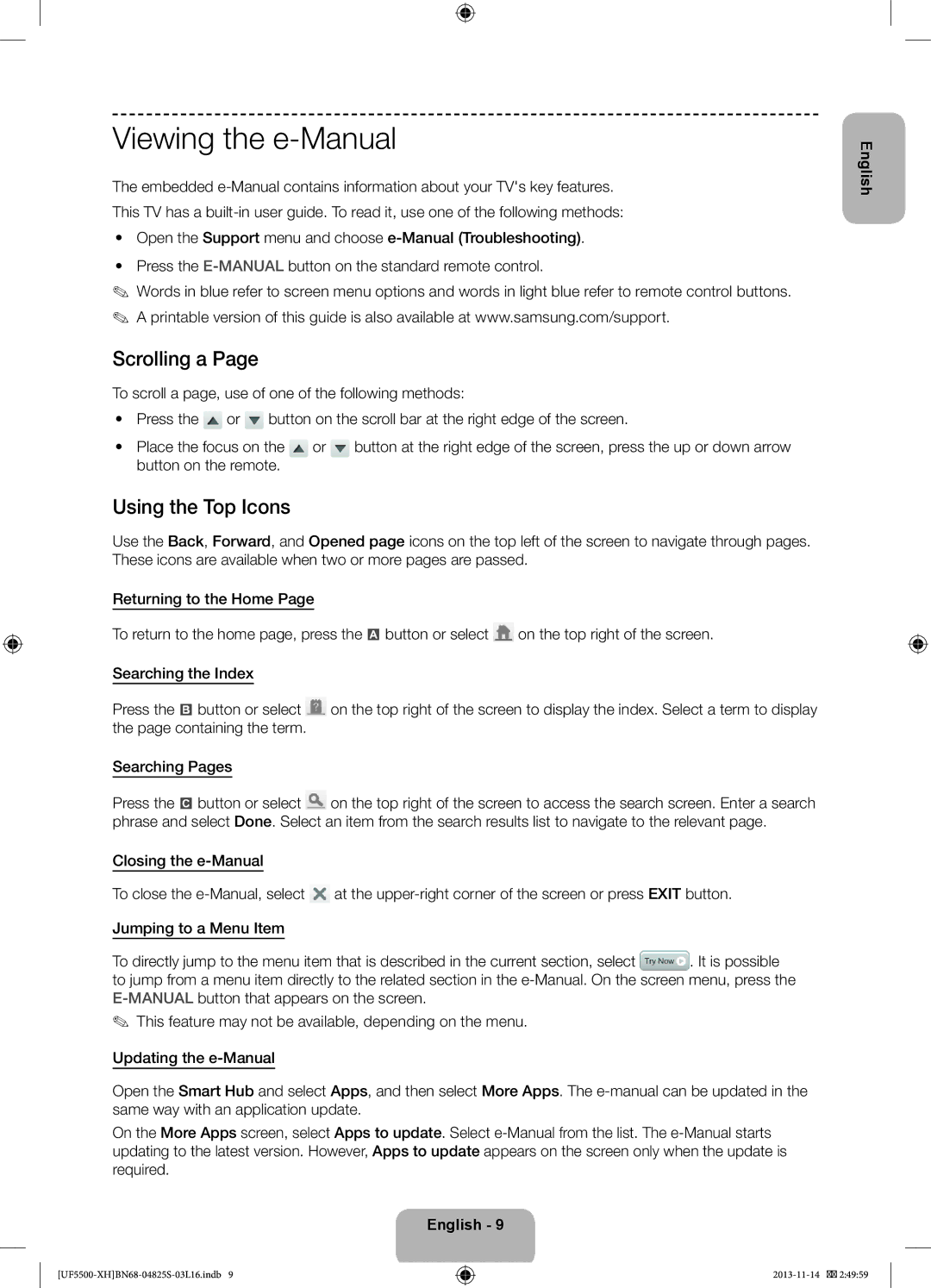20 €/Anruf aus dem dt. Festnetz, aus dem Mobilfunk
Samsung 80111 726 7864 only from land line
BN68-04825S-03
English
Important Safety Instructions
Smart HUB
Features for your new TV
Cable manager Holder-Ring CI Card Adapter
Accessories
Using the Remote Control
Remote control sensor
Installing batteries Battery size AAA
Turning on the TV
TV Controller
Switching Between Video Sources
Setup
TV Rear
Insert the CI Card Adapter into the two holes on the product
Viewing the e-Manual
Using the Top Icons
Scrolling a
Button on the remote
Network Connection Wireless
Connecting to a Network
Wireless Network Precautions
Network Security Protocols
Setup. They are illustrated starting below
Network Connection Wired
TV Rear Panel Modem Port on the Wall
LAN Port on the Wall
What is Remote Support?
Issues Solutions and Explanations
Troubleshooting
Preparing before installing Wall-Mount
−− Do not mount the TV at more than a 15 degree tilt
Product Inch Vesa Spec.A * B Standard Screw Quantity
Installation with a stand 10 cm
Storage and Maintenance
10 cm Installation with a wall-mount
Providing Proper Ventilation for Your TV
English
Tip Prevention Securing the TV to the Wall
Specifications TV
Licences
Figyelmeztetés! Fontos biztonsági utasítások
Fontos biztonsági utasítások
Vigyázat
Magyar
Az új tv-készülék funkciói
Adminisztrációs díjat kell fizetni az alábbi esetekben
Tartozékok
Kábelkezelő Db rögzítőgyűrű CI-kártyaadapter
Távvezérlő használata
Elemek behelyezése elem mérete AAA
Tv-készülék bekapcsolása
Az elemek polaritása egyezzen az elemtartón lévő jelekkel
Megjegyzés
Átváltás a videoforrások között
Beállítás
TV hátulja
Lapozás az oldalon
Az e-Manual megjelenítése
Felül található ikonok használata
Távvezérlőn a fel vagy a le nyílgombot
Vezeték nélküli hálózati kapcsolat
Csatlakozás hálózathoz
Vezeték nélküli hálózati óvintézkedések
Hálózati biztonsági protokollok
Függően. Az egyes módszereket az alábbi ábrák szemléltetik
Vezetékes hálózati kapcsolat
Csatlakozáshoz Cat 7-es kábelt használjon
Modem fali csatlakozója TV hátlapja
Mit jelent a távoli támogatás?
Válassza ki a Távoli Az ügynök ezután Ügyfélszolgálatát
Kezelést, és adja
Hibaelhárítás
Probléma Megoldások és magyarázatok
Rögzítés falra vagy mennyezetre
46 ~
Előkészületek a fali konzol felszereléséhez
Tárolás és karbantartás
Megfelelő szellőzés biztosítása a tv-készülék számára
Felszerelés állványra 10 cm
Magyar
Fal
Használati útmutató
Műszaki leírás TV
Licencek
Ostrzeżenie! Ważne zasady bezpieczeństwa
Ważne zasady bezpieczeństwa
Przestroga
Polski
Funkcje telewizora
Ostrzeżenie dot. gniazda na pokrywie
Akcesoria
Zestawu
Menedżer kabli Pierścień ochronny Adapter kart CI
Korzystanie z pilota
Włączanie telewizora
Dopasuj bieguny baterii do symboli w komorze baterii
Wkładanie baterii typu AAA
Uwaga
Przełączanie źródeł wideo
Ustawienia
Korzystanie z karty „CI lub CI+
Podłączanie adaptera kart CI
Włóż adapter kart CI do dwóch otworów w urządzeniu
Jeśli chcesz oglądać kanały płatne, włóż kartę „CI lub CI+
Wyświetlanie instrukcji e-Manual
Przewijanie strony
Funkcje ikon na górze ekranu
Połączenie sieciowe bezprzewodowe
Podłączanie do sieci
Uwagi dotyczące sieci bezprzewodowych
Protokoły zabezpieczeń sieciowych
Połączenie sieciowe przewodowe
Port modemu na ścianie
Gniazdo sieci LAN na ścianie
Co to jest zdalna pomoc techniczna?
Jak to działa?
Zmiana hasła
Problemy Rozwiązania i objaśnienia
Rozwiązywanie problemów
Instalowanie zestawu do montażu naściennego
Montaż na ścianie lub suficie
Dane techniczne zestawu do montażu naściennego Vesa
Przygotowania przed instalacją wspornika
Aby zainstalować wspornik, użyj pierścienia ochronnego
Rodzina Cale Spec. Vesa a * B Standardowy Liczba
Zapewnienie prawidłowej wentylacji telewizora
Przechowywanie i konserwacja
Inne ostrzeżenia
Instalacja na podstawie 10 cm
Montaż menedżera kabli Czujnik Eco a jasność ekranu
Aby uniknąć upadku telewizora
Zapobieganie przewróceniu mocowanie telewizora do ściany
Połączeń, skontaktuj się z zawodowym monterem
Ściana
Tryb czuwania
Dane techniczne Telewizor
Licencje
Zalecenie dotyczy wyłącznie UE
Ostrzeżenie dotyczące nieruchomych obrazów
Προειδοποίηση! Σημαντικές οδηγίες για την ασφάλεια
Σημαντικές οδηγίες για την ασφάλεια
Προσοχη
Ελληνικά
Δυνατότητες τη ς νέας σας τηλεόρασης
Πρόσθετα εξαρτήματα
Προειδοποίηση για το κάλυμμα-υποδοχή
Το πίσω πάνελ ενδέχεται να διαφέρει, ανάλογα με το μοντέλο
Χρήση του τηλεχειριστηρίου
Τοποθέτηση μπαταριών Μέγεθος μπαταρίας AAA
Ενεργοποίηση της τηλεόρασης
Μενού λειτουργίας Χειριστήριο τηλεόρασης
Αισθητήρας τηλεχειριστηρίου
Εναλλαγή ανάμεσα σε πηγές βίντεο
Ρυθμιση
Χρήση της κάρτας CI ή CI+ Card
Σύνδεση του προσαρμογέα κάρτας CI Card
Σημειωση
Πίσω μέρος τηλεόρασης
Προβολή του e-Manual
Κύλιση μιας σελίδας
Χρήση των επάνω εικονιδίων
Σύνδεση δικτύου Ασύρματη
Σύνδεση σε δίκτυο
Προφυλάξεις για τα ασύρματα δίκτυα
Πρωτόκολλα ασφαλείας δικτύου
Πίσω πάνελ
Σύνδεση δικτύου Ενσύρματη
Εξωτερικό μόντεμ
ADSL/VDSL/Καλωδιακή τηλεόραση
Τι είναι η απομακρυσμένη υποστήριξη
Πώς λειτουργεί
Αλλαγή κωδικού πρόσβασης
Εγκατάσταση του κιτ τοποθέτησης στον τοίχο
Αντιμετώπιση προβλημάτων
Προβλήματα Λύσεις και επεξηγήσεις
Στήριξη στον τοίχο ή στην οροφή
Προδιαγραφές Vesa κιτ τοποθέτησης στον τοίχο
Τύπος Ίντσες
Τυπική βίδα Ποσότητα
Φύλαξη και συντήρηση
Παροχή σωστού εξαερισμού για την τηλεόρασή σας
Άλλες προειδοποιήσεις
Ελληνικά
Αποφυγή ανατροπής Στερέωση της τηλεόρασης στον τοίχο
Για να μην πέσει η τηλεόραση
Την εγκατάσταση
Κατάσταση αναμονής
Προδιαγραφές TV
Άδειες
Σύσταση Μόνον EU
Προειδοποίηση σχετικά με τις στατικές εικόνες
Предупреждение! Важни инструкции за безопасност
Важни инструкции за безопасност
Внимание
Български
Функции за вашия нов телевизор
Внимание за капака на гнездото
Принадлежности
Внимание Поставете ДОКРАЙ, Така ЧЕ ДА НЕ Може ДА СЕ Извади
Задният панел може да е различен, в зависимост от модела
Използване на дистанционното управление
Поставяне на батериите размер на батериите AAA
Включване на телевизора
Меню с функции Контролер на телевизора
Сензор на дистанционното управление
Превключване между източници на видео
Настройка
Използване на CI или CI+ Card
Поставяне на адаптер за CI Card
Забележка
Отзад на телевизора
Преглеждане на e-Manual
Превъртане на страница
Използване на горните икони
Мрежова връзка безжична
Свързване към мрежа
Предупреждения при работата с безжична мрежа
Протоколи за мрежова защита
Мрежова връзка кабелна
Модемен порт на стената ADSL/VDSL/кабелна
LAN кабел
Как става това?
Какво е дистанционна поддръжка?
Смяна на парола
Поддръжка Кода Готово
Инсталиране на комплект за монтиране на стена
Отстраняване на неизправности
Проблеми Решения и обяснения
Монтиране на стена или таван
Подготовка преди монтирането на стенната конзола
Спецификации на комплекта за монтиране на стена Vesa
Продуктово Инч Спецификации Vesa Стандартен Количество
Осигуряване на адекватно проветряване за вашия телевизор
Съхранение и поддръжка
Други предупреждения
Удар Разредители или препарат за почистване
Български
За да предотвратите падане на телевизора
Съвет за безопасност Обезопасяване на телевизора на стената
Свържете се с професионален техник
Стена
Режим на готовност
Спецификации ТВ
Лицензи
Препоръка само за ЕС
Предупреждение за неподвижен образ
Upozorenje! Važne sigurnosne upute
Važne sigurnosne upute
Oprez
Hrvatski
Značajke vašeg novog televizora
Upozorenje o priključku poklopca
Dodatna oprema
Stražnja strana može se razlikovati ovisno o modelu
Vodič kroz zakonske propise
Korištenje daljinskog upravljača
Uključivanje televizora
Umetanje baterija veličina baterija AAA
Napomena
Postavljanje
Prelazak s jednog izvora videosignala na drugi
Korištenje kartice CI ili CI+ Card
Pričvršćivanje adaptera za CI Card
Pričvrstite adapter na prikazani način
Stražnja strana Televizora
Pregled uputa u elektronskom obliku
Kretanje stranicom
Korištenje ikona na vrhu
Povezivanje s mrežom bežična mreža
Povezivanje s mrežom
Mjere opreza pri povezivanju s bežičnom mrežom
Mrežni sigurnosni protokoli
Priključak za modem na zidu
Povezivanje s mrežom žičana mreža
Modemski kabel nije u kompletu
Modemski kabel
Kako to funkcionira?
Što je podrška na daljinu?
Promjena lozinke
Televizoru i prijeđite na
Problemi Rješenja i objašnjenja
Rješavanje problema
Montiranje kompleta za postavljanje na zid
Zidna ili stropna montaža
Specifikacije zidnog nosača Vesa
Pripreme prije postavljanja zidnog nosača
Prilikom postavljanja zidnog nosača koristite držač-prsten
Linija Inči Vesa specifikacije Standardni vijak Količina
Osiguravanje odgovarajućeg prozračivanja televizora
Pohrana i održavanje
Ostala upozorenja
Udar Benzen, razrjeđivač ili sredstvo za čišćenje
Hrvatski
Sprječavanje prevrtanja montiranje televizora na zid
Izbjegavanje pada televizora
Zid
Stanje pripravnosti
Specifikacije Televizor
Licence
Preporuka samo za EU
Upozorenje o prikazivanju statičnih slika
Varování! Důležité bezpečnostní pokyny
Důležité bezpečnostní pokyny
Upozornění
Čeština
Funkce vašeho nového televizoru
Upozornění na krytku konektoru
Příslušenství
Zadní panel se může v závislosti na modelu lišit
Držák kabelů Přidržovací kroužek Adaptér karet CI Card
Použití dálkového ovladače
Zapnutí televizoru
Instalace baterií velikost baterií AAA
Poznámka
Přepínání mezi zdroji videa
Nastavení
Připojení adaptéru karet CI Card
Používání karty „CI nebo CI+ Card
Zadní strana televizoru
Prohlížení příručky e-Manual
Procházení stránky
Použití horních ikon
Připojení k síti bezdrátové
Připojení k síti
Předběžná opatření pro bezdrátovou síť
Protokoly zabezpečení sítě
Vyobrazené
Připojení k síti kabelové
Port modemu na zdi
Zadní panel televizoru
Jak to funguje?
Co je vzdálená podpora?
Změna hesla
Vzdálenou podporu Podpora Našemu pracovníkovi
Odstraňování potíží
Instalace sady pro upevnění na zeď
Potíže Řešení a vysvětlení
Specifikace sady pro upevnění na zeď Vesa
Příprava před montáží sady pro upevnění na zeď
Produktová Palce Specifikace Vesa
Počet
Zajištění dostatečné ventilace televizoru
Skladování a údržba
Další varování
Instalace se stojanem 10 cm
Sestavení držáku kabelů Eko čidlo a jas obrazovky
Prevence převrhnutí připevnění televizoru ke zdi
Zamezení pádu televizoru
Zeď
Pohotovostní režim
Upozornění týkající se statických obrázků
Doporučení pouze EU
Upozornenie! Dôležité bezpečnostné pokyny
Výstraha
Slovenčina
Funkcie vášho nového televízora
Môže vám byť účtovaný správny poplatok, ak
Výstraha o kryte pre konektor
Zadný panel sa môže líšiť v závislosti od modelu
Držiak na káble Úchytný krúžok Adaptér karty CI
Priamy výber režimu Hdmi
Zapína a vypína TV Zobrazuje a vyberá dostupné zdroje videa
Návrat na predchádzajúci kanál
Otvorí ponuku OSD
Inštalácia batérií veľkosť batérií AAA
Ponuka funkcií Ovládač televízora
Senzor diaľkového ovládania
Nastavenie
Používanie karty CI alebo CI+ Card
Pripojenie adaptéra karty CI
Používanie horných ikon
Rolovanie stránky
Upozornenia týkajúce sa bezdrôtovej siete
Sieťové pripojenie bezdrôtové
Protokoly na zabezpečenie siete
Port siete LAN na stene Kábel siete LAN nedodáva sa
Sieťové pripojenie káblové
Zadný panel TV Port modemu na stene
ADSL/VDSL/Káblová TV Kábel modemu nedodáva sa
Zmena hesla
Ako to funguje?
Kontaktného
Číslo PIN Všetko Podporu na diaľku
Montáž súpravy nástenného držiaka
Problémy Riešenia a vysvetlenia
Montáž na stenu alebo strop
Technické údaje súpravy nástenného držiaka Vesa
Príprava pred inštaláciou nástenného držiaka
Séria Palce
Bežná skrutka Množstvo
Inštalácia so stojanom Inštalácia s držiakom na stenu 10 cm
Ostatné varovania
Montáž držiaka káblov Eko senzor a jas obrazovky
Stena
Predchádzanie pádu televízora
Pohotovostný režim
Upozornenie v súvislosti so statickým obrazom
Odporúčanie len pre EÚ
Avertisment! Instrucţiuni importante de siguranţă
Instrucţiuni importante de siguranţă
Atenţie
Română
Funcţiile noului dvs. televizor
Atenţie la mufa capacului
Accesoriile
Panoul din spate poate fi diferit în funcţie de model
Manager de cabluri Suport inelar Adaptor CI Card
Utilizarea telecomenzii
Instalarea bateriilor dimensiunea bateriei AAA
Pornirea televizorului
Notă
Meniu cu funcţii Controlerul televizorului
Comutarea între sursele video
Configurarea
Utilizarea plăcii „CI Card sau „CI+ Card
Ataşarea adaptorului CI Card
Modulul dacă inseraţi placa înainte de ataşare
Partea posterioară a Televizorului
Vizualizarea e-Manual
Derularea unei pagini
Utilizarea pictogramelor din partea superioară
Măsuri de precauţie pentru reţelele wireless
Conectarea la reţea Wireless
Conectarea la o reţea
Protocoale de securitate pentru reţele
Conectarea la reţea Prin cablu
Portul de modem de pe perete
Cablu de modem nu este inclus
Ce este asistenţa de la distanţă?
Cum funcţionează?
Schimbare parolă
Depanare
Probleme Soluţii şi explicaţii
Instalarea kitului de montare pe perete
Montare pe perete sau pe tavan
Specificaţiile kitului de montare pe perete Vesa
Pregătirea înainte de instalarea suportului de perete
Familie de Ţoli
Şurub standard Cantitate
Ventilarea corespunzătoare a televizorului
Depozitarea şi întreţinerea
Alte avertismente
Nu pulverizaţi apă direct pe produs. Un lichid
Română
Pentru a evita căderea televizorului
Prevenirea înclinării Fixarea televizorului pe perete
Modul de aşteptare
Specificaţii
Licenţe
Recomandare Doar pentru Uniunea Europeană
Avertisment privind imaginile statice
Važna bezbednosna uputstva
Upozorenje! Važna bezbednosna uputstva
Srpski
Funkcije vašeg novog televizora
Dodatni pribor
Administrativna nadoknada može da bude naplaćena ako
Oprez za priključak na poklopcu
Kabl za napajanje
Korišćenje daljinskog upravljača
Stavljanje baterija veličina AAA
Podešavanje
Promena izvora video signala
Korišćenje „CI ili CI+ Kartice
Povezivanje adaptera za CI karticu
Postavite adapter za CI Karticu u dva otvora na uređaju
Zadnja strana televizora
Pristup e-priručniku
Kretanje po stranici
Korišćenje ikona u vrhu ekrana
Mrežna veza bežična
Povezivanje na mrežu
Mere predostrožnosti za bežičnu mrežu
Bezbednosni protokoli za bežičnu mrežu
Tabla na zadnjoj strani televizora Zidna utičnica za modem
Mrežna veza žična
Kabl za modem ne isporučuje se u paketu
Ruter sa Dhcp serverom
Kako to funkcioniše?
Šta je daljinska podrška?
Menjanje lozinke
Centar i zatražite Televizoru i uđite u
Problemi Rešenja i objašnjenja
Rešavanje problema
Postavljanje nosača za montažu na zid
Montaža na zid/plafon
Priprema pre instalacije zidnog nosača
Specifikacije kompleta za montažu na zid Vesa
Porodica Dijagonala u Vesa spec. a * B Standardni Količina
Obezbeđivanje pravilne ventilacije televizora
Skladištenje i održavanje
Instalacija sa postoljem 10 cm
10 cm Instalacija sa zidnim nosačem
Srpski
Da biste sprečili pad televizora
Sprečavanje prevrtanja pričvršćivanje televizora za zid
Režim mirovanja
Specifikacije
Upozorenje za statičnu sliku
Paralajmërim! Udhëzime të rëndësishme sigurie
Udhëzime të rëndësishme të sigurisë
Kujdes
Shqip
Veçoritë e televizorit tuaj të ri
Kujdesi për folenë e kapakut
Aksesorët
Paneli i pasmë mund të ndryshojë në varësi të modelit
Kablloja e energjisë
Përdorimi i telekomandës
Vendosja e baterive Madhësia e baterisë AAA
Ndezja e televizorit
Shënim
Menyja e funksioneve Pulti i televizorit
Ndërrimi i burimeve të videos
Konfigurimi
Bashkimi i përshtatësit të kartës CI
Përdorimi i Kartës CI ose CI+
Pjesa e pasme e televizorit
Lëvizja në faqe
Shikimi i manualit elektronik
Përdorimi i ikonave të sipërme
Lidhja e rrjetit Me valë
Lidhja me rrjetin
Masat paraprake për rrjetin me valë
Protokollet e sigurisë në rrjet
Paneli i pasmë i televizorit Foleja e modemit në mur
Lidhja e rrjetit Me kabllo
Adsl / Vdsl / TV kabllor Kablloja e modemit nuk jepet
Foleja LAN në mur
Si funksionon?
Çfarë është mbështetja në distancë?
Ndërrimi i fjalëkalimit
Mbështetjes PIN-it Distancë
Zgjidhja e problemeve
Probleme Zgjidhjet dhe shpjegimet
Instalimi i bazamentit për mur
Përgatitja para se të instalohet bazamenti për mur
Specifikimet e bazamentit për mur Vesa
Familja e Inç Spec. Vesa a * B Vidhë standarde Sasia
Sigurimi i ajrimit të duhur për televizorin
Ruajtja dhe mirëmbajtja
Paralajmërime të tjera
Instalimi me mbajtëse 10 cm
Shqip
Parandalimi i rrëzimit Sigurimi i televizorit në mur
Për të shmangur rrëzimin e televizorit
Muri
Modaliteti në pritje
Televizori
Licencat
Rekomandim vetëm për BE-në
Paralajmërim për figurat e palëvizshme
Важни безбедносни инструкции
Предупредување! Важни безбедносни инструкции
Македонски
Функции на вашиот нов телевизор
Внимавајте на капачето на приклучокот
Дополнителна опрема
Кабел за напојување
Водич со регулативи
Користење на далечинскиот управувач
Поставување на батериите големина на батерија AAA
Вклучување на телевизорот
Мени за функции Контролно копче на телевизорот
Сензор за далечинскиот управувач
Префрлување помеѓу видео извори
Поставување
Користење на CI или CI+ картичка
Приклучување на адаптерот за CI картички
Забелешка
Задна страна на ТВ
Прегледување на e-Manual
Придвижување на страница
Користење на горните икони
Мрежна врска безжична
Поврзување на мрежа
Безбедносни мерки за безжични мрежи
Безбедносни протоколи за мрежа
Мрежна врска жична
Задна ТВ плоча
Кабел за модем не се испорачува LAN кабел не се испорачува
Што претставува Remote Support?
Како функционира?
Промена на лозинка
Решавање на проблеми
Монтирање на комплетот со ѕиден носач
Проблеми Решенија и објаснувања
Спецификации на комплетот со ѕиден носач Vesa
Подготовка пред монтирање на ѕидниот носач
За монтирање на ѕиден носач, користете држач-прстен
Палета на Инчи Vesa спец.A * B Стандардни Количина
Обезбедување на соодветна вентилација за вашиот телевизор
Складирање и одржување
Други предупредувања
Инсталација со држач 10 cm
Македонски
Во безбедноста на вашето поврзување, обратете се до
За да избегнете паѓање на телевизорот
Професионален монтер
Ѕид
Режим на подготвеност
Лиценци
Препорака само ЕУ
Предупредување за неподвижна слика
Opozorilo! Pomembna varnostna navodila
Pomembna varnostna navodila
Previdno
Slovenščina
Funkcije vašega novega televizorja
Previdnostno opozorilo za pokrov
Administrativni stroški se zaračunajo, če
Hrbtna plošča se lahko razlikuje, odvisno od modela
Adapter za kartico za splošni vmesnik
Uporaba daljinskega upravljalnika
Vstavljanje baterij velikost baterije AAA
Vklop televizorja
Opomba
Meni funkcij Kontrolnik televizorja
Preklapljanje med video viri
Nastavitev
Uporaba Kartice ZA Splošni Vmesnik ali Kartice CI+
Namestitev adapterja za kartico za splošni vmesnik
Adapter namestite, kot je prikazano ob strani
Hrbtna stran televizorja
Ogled e-priročnika
Pomikanje po strani
Uporaba ikon na vrhu
Omrežna povezava brezžična
Povezovanje z omrežjem
Varnostni ukrepi za brezžično omrežje
Varnostni protokoli za omrežje
Omrežna povezava žična
Kaj je podpora na daljavo?
Kako deluje?
Spreminjanje gesla
Odpravljanje težav
Namestitev opreme za pritrditev na steno
Težave Rešitve in pojasnila
Specifikacije opreme za pritrditev na steno Vesa
Priprava na namestitev opreme za pritrditev na steno
Za namestitev stenskega nosilca uporabite držalni obroč
Družina Palcev Spec. Vesa a * B Standardni vijak Število
Zagotavljanje ustreznega prezračevanja televizorja
Shranjevanje in vzdrževanje
Ostala opozorila
Namestitev s stojalom 10 cm
Slovenščina
Da preprečite padec televizorja
Preprečevanje prevračanja pritrjevanje televizorja na steno
Stanje pripravljenosti
Opozorilo o mirujočih slikah
Priporočilo samo EU
Brīdinājums! Svarīgas drošības instrukcijas
Svarīgas drošības instrukcijas
Uzmanību
Latviešu
Jaunā televizora funkcijas
Ar vāka fiksatoru saistīti piesardzības pasākumi
Papildpiederumi
Aizmugurējais panelis var būt atšķirīgs atkarībā no modeļa
Kabeļu stiprinājums Turētāja gredzens CI kartes adapteris
Tālvadības pults izmantošana
Televizora ieslēgšana
Bateriju ievietošana bateriju izmērs AAA
Piebilde
Video avotu pārslēgšana
Uzstādīšana
CI kartes adaptera pievienošana
„CI vai CI+ Kartes izmantošana
Televizora aizmugure
Manual pamācības skatīšanās
Lapas ritināšana
Augšējo ikonu izmantošana
Tīkla savienojums bezvadu
Savienojums ar tīklu
Bezvadu tīkla piesardzības pasākumi
Tīkla drošības protokoli
Modema kabelis nav iekļauts komplektācijā
Tīkla savienojums kabeļa
Kas ir attāls atbalsts?
Kā tas strādā?
Paroles maiņa
Sienas montāžas kronšteina komplekta uzstādīšana
Traucējummeklēšana
Problēmas Risinājumi un skaidrojumi
Sienas vai griestu stiprinājums
Sagatavošanās pirms sienas montāžas kronšteina uzstādīšanas
Sienas montāžas kronšteinu specifikācijas Vesa
Izstrādājumu Collas Vesa spec. a * B Standarta Daudzums
Atbilstošas televizora ventilācijas nodrošināšana
Uzglabāšana un apkope
Citi brīdinājumi
Izstrādājuma darbības kļūdu, ugunsgrēku vai
Latviešu
Padoms Televizora piestiprināšana pie sienas
Lai televizors nenokristu
Siena
Gaidstāves režīms
Specifikācijas televizora
Brīdinājums par nekustīgiem attēliem
Ieteikumi tikai ES
Įspėjimas! Svarbios saugos instrukcijos
Svarbios saugos instrukcijos
Atsargiai
Lietuvių kalba
Jūsų naujojo televizoriaus funkcijos
Perspėjimas dėl jungties dangtelio
Priedai
Galinis skydelis gali skirtis pagal modelį
Nuotolinio valdymo pultas & maitinimo elementai AAA x
Kaip naudoti nuotolinio valdymo pultą
Maitinimo elementų įdėjimas maitinimo elementų dydis AAA
Kaip įjungti televizorių
Pastaba
−− Spalva ir forma priklauso nuo modelio
Vaizdo šaltinių perjungimas
Sąranka
Kaip pritvirtinti „CI kortelės adapterį
„CI arba „CI+ kortelės naudojimas
Televizoriaus galinė pusė
El. instrukcijos peržiūra
Slinkimas puslapyje
Viršutinių piktogramų naudojimas
Belaidis tinklo ryšys
Prijungimas prie tinklo
Atsargumo priemonės naudojant belaidį tinklą
Tinklo saugos protokolai
Lietuvių
Laidinis tinklo ryšys
Kalba
Sieninis modemo prievadas
Kas yra nuotolinė pagalba?
Kaip tai veikia?
Slaptažodžio keitimas
Trikčių šalinimas
Problemos Sprendimai ir paaiškinimai
Kaip sumontuoti sieninio laikiklio komplektą
Kaip pritvirtinti prie sienos arba prie lubų
Prieš tvirtinant sieninį laikiklį
Sieninio laikiklio komplekto techniniai parametrai Vesa
Gaminių Centimetrai Vesa S pec.A * B Standartinis Kiekis
Kaip užtikrinti tinkamą televizoriaus vėdinimą
Laikymas ir priežiūra
Kiti įspėjimai
Su bet kokiais skysčiais gaminys gali sugesti, taip
Lietuvių kalba
Pritvirtintos, kreipkitės į profesionalų montuotoją
Nurodymai, kad televizorius nenukristų
Budėjimo režimas
Techniniai parametrai televizorius
Licencijos
Rekomendacija tik ES
Įspėjimas dėl nejudančio vaizdo
Hoiatus! Olulised ohutusjuhised
Olulised ohutusjuhised
Ettevaatust
Eesti
Teie uue teleri funktsioonid
Pesa katte hoiatus
Lisatarvikud
Tagapaneel võib sõltuvalt mudelist erineda
Kaablihoidik Hoidik-rõngas CI Cardi adapter
Kaugjuhtimispuldi kasutamine
Teleri sisselülitamine
Patareide paigaldamine patareide suurus AAA
Märkus
Videoallikate vahetamine
Seadistamine
CI Cardi adapteri kinnitamine
CI või CI+ CARD-i kasutamine
Teleri tagakülg
Manuali vaatamine
Lehekülje kerimine
Lemiste ikoonide kasutamine
Võrguühendus traadita
Võrguga ühendamine
Traadita võrgu ettevaatusabinõud
Võrguturvalisuse protokollid
Võrguühendus traadiga
Teleri tagapaneel Modemiport seinal
ADSL/VDSL/kaabel-TV Modemikaabel pole komplektis
Kuidas see toimib?
Mis on kaugtugi?
Parooli muutmine
Keskusesse ja
Seinakomplekti paigaldamine
Tõrkeotsing
Probleemid Lahendused ja seletused
Seina- või laekinnitus
Seinakomplekti tehnilised andmed Vesa
Ettevalmistused enne seinakomplekti paigaldamist
Seinakomplekti paigaldamiseks kasutage hoidik-rõngast
Tooteperekond Tolli Vesa a x B Standardkruvi Kogus
Telerile piisava ventilatsiooni võimaldamine
Hoiundamine ja hooldamine
Muud hoiatused
Vedelik võib põhjustada rikke, tulekahju või
Kaablihoidiku kokkupanek Eco Sensor ja ekraani heledus
Ümberkukkumise vältimine teleri kinnitamine seinale
Teleri allakukkumise vältimiseks
Osas kahtlusi, võtke ühendust professionaalse tehnikuga
Ooterežiim
Tehnilised andmed teler
Litsentsid
Soovitus ainult EL
Hoiatus liikumatute piltide kohta