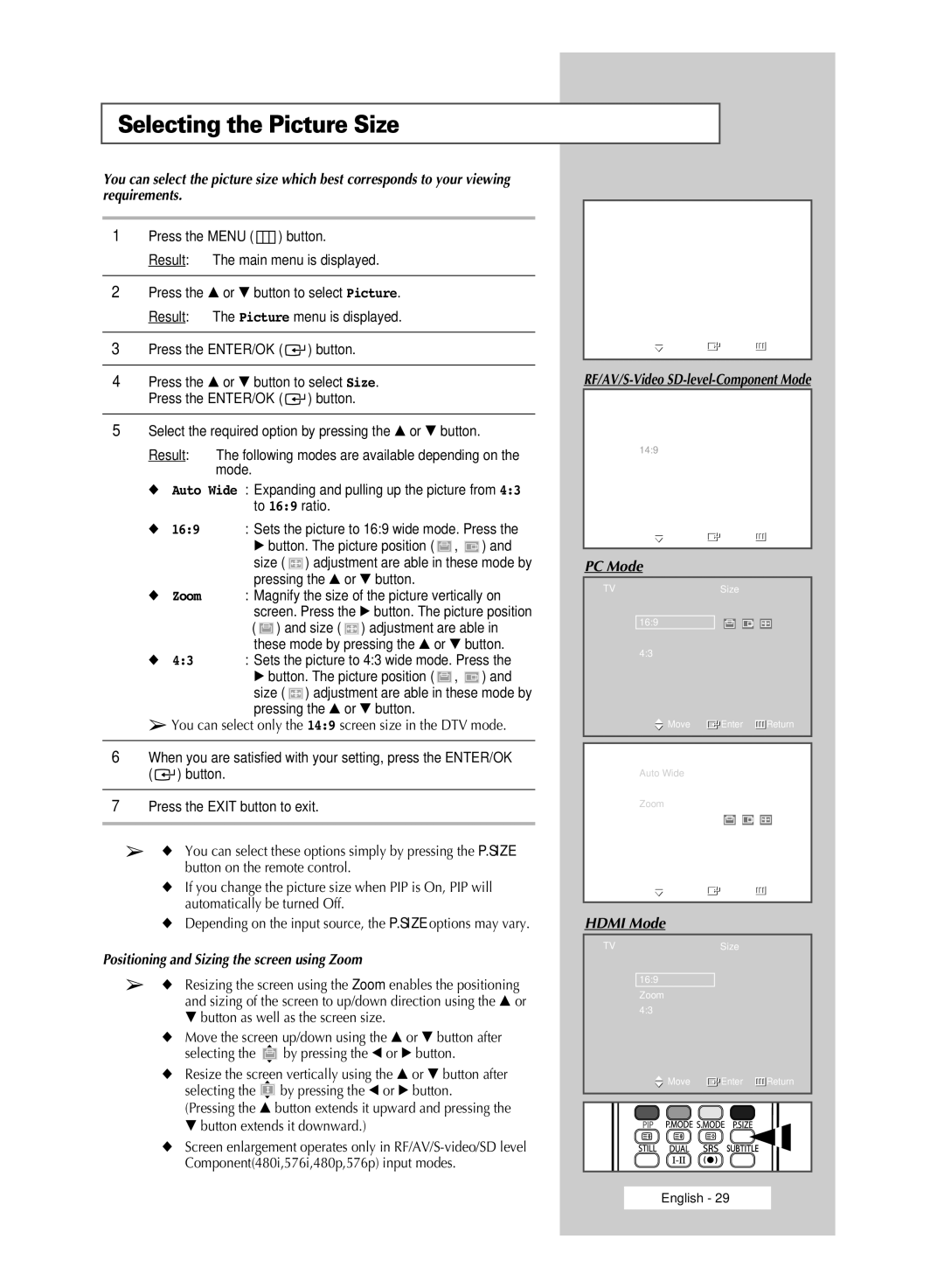Selecting the Picture Size
You can select the picture size which best corresponds to your viewing requirements.
1Press the MENU (  ) button.
) button.
Result: The main menu is displayed.
2Press the … or † button to select Picture. Result: The Picture menu is displayed.
3Press the ENTER/OK (  ) button.
) button.
4Press the … or † button to select Size. Press the ENTER/OK ( ![]() ) button.
) button.
5Select the required option by pressing the … or † button.
Result: The following modes are available depending on the mode.
◆Auto Wide : Expanding and pulling up the picture from 4:3 to 16:9 ratio.
◆16:9 : Sets the picture to 16:9 wide mode. Press the
√button. The picture position ( ![]() ,
, ![]() ) and
) and
size ( ![]() ) adjustment are able in these mode by pressing the ▲ or ▼ button.
) adjustment are able in these mode by pressing the ▲ or ▼ button.
◆Zoom : Magnify the size of the picture vertically on screen. Press the √ button. The picture position ( ![]() ) and size (
) and size ( ![]() ) adjustment are able in
) adjustment are able in
| these mode by pressing the ▲ or ▼ button. |
◆ 4:3 | : Sets the picture to 4:3 wide mode. Press the |
√button. The picture position ( ![]() ,
, ![]() ) and
) and
size ( ![]() ) adjustment are able in these mode by pressing the ▲ or ▼ button.
) adjustment are able in these mode by pressing the ▲ or ▼ button.
➢You can select only the 14:9 screen size in the DTV mode.
6When you are satisfied with your setting, press the ENTER/OK ( ![]() ) button.
) button.
7Press the EXIT button to exit.
➢◆ You can select these options simply by pressing the P.SIZE button on the remote control.
◆If you change the picture size when PIP is On, PIP will automatically be turned Off.
◆Depending on the input source, the P.SIZE options may vary.
Positioning and Sizing the screen using Zoom
➢◆ Resizing the screen using the Zoom enables the positioning and sizing of the screen to up/down direction using the … or
†button as well as the screen size.
◆Move the screen up/down using the … or † button after
selecting the ![]() by pressing the œ or √ button.
by pressing the œ or √ button.
◆Resize the screen vertically using the … or † button after selecting the ![]()
![]()
![]() by pressing the œ or √ button.
by pressing the œ or √ button.
(Pressing the … button extends it upward and pressing the
†button extends it downward.)
◆Screen enlargement operates only in
TV | Picture |
|
Mode | : Standard | |
Size | : Auto Wide | |
Digital NR | : On |
|
DNIe Demo | : Off |
|
My Colour Control |
| |
Film Mode | : Off |
|
PIP |
|
|
Move | Enter | Return |
|
|
|
RF/AV/S-Video SD-level-Component Mode
TVSize
Auto Wide
16:9
14:9
Zoom
4:3
![]() Move
Move ![]() Enter
Enter ![]() Return
Return
PC Mode
TVSize
Auto Wide
16:9
Zoom 4:3
Move | Enter | Return |
TV | Size |
|
Auto Wide 16:9 Zoom
4:3
![]() Move
Move ![]() Enter
Enter ![]() Return
Return
HDMI Mode
TVSize
Auto Wide
16:9
Zoom
4:3
![]() Move
Move ![]() Enter
Enter ![]() Return
Return