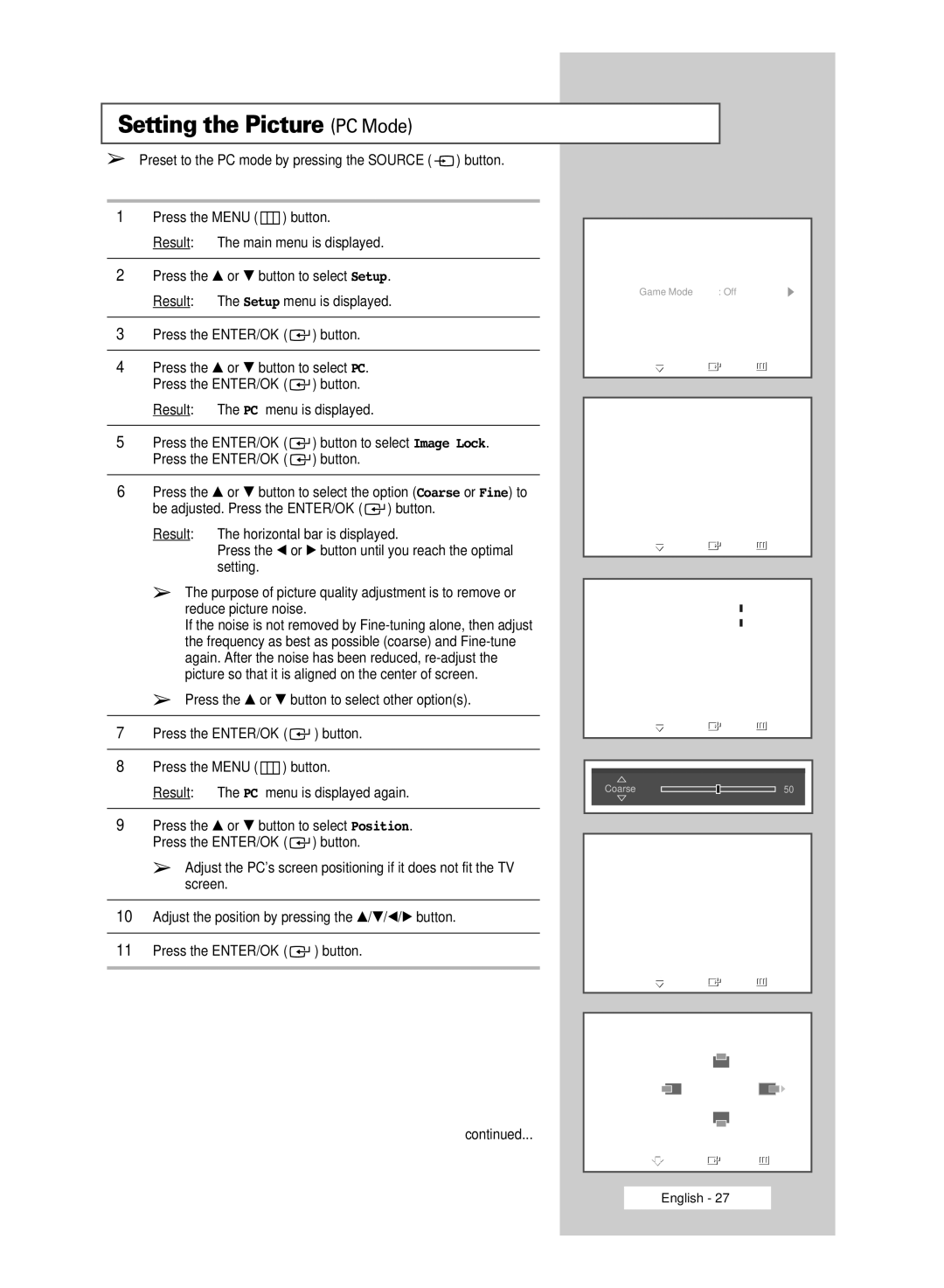Setting the Picture (PC Mode)
➢Preset to the PC mode by pressing the SOURCE ( ![]() ) button.
) button.
1Press the MENU ( ![]() ) button.
) button.
Result: The main menu is displayed.
2Press the … or † button to select Setup. Result: The Setup menu is displayed.
3Press the ENTER/OK (  ) button.
) button.
4Press the … or † button to select PC. Press the ENTER/OK ( ![]() ) button.
) button.
Result: The PC menu is displayed.
5Press the ENTER/OK ( ![]() ) button to select Image Lock. Press the ENTER/OK (
) button to select Image Lock. Press the ENTER/OK ( ![]() ) button.
) button.
6Press the … or † button to select the option (Coarse or Fine) to be adjusted. Press the ENTER/OK ( ![]() ) button.
) button.
Result: The horizontal bar is displayed.
Press the œ or √ button until you reach the optimal setting.
➢The purpose of picture quality adjustment is to remove or reduce picture noise.
If the noise is not removed by
➢Press the … or † button to select other option(s).
7Press the ENTER/OK (  ) button.
) button.
8Press the MENU ( ![]() ) button.
) button.
Result: The PC menu is displayed again.
9Press the … or † button to select Position. Press the ENTER/OK ( ![]() ) button.
) button.
➢Adjust the PC’s screen positioning if it does not fit the TV screen.
10Adjust the position by pressing the …/†/œ/√ button.
11Press the ENTER/OK (  ) button.
) button.
TV | Setup |
|
Plug & Play |
|
|
Language | : English |
|
Time |
|
|
Game Mode | : Off |
|
Blue Screen | : Off |
|
Melody | : On |
|
Panel Lock | : Off |
|
PC |
|
|
Move | Enter | Return |
|
|
|
TVPC
Image Lock
Position
Auto adjustment
Image Reset
Move | Enter | Return |
TV | Image Lock |
|
Coarse |
| 50 |
Fine |
| 50 |
Move | Enter | Return |
Coarse |
| 50 |
TVPC
Image Lock
Position
Auto adjustment
Image Reset
![]() Move
Move ![]() Enter
Enter ![]() Return
Return
TVPosition
continued...
![]() Move
Move ![]() Enter
Enter ![]() Return
Return
English - 27