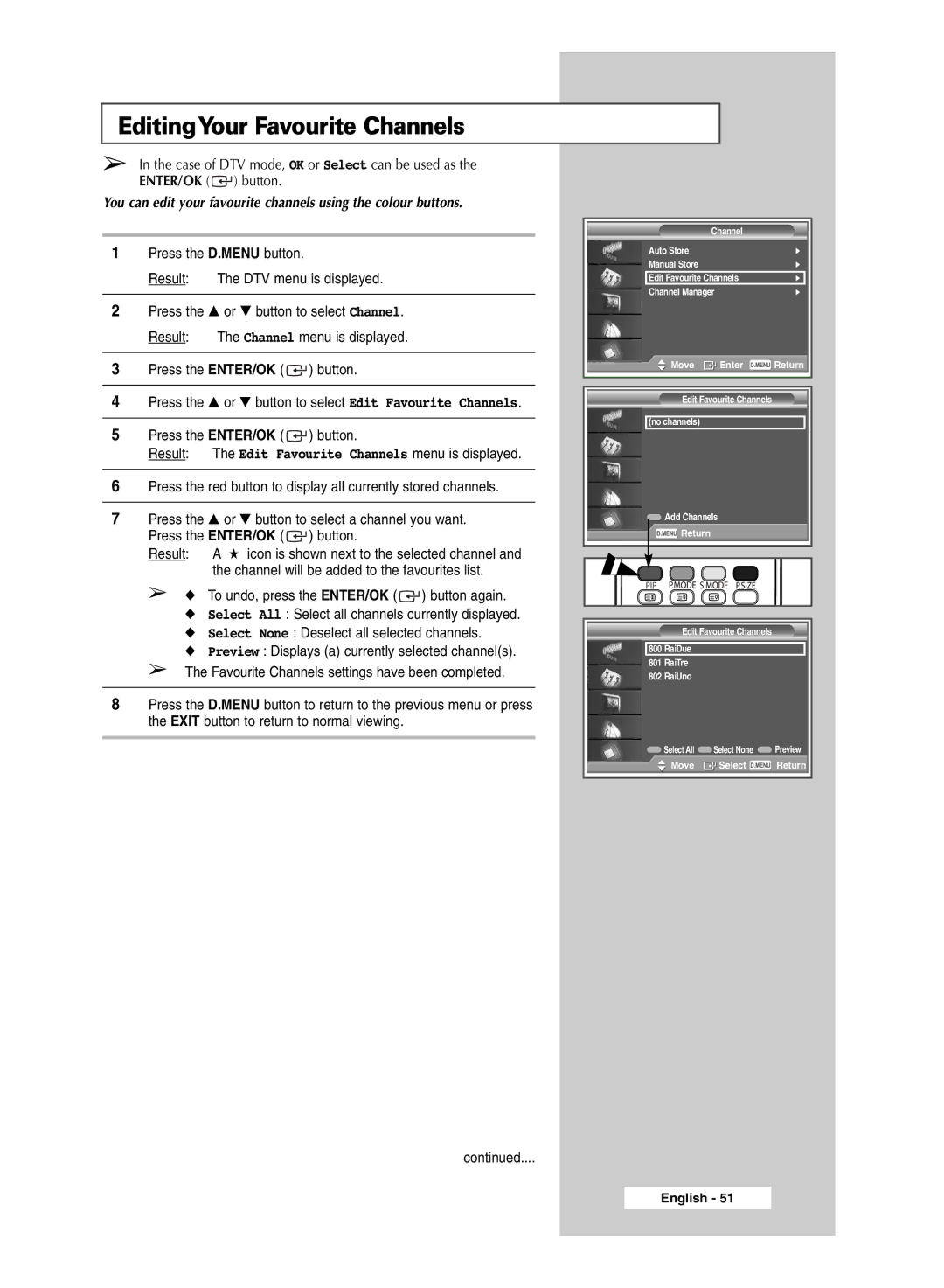EditingYour Favourite Channels
➢In the case of DTV mode, OK or Select can be used as the ENTER/OK ( ![]() ) button.
) button.
You can edit your favourite channels using the colour buttons.
1Press the D.MENU button.
Result: The DTV menu is displayed.
2Press the … or † button to select Channel. Result: The Channel menu is displayed.
3Press the ENTER/OK ( ![]() ) button.
) button.
4Press the ▲ or ▼ button to select Edit Favourite Channels.
5Press the ENTER/OK ( ![]() ) button.
) button.
Result: The Edit Favourite Channels menu is displayed.
6Press the red button to display all currently stored channels.
7Press the ▲ or ▼ button to select a channel you want. Press the ENTER/OK ( ![]() ) button.
) button.
Result: | A ★ icon is shown next to the selected channel and |
| the channel will be added to the favourites list. |
➢◆ To undo, press the ENTER/OK ( ![]() ) button again.
) button again.
◆Select All : Select all channels currently displayed.
◆Select None : Deselect all selected channels.
◆Preview : Displays (a) currently selected channel(s).
➢The Favourite Channels settings have been completed.
8Press the D.MENU button to return to the previous menu or press the EXIT button to return to normal viewing.
| Channel |
|
Auto Store |
| √ |
Manual Store |
| √ |
Edit Favourite Channels | √ | |
Channel Manager | √ | |
Move | Enter | Return |
Edit Favourite Channels
(no channels)
![]() Add Channels
Add Channels
![]() Return
Return
Edit Favourite Channels
800RaiDue
801RaiTre
802RaiUno
![]() Select All
Select All ![]() Select None
Select None ![]() Preview
Preview
![]() Move
Move ![]() Select
Select ![]() Return
Return
continued....