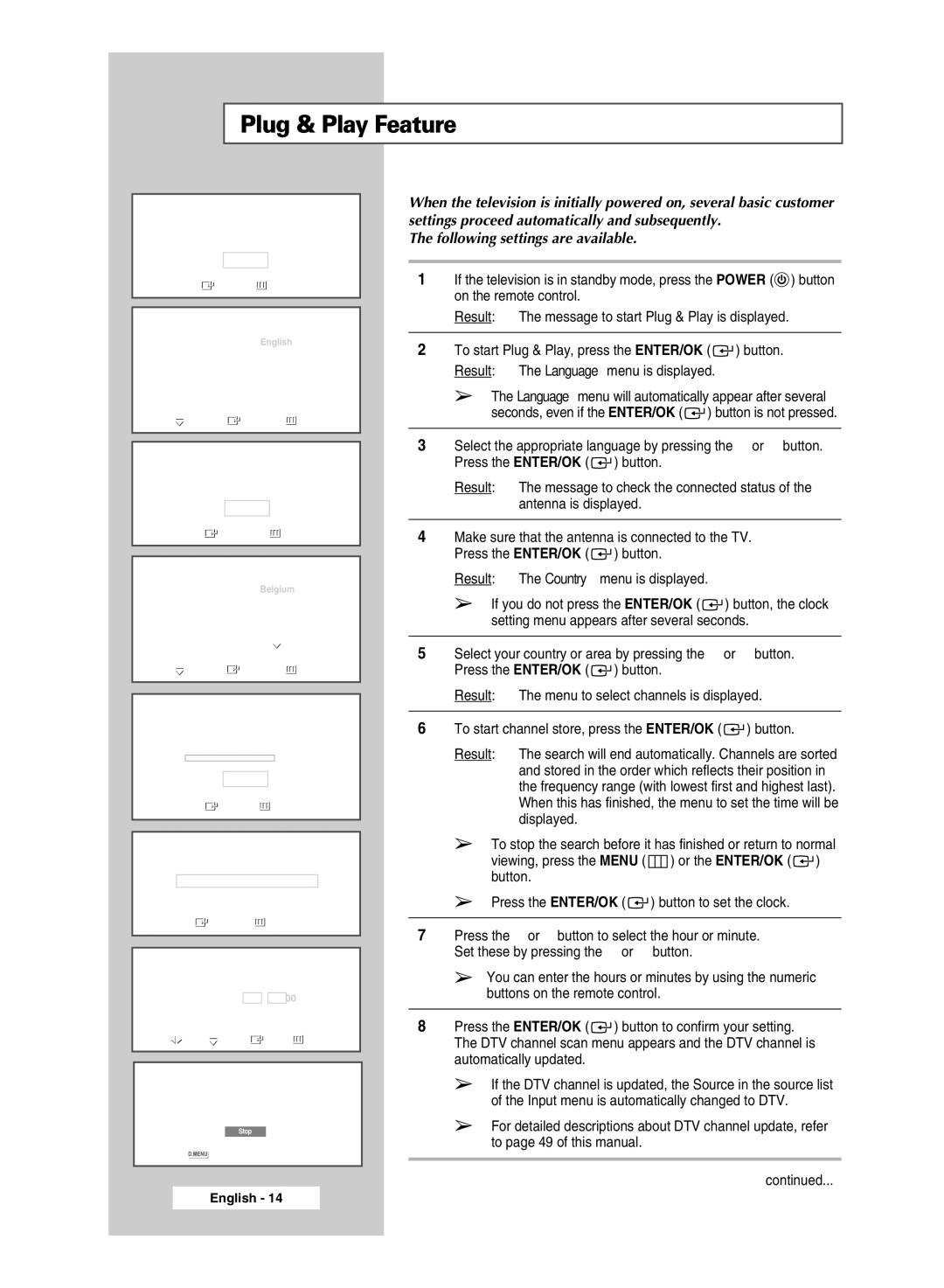Plug & Play Feature
Plug & Play
Start Plug & Play
OK
![]() Enter
Enter ![]() Exit
Exit
Plug & Play
Language English
Deutsch
Français
Italiano
Svenska
![]() Move
Move ![]() Enter
Enter ![]() Skip
Skip
Plug & Play
Check antenna input.
OK
![]() Enter
Enter ![]() Skip
Skip
Plug & Play
Country Belgium
France
Germany
Italy
![]() Move
Move ![]() Enter
Enter ![]() Skip
Skip
Plug & Play
Auto Store
P 1 C ![]()
![]() 0 %
0 %
Start
Enter | Skip |
Plug & Play | |
Clock Set | |
Enter | Skip |
Plug & Play
Clock Set 00 : 00
![]()
![]() Move
Move ![]() Adjust
Adjust ![]() Enter
Enter ![]() Skip
Skip
Plug & Play
Scanning for digital services...
35%
Services found : 24 | Channel : 38 |
Stop
![]() Skip
Skip
When the television is initially powered on, several basic customer settings proceed automatically and subsequently.
The following settings are available.
1If the television is in standby mode, press the POWER (![]() ) button on the remote control.
) button on the remote control.
Result: The message to start Plug & Play is displayed.
2To start Plug & Play, press the ENTER/OK ( ![]() ) button. Result: The Language menu is displayed.
) button. Result: The Language menu is displayed.
➢The Language menu will automatically appear after several seconds, even if the ENTER/OK ( ![]() ) button is not pressed.
) button is not pressed.
3Select the appropriate language by pressing the … or † button. Press the ENTER/OK ( ![]() ) button.
) button.
Result: The message to check the connected status of the antenna is displayed.
4Make sure that the antenna is connected to the TV. Press the ENTER/OK ( ![]() ) button.
) button.
Result: The Country menu is displayed.
➢If you do not press the ENTER/OK ( ![]() ) button, the clock setting menu appears after several seconds.
) button, the clock setting menu appears after several seconds.
5Select your country or area by pressing the … or † button. Press the ENTER/OK ( ![]() ) button.
) button.
Result: The menu to select channels is displayed.
6To start channel store, press the ENTER/OK ( ![]() ) button.
) button.
Result: The search will end automatically. Channels are sorted and stored in the order which reflects their position in the frequency range (with lowest first and highest last). When this has finished, the menu to set the time will be displayed.
➢To stop the search before it has finished or return to normal viewing, press the MENU ( ![]() ) or the ENTER/OK (
) or the ENTER/OK ( ![]() ) button.
) button.
➢Press the ENTER/OK ( ![]() ) button to set the clock.
) button to set the clock.
7Press the œ or √ button to select the hour or minute. Set these by pressing the … or † button.
➢You can enter the hours or minutes by using the numeric buttons on the remote control.
8Press the ENTER/OK ( ![]() ) button to confirm your setting. The DTV channel scan menu appears and the DTV channel is automatically updated.
) button to confirm your setting. The DTV channel scan menu appears and the DTV channel is automatically updated.
➢If the DTV channel is updated, the Source in the source list of the Input menu is automatically changed to DTV.
➢For detailed descriptions about DTV channel update, refer to page 49 of this manual.
continued...
English - 14