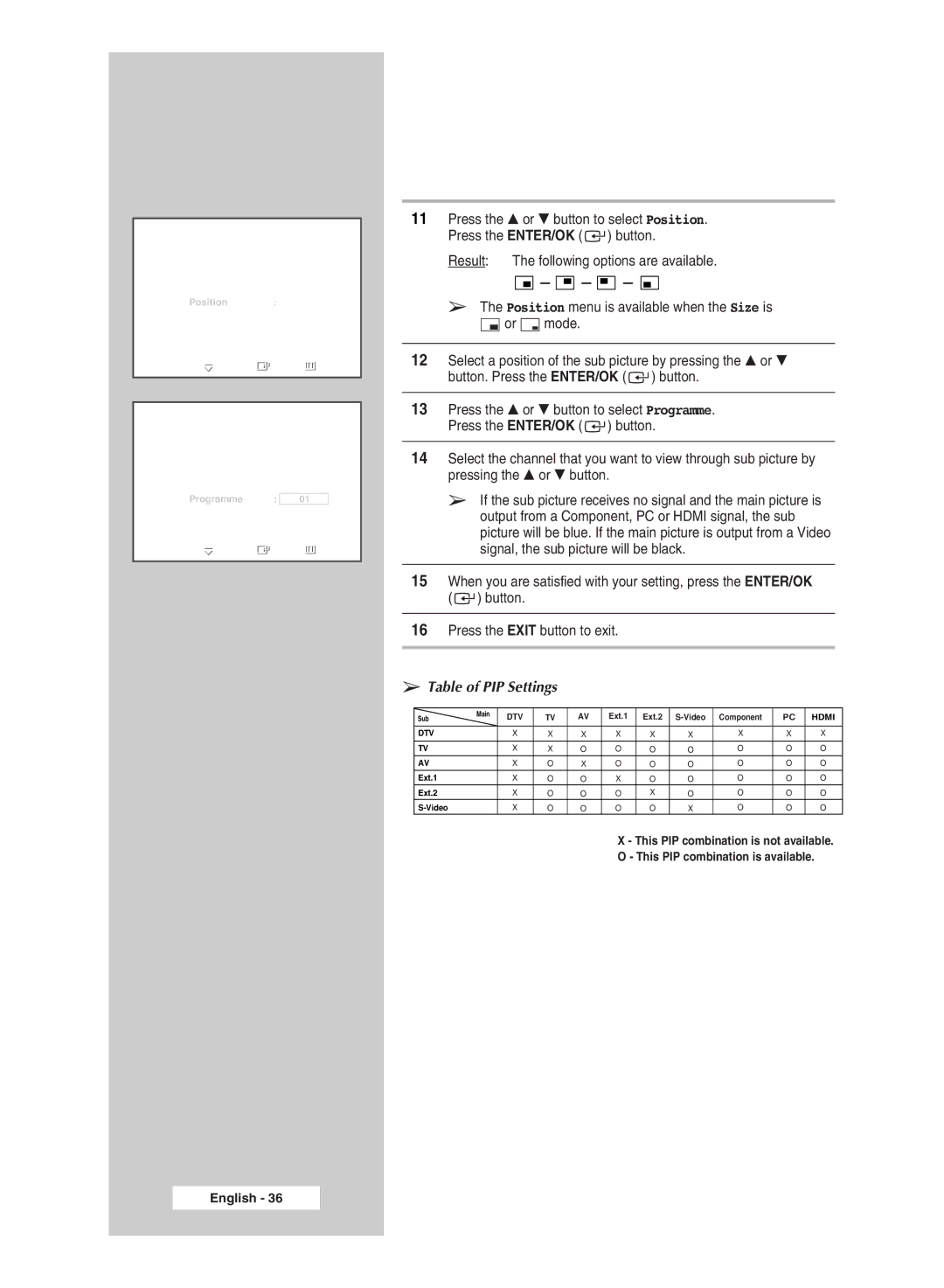TVPIP
PIP | : On |
|
Source | : Ext1. | |
Swap |
|
|
Size | : |
|
Position | : |
|
Programme | : P | 1 |
Move | Enter | Return |
TVPIP
PIP | : On |
|
| |
Source | : Ext1. | |||
Swap |
|
|
|
|
Size | : |
|
|
|
Position | : |
|
|
|
Programme | : |
|
|
|
| 01 |
| ||
Adjust | Enter | Return | ||
11Press the … or † button to select Position. Press the ENTER/OK ( ![]() ) button.
) button.
Result: The following options are available.
![]()
![]()
![]() -
- ![]()
![]()
![]() -
- ![]()
![]()
![]() -
- ![]()
![]()
![]()
➢The Position menu is available when the Size is ![]() or
or ![]() mode.
mode.
12Select a position of the sub picture by pressing the … or † button. Press the ENTER/OK ( ![]() ) button.
) button.
13Press the … or † button to select Programme. Press the ENTER/OK ( ![]() ) button.
) button.
14Select the channel that you want to view through sub picture by pressing the … or † button.
➢If the sub picture receives no signal and the main picture is output from a Component, PC or HDMI signal, the sub picture will be blue. If the main picture is output from a Video signal, the sub picture will be black.
15When you are satisfied with your setting, press the ENTER/OK ( ![]() ) button.
) button.
16Press the EXIT button to exit.
➢Table of PIP Settings
Sub | Main | DTV | TV | AV | Ext.1 | Ext.2 | Component | PC | HDMI | |
| ||||||||||
|
|
|
|
|
|
|
|
|
|
|
DTV |
| X | X | X | X | X | X | X | X | X |
TV |
| X | X | O | O | O | O | O | O | O |
AV |
| X | O | X | O | O | O | O | O | O |
Ext.1 |
| X | O | O | X | O | O | O | O | O |
Ext.2 |
| X | O | O | O | X | O | O | O | O |
| X | O | O | O | O | X | O | O | O |
X - This PIP combination is not available.
O - This PIP combination is available.