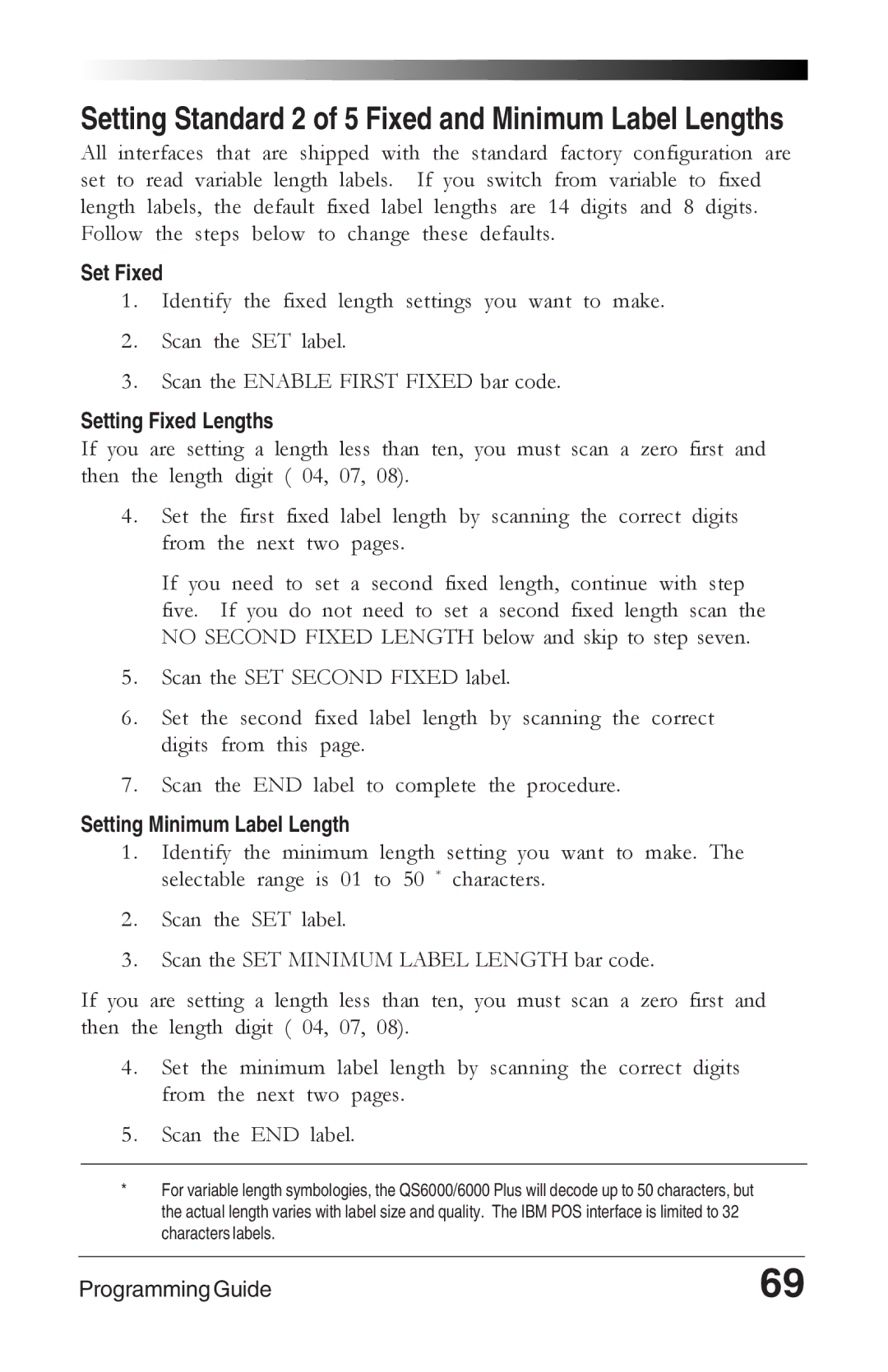Setting Standard 2 of 5 Fixed and Minimum Label Lengths
All interfaces that are shipped with the standard factory configuration are set to read variable length labels. If you switch from variable to fixed length labels, the default fixed label lengths are 14 digits and 8 digits. Follow the steps below to change these defaults.
Set Fixed
1. Identify the fixed length settings you want to make.
2. Scan the SET label.
3. Scan the ENABLE FIRST FIXED bar code.
Setting Fixed Lengths
If you are setting a length less than ten, you must scan a zero first and then the length digit ( 04, 07, 08).
4. Set the first fixed label length by scanning the correct digits from the next two pages.
If you need to set a second fixed length, continue with step five. If you do not need to set a second fixed length scan the NO SECOND FIXED LENGTH below and skip to step seven.
5. Scan the SET SECOND FIXED label.
6. Set the second fixed label length by scanning the correct digits from this page.
7. Scan the END label to complete the procedure.
Setting Minimum Label Length
1. Identify the minimum length setting you want to make. The selectable range is 01 to 50 * characters.
2. Scan the SET label.
3. Scan the SET MINIMUM LABEL LENGTH bar code.
If you are setting a length less than ten, you must scan a zero first and then the length digit ( 04, 07, 08).
4. Set the minimum label length by scanning the correct digits from the next two pages.
5. Scan the END label.
*For variable length symbologies, the QS6000/6000 Plus will decode up to 50 characters, but the actual length varies with label size and quality. The IBM POS interface is limited to 32 characters labels.
Programming Guide | 69 |