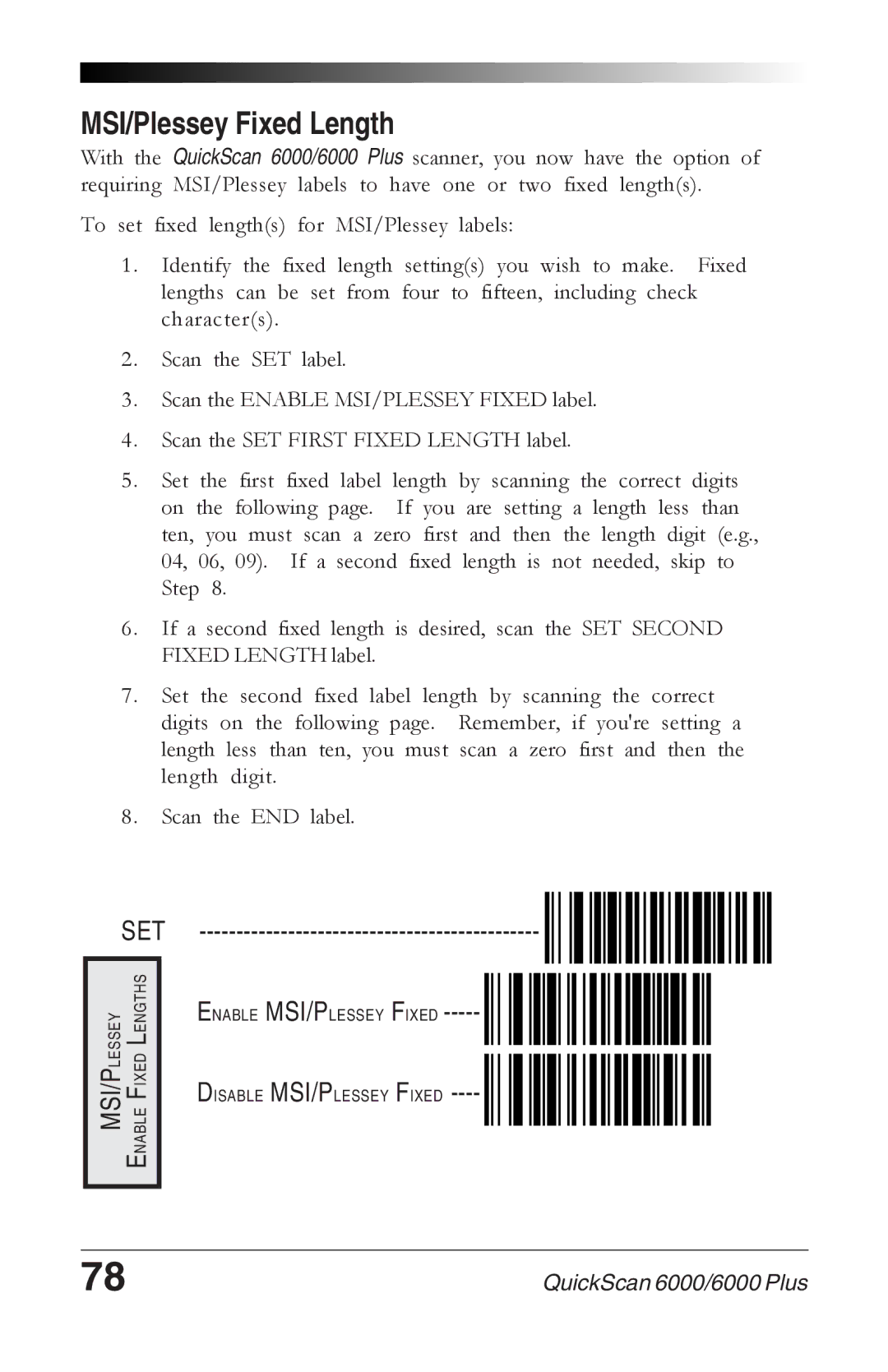MSI/Plessey Fixed Length
With the QuickScan 6000/6000 Plus scanner, you now have the option of requiring MSI/Plessey labels to have one or two fixed length(s).
To set fixed length(s) for MSI/Plessey labels:
1. Identify the fixed length setting(s) you wish to make. Fixed lengths can be set from four to fifteen, including check character(s).
2. Scan the SET label.
3. Scan the ENABLE MSI/PLESSEY FIXED label.
4. Scan the SET FIRST FIXED LENGTH label.
5. Set the first fixed label length by scanning the correct digits on the following page. If you are setting a length less than ten, you must scan a zero first and then the length digit (e.g., 04, 06, 09). If a second fixed length is not needed, skip to Step 8.
6. If a second fixed length is desired, scan the SET SECOND FIXED LENGTH label.
7. Set the second fixed label length by scanning the correct digits on the following page. Remember, if you're setting a length less than ten, you must scan a zero first and then the length digit.
8. Scan the END label.
SET ----------------------------------------------
MSI/PLESSEY ENABLE FIXED LENGTHS
ENABLE MSI/PLESSEY FIXED
DISABLE MSI/PLESSEY FIXED
78 | QuickScan 6000/6000 Plus |