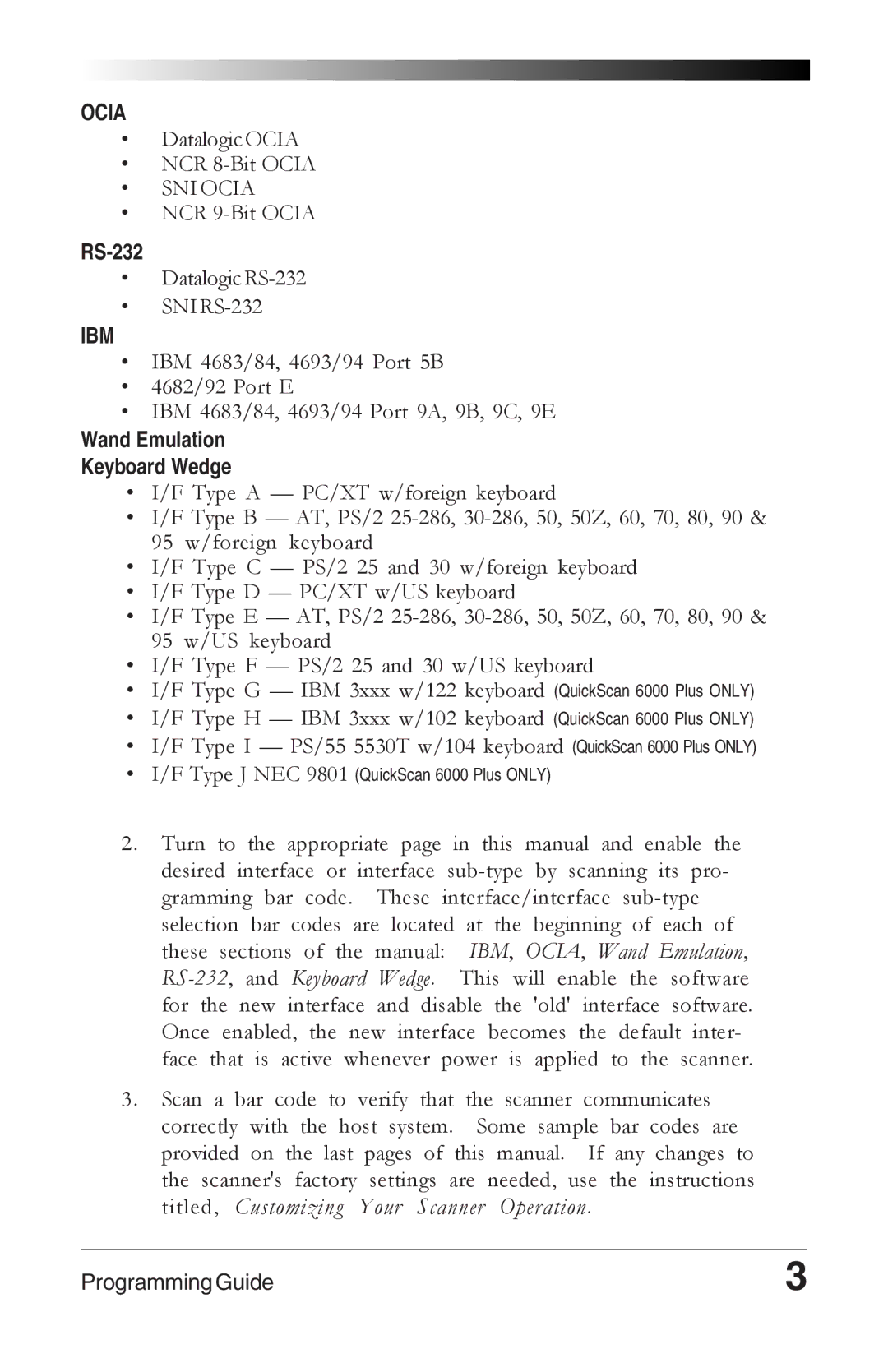OCIA
•Datalogic OCIA
•NCR
•SNI OCIA
•NCR
RS-232
•
•SNI
IBM
•IBM 4683/84, 4693/94 Port 5B
•4682/92 Port E
•IBM 4683/84, 4693/94 Port 9A, 9B, 9C, 9E
Wand Emulation
Keyboard Wedge
•I/F Type A — PC/XT w/foreign keyboard
•I/F Type B — AT, PS/2
•I/F Type C — PS/2 25 and 30 w/foreign keyboard
•I/F Type D — PC/XT w/US keyboard
•I/F Type E — AT, PS/2
•I/F Type F — PS/2 25 and 30 w/US keyboard
•I/F Type G — IBM 3xxx w/122 keyboard (QuickScan 6000 Plus ONLY)
•I/F Type H — IBM 3xxx w/102 keyboard (QuickScan 6000 Plus ONLY)
•I/F Type I — PS/55 5530T w/104 keyboard (QuickScan 6000 Plus ONLY)
•I/F Type J NEC 9801 (QuickScan 6000 Plus ONLY)
2. Turn to the appropriate page in this manual and enable the desired interface or interface
3. Scan a bar code to verify that the scanner communicates correctly with the host system. Some sample bar codes are provided on the last pages of this manual. If any changes to the scanner's factory settings are needed, use the instructions
titled, Customizing Your Scanner Operation.
Programming Guide | 3 |