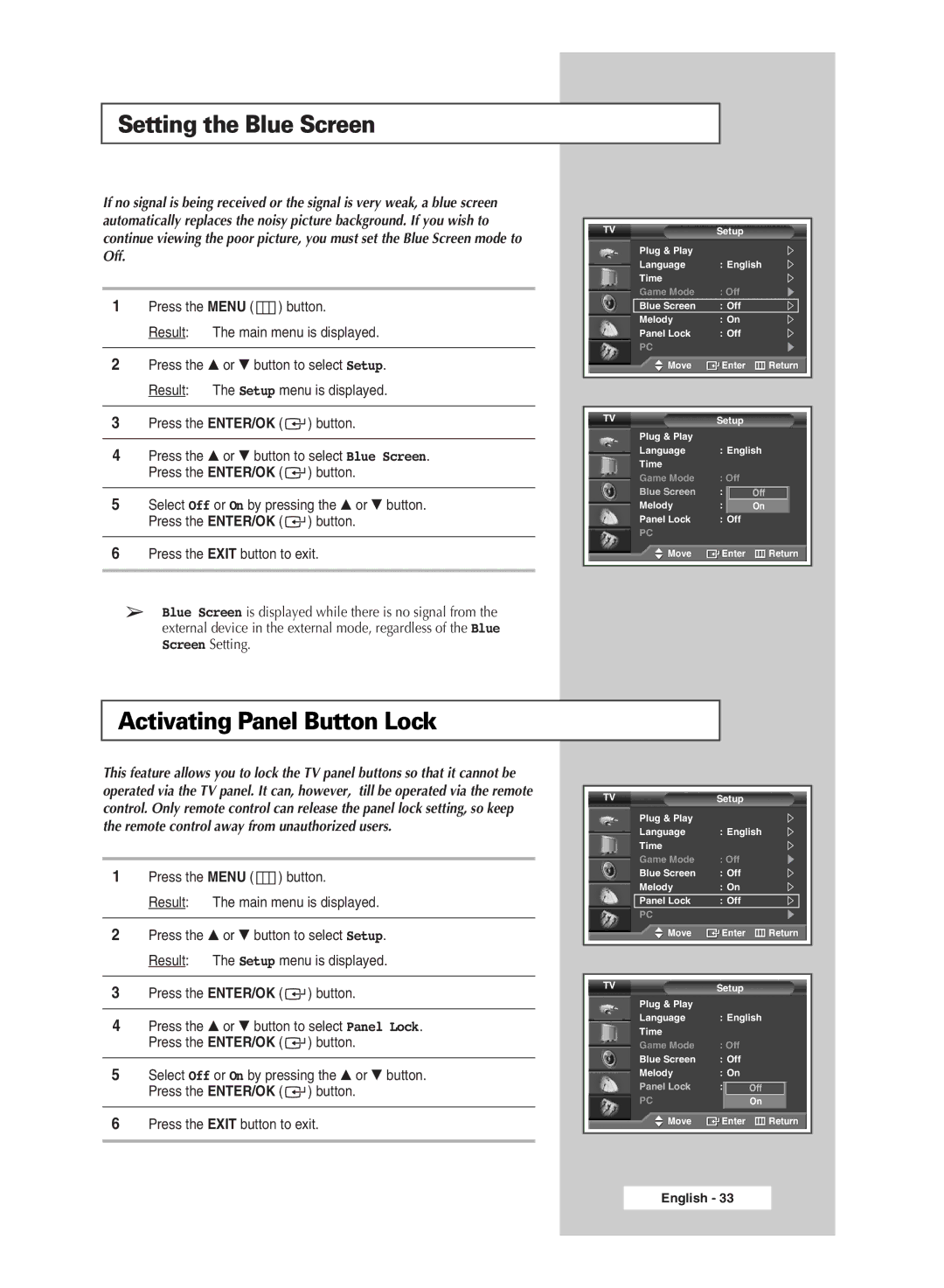Setting the Blue Screen
If no signal is being received or the signal is very weak, a blue screen automatically replaces the noisy picture background. If you wish to continue viewing the poor picture, you must set the Blue Screen mode to Off.
1Press the MENU (  ) button.
) button.
Result: The main menu is displayed.
2Press the … or † button to select Setup. Result: The Setup menu is displayed.
3Press the ENTER/OK ( ![]() ) button.
) button.
4Press the … or † button to select Blue Screen. Press the ENTER/OK ( ![]() ) button.
) button.
5Select Off or On by pressing the … or † button. Press the ENTER/OK ( ![]() ) button.
) button.
6Press the EXIT button to exit.
➢Blue Screen is displayed while there is no signal from the external device in the external mode, regardless of the Blue Screen Setting.
TV | Setup |
|
Plug & Play |
|
|
Language | : English | |
Time |
|
|
Game Mode | : Off |
|
Blue Screen | : Off |
|
Melody | : On |
|
Panel Lock | : Off |
|
PC |
|
|
Move | Enter | Return |
|
|
|
|
|
|
TV | Setup |
|
Plug & Play |
|
|
Language | : English | |
Time |
|
|
Game Mode | : Off |
|
Blue Screen | : Off | Off |
Melody | : On | On |
Panel Lock | : Off |
|
PC |
|
|
Move | Enter | Return |
|
|
|
Activating Panel Button Lock
This feature allows you to lock the TV panel buttons so that it cannot be operated via the TV panel. It can, however, till be operated via the remote control. Only remote control can release the panel lock setting, so keep the remote control away from unauthorized users.
1Press the MENU (  ) button.
) button.
Result: The main menu is displayed.
2Press the … or † button to select Setup. Result: The Setup menu is displayed.
3Press the ENTER/OK ( ![]() ) button.
) button.
4Press the … or † button to select Panel Lock. Press the ENTER/OK ( ![]() ) button.
) button.
5Select Off or On by pressing the … or † button. Press the ENTER/OK ( ![]() ) button.
) button.
6Press the EXIT button to exit.
TV | Setup |
|
Plug & Play |
|
|
Language | : English | |
Time |
|
|
Game Mode | : Off |
|
Blue Screen | : Off |
|
Melody | : On |
|
Panel Lock | : Off |
|
PC |
|
|
Move | Enter | Return |
|
|
|
|
|
|
TV | Setup |
|
Plug & Play |
|
|
Language | : English | |
Time |
|
|
Game Mode | : Off |
|
Blue Screen | : Off |
|
Melody | : On |
|
Panel Lock | : Off | Off |
PC |
| On |
Move | Enter | Return |
|
|
|