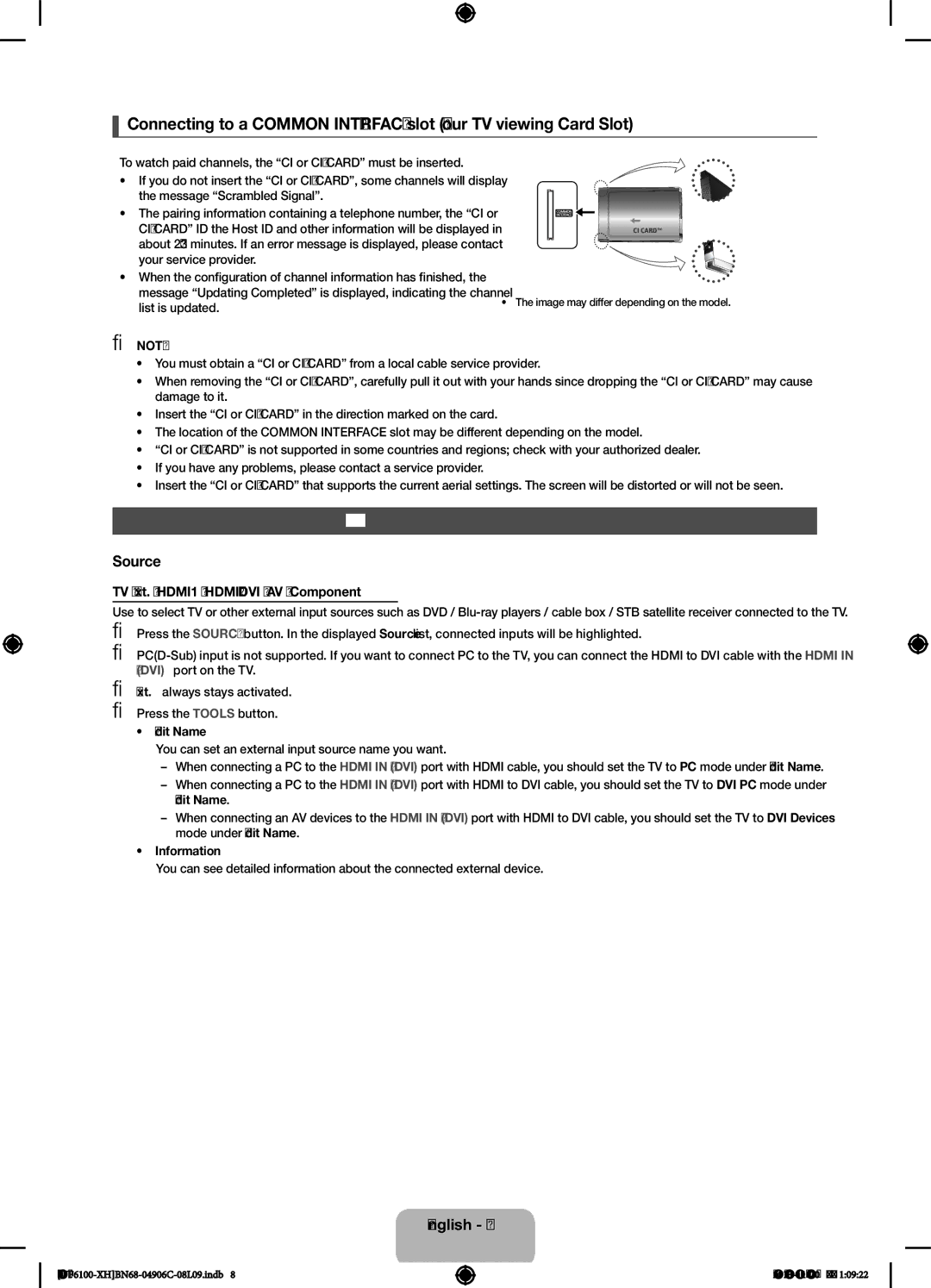UE60F6100AWXXC, UE60F6100AWXBT, UE40F6100AWXXC, UE46F6100AWXBT, UE55F6100AWXXH specifications
The Samsung UE46F6100AWXZG, UE60F6100AWXZG, UE60F6100AWXXH, UE40F6100AWXBT, and UE55F6100AWXZG are part of Samsung's F6100 series, known for offering an excellent balance between affordability and advanced technology in the realm of LED televisions. Catering to various screen sizes ranging from 40 to 60 inches, these models present a diverse choice for consumers looking to enhance their viewing experience.At the core of the F6100 series is Samsung’s Full HD resolution, providing a stunning picture quality at 1920 x 1080 pixels. This clarity ensures that every detail in films, sports, and other content is visible, making it an ideal choice for movie enthusiasts. Coupled with Wide Color Enhancer Plus technology, these TVs deliver rich, vibrant colors, enhancing the overall visual experience.
One of the standout features of the F6100 series is its Clear Motion Rate technology. This ensures smooth movement during fast-paced scenes, reducing motion blur and allowing viewers to appreciate every moment without artifacts. Whether it’s a high-speed chase or a fast-moving sports event, the Clear Motion Rate enhances the fluidity of action sequences.
Incorporating Smart TV capabilities, the UE series grants users access to a world of content. With Smart Hub, users can easily navigate through their favorite streaming services, social media, and apps. The intuitive interface allows for a seamless experience, and with built-in Wi-Fi, connecting the TV to the internet is straightforward.
These models also emphasize audio quality with Dolby Digital Plus technology, providing clear and immersive sound that complements the stunning visuals. The sound system is designed to enhance dialogue and create a cinematic experience right in the living room.
Energy efficiency is another aspect where the F6100 series shines. With an energy-saving mode, users can enjoy their entertainment without worrying too much about their electricity bills, making these TVs an eco-friendly choice.
Overall, the Samsung UE46F6100AWXZG, UE60F6100AWXZG, UE60F6100AWXXH, UE40F6100AWXBT, and UE55F6100AWXZG exemplify Samsung's commitment to quality, delivering impressive features, modern technology, and an engaging viewing experience for families and individuals alike. Whether it's for gaming, streaming, or watching your favorite shows, these televisions stand out as solid performers in their category.