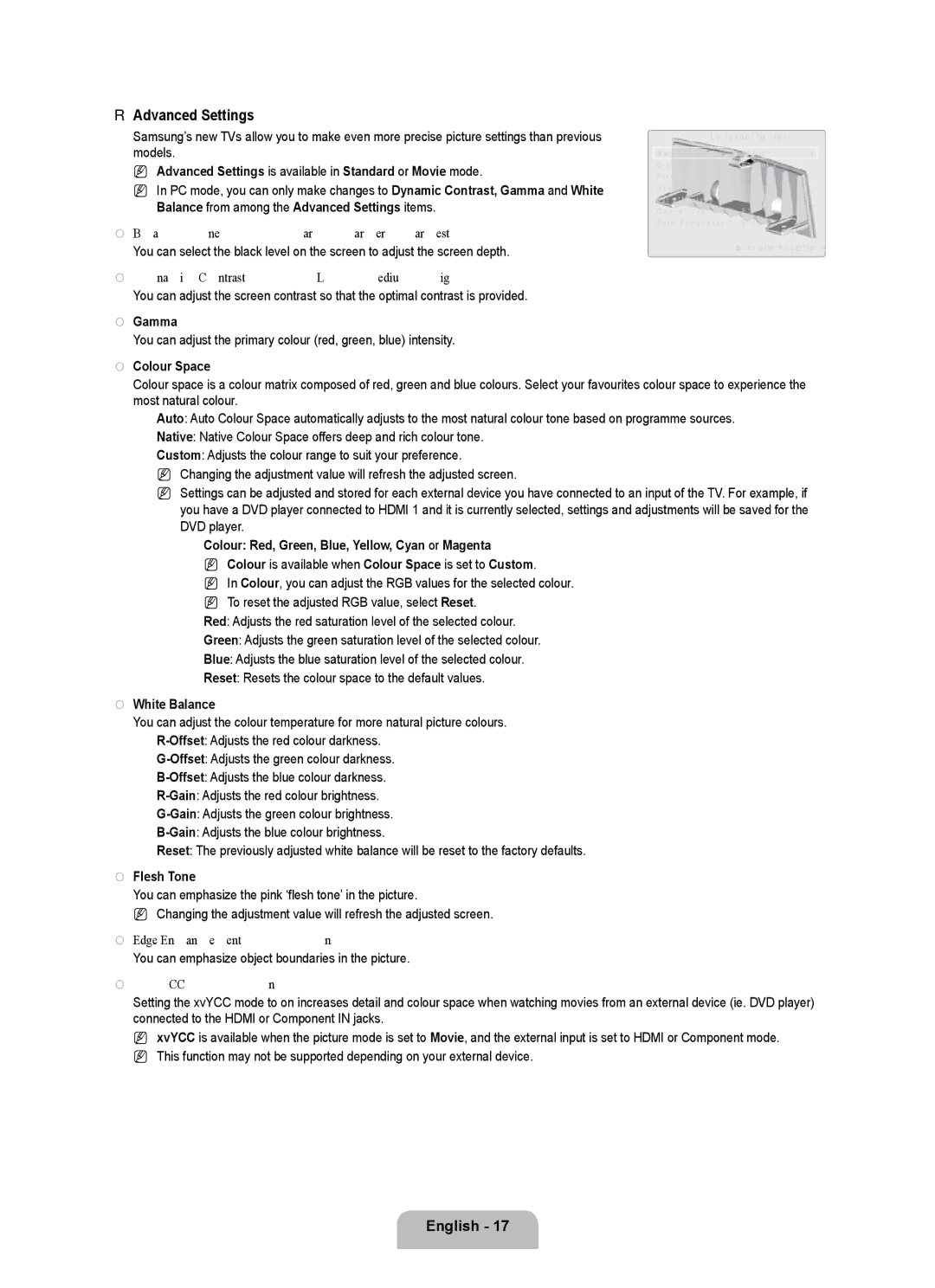Contact Samsung Worldwide
Serial No
License
Precautions When Displaying a Still Image
Digital TV Notice
Contents
Viewing the Control Panel
Setting up Your TV
Programme CD Cover-Bottom Cleaning Cloth
Accessories
Component Cable Holder-Ring 4ea Holder-Wire 3ea
Connects to an antenna or cable TV system
Viewing the Connection Panel
Product colour and shape may vary depending on the model
Connect a LAN cable to this port to connect to the Network
USB1HDD / USB2
Input
Audio L / R
Hdmi in 1DVI, 2, 3
@ Common Interface Slot
Connector for service only
Teletext Functions
Viewing the Remote Control
English �
Numeric Buttons Press to change the channel
Mini Remote Control
Mini Remote Control
Installing Batteries in the Remote Control
Normal Remote Control
Operation the OSD On Screen Display
Placing Your Television in Standby Mode
Channel, Setup, Input, Application, Support
Viewing the menus
Message Select the OSD Language. is displayed
Plug & Play Feature
If you want to reset this feature
Plug & Play feature is only available in the TV mode
Manual Store
Channel Menu
Country
Auto Store
Full Guide / Mini Guide
Default Guide → Mini Guide / Full Guide
Channel Mode
Cable Search Option depending on the country
Fine Tune
Using the Full / Mini Guide
Then
Managing Channels
Channel List Option Menu in Programmed
Mode
Configuring the Picture Menu
Advanced Settings
Picture Options
Film Mode → Off / Auto1 / Auto2
Picture Reset → Reset Picture Mode / Cancel
Blue Only Mode → Off / On
Position → Ã/ / -/ œ
Viewing Picture-in-Picture
PIP → Off / On
Size → Õ/ Ã/ À/ Œ
Sub and HDMI/DVI Input
Using Your TV as a Computer PC Display
Setting Up Your PC Software Based on Windows XP
Display Modes
Auto Adjustment
Setting up the TV with your PC
Screen
Configuring the Sound Menu
Sound Select → Main / Sub
Selecting the Sound Mode
Sound Reset → Reset All / Reset Sound Mode / Cancel
Speaker Select
Configuring the Setup Menu
Teletext Language
Digital Text → Disable / Enable UK only
Parental Lock → Parental Rating
Subtitle
Setting the Time
On Time
Timer 1 / Timer 2 / Timer
Antenna when Source is set to TV Select ATV or DTV
Contents when Source is set to USB
LAN Connection for a Dhcp Environment
Network Connection
Network Connection Cable
You can connect the LAN via a Sharer Router
LAN Connection for Static IP Environment
Network Connection Wireless
Cable Network Setup-Manual
Setting the Network
Network Setup
Cable Network Setup-Auto
Select a network
Connecting WPS Wi-Fi Protected Setup
When unable to connect to an APAccess Point
Wireless Network Setup
Wireless Network Setup-Manual
How to connect to new Ad-hoc
How to connect an existing Ad-hoc device
Wireless Network Setup-Auto
Edit Name
Input Menu
Support Menu
Source List
Software Upgrade
Using the Remote Control Buttons in the Product Guide Menu
Self Diagnosis
Contact Samsung
Standby Mode Upgrade
Alternative Software Backup
HD Connection Guide
Using the Remote Control Button in Media Play Menu
Connecting a USB Device
Media Play USB & Dlna
Screen Display
Media Play Function
Entering the Media Play USB & Dlna Menu
Removing a USB Memory Device Safely
Folder
Sorting the Photo List
Basic View
Timeline
Information
Deselect All When at least one file is selected
Photo List Option Menu
Slide Show
To perform a Slide Show with only the selected files
Viewing a Photo or Slide Show
Viewing a Slide Show
Playing current group
Slide Show Option Menu
Artist
Picture Setting / Sound Setting
Sorting the Music List
Title
You can change the mood information of music files
Change Group When the Sort key is Mood
Music List Option Menu
Play Current Group
Playing the selected music files
Playing Music
Playing a music file
Playing the music group
Music Play option Menu
Music Play Option Menu Repeat Mode → On / Off
Sorting the Movie List
Playing a Movie File
Movie List Option Menu
Playing a movie file
Mpeg ps
Supported Subtitle Formats
Others ts
Movie Play Option Menu
Caption Setting
Using the Setup Menu
Media Play-DLNA
Setting the Dlna Network
Network Connection Diagram-Cable
Network Connection Diagram-Wireless
Supported Formats
Installing the Dlna Application
Install the application
System Requirements
Property
Using the Dlna Application
Programme Screen Layout
File
Sharing a Folder
Cancelling a Shared Folder
Applying the Current Settings
Share
Help
Using the Dlna Function
Using the Dlna Menu
Server
To connect to Home Theatre
Connecting Anynet+ Devices
What is Anynet+?
To connect to a TV
Anynet+ Menu
Setting Up Anynet+
Switching between Anynet+ Devices
Setup
Device Type Operating Status Available Buttons
TV Remote Control Buttons Available in Anynet+ Mode
Recording
Listening through a Receiver Home Theatre
Problem Possible Solution
Troubleshooting for Anynet+
Using the Remote Control Button in Content Library Menu
Content Library
Using the Content Library
Using the Content Library Menu
Using the Contents
Setup
Using the Content Management
Content Management
My Contents
Home Network Centre
Connecting to the Home Network Centre
Home Network Centre
Message
Setting Up the Home Network Centre
Media
Message View
Using the Message Function
Call Arrival Alarm
Schedule Alarm
Media play control buttons
Using the Media Function
Screen. For lower half
Teletext Feature
8store
4size
Selected page number
Installing the Stand
Teletext pages are organized according to six categories
Part
Anti-Theft kensington Lock
Disconnecting the Stand
Installing the Wall Mount kit
Preparing before installing Wall-Mount
English �1
Assembling the Cables
Stand Type
Wall-Mount Type
Securing the TV to the Wall
Securing the Installation Space
When installing the product with a stand
When installing the product with a wall-mount
Troubleshooting Before Contacting Service Personnel
Specifications
Preamble
Version 3, 29 June
Conveying Verbatim Copies
Conveying Non-Source Forms
Page
Page
Interpretation of Sections 15
How to Apply These Terms to Your New Programs
Revised Versions of this License
Limitation of Liability
GNU Lesser General Public License Lgpl
Conveying Verbatim Copies
Conveying Non-Source Forms
Page
Page
END of Terms and Conditions
Original SSLeay License
OpenSSL License
Piezīme par Digital TV
Licence
Piesardzības pasākumi, parādoties nekustīgam attēlam
Latviešu �
Simbols
Vadības paneļa pārlūkošana
Televizora uzstādīšana
Programmas CD Apakšējais vāks Drāniņa tīrīšanai
Piederumi
Komponentes kabelis Turētāja gredzens
Pievienojams antenai vai kabeļtelevīzijas sistēmai
Pieslēguma paneļa pārlūkošana
Hdmi in 1DVI, 2, 3, 4 / PC/DVI Audio
Ieeja
Tikai servisa kontaktspraudnis
Common Interface Slots
Teleteksta funkcijas
Tālvadības pults pārlūkošana
Mini tālvadības pults
Mini tālvadības pults
Bateriju ievietošana tālvadības pultī
Parastā tālvadības pults
Televizora pārslēgšana gaidstāves režīmā
Izvēlņu skatīšana
OSD darbība ekrāna displejs
Parādās paziņojums Select the OSD Language
Funkcija Plug & Play
Ja vēlaties atiestatīt šo funkciju
Latviešu
Kanālu izvēlne
Kanāls
Kanālu saraksts
Kabeļa meklēšanas opcija atkarībā no valsts
Pil. r-gr. / Mazā r-gr
Noklusējuma rokasgrāmata → Mazā r-gr. / Pil. r-gr
FlickrFull / Mazā r-gr
Precīza regulēšana
Lai Tad
Kanālu pārvaldīšana
Kanālu saraksta opciju izvēlne režīmāIeprogrammēts
Attēlu izvēlnes konfigurēšana
Attēls
Režīms
Paplašinātie iestatījumi
Attēla iespējas
Filmas režīms → Izslēgt / Auto1 / Auto2
Attēla atiestatīšana → Atiestatīt attēla režīmu / Atcelt
Tikai zilās krāsas režīms → Izslēgt / Ieslēgts
Pozīcija → Ã/ / -/ œ
Skatīšana režīmā Picture-in-Picture
PIP → Izslēgt / Ieslēgts
Izmērs → Õ/ Ã/ À/ Œ
PC programmatūras iestatīšana balstīta uz Windows XP
Televizora izmantošanā kā datora PC displeju
Displeja režīmi
PC pozīcija
Televizora iestatīšana, izmantojot PC
Ekrāns
Rupja / Fine
Skaņas izvēlnes konfigurēšana
Skaņa
Audio tips Dual 1 Noklusējums
Skaņas režīma atlasīšana
Skaļruņa izvēle
Skaņas izvēle → Galvenā / Pakārtotais
Uzstādīšanas izvēlnes konfigurēšana
Uzstādīšana
Piel. ies
Bērnu piekļuves bloķēšana → Vecāku vērtējums
Subtitri
Teleteksta valoda
Laika iestatīšana
Taimeris / 2. taimeris / 3. taimeris
Tīkla savienojums Kab
Tīkla pieslēgums
LAN kabeļa savienojums Dhcp vidē
LAN savienojums statiskai IP videi
Tīkla savienojums Wireless
Kabeļa tīkla iestatīšana-Auto
Tīkla iestatīšana
Tīkla veids
Tīkla iestatīšana
Bezvadu tīkla iestatīšana
WPS pievienošana Wi-Fi aizsargāta iestatīšana
Kad nevarat izveidot savienojumu ar APpiekļuves punktu
Atlasiet tīklu
Jā Nē
Kā pievienot jaunu Neplān
Kā pievienot jau esošu Neplān. ierīci
Bezvadu tīkla iestatīšana-Auto
Rediģēt nosaukumu
Ievades izvēlne
Atbalsta izvēlne
Avotu saraksts
Pašdiagnostika
Tālvadības pults pogu izmantošana Izstr. rokasgr. izvēlnē
Programmatūras jaunināšana
Gaidstāves rež. atjaunināš
HD savienošanas rokasgrāmata
Sazinieties ar Samsung
AR kanālu
USB ierīces pievienošana
Lai ieslēgtu TV, nospiediet pogu Power
Tālvadības pults izmantošana izvēlnē Media Play
Ekrāna displejs
Multivides atskaņošanas funkcija
Media Play USB & Dlna izvēlnes atvēršana
Droša USB atmiņas ierīces noņemšana
Mape
Fotoattēlu saraksta kārtošana
Pamatskats
Laika posms
Photo List opciju izvēlne
Lai slaidrādē atskaņotu tikai izvēlētos failus
Fotoattēla vai slaidrādes skatīšana
Slaidrādes skatīšana
Pašreizējās grupas atskaņošana
Slaidrādes opciju izvēlne
Izpildītājs
Mūzikas saraksta kārtošana
Attēlas iestatījumi/Skaņas iestatījumi
Name
Mūzikas saraksta opciju izvēlne
Izvēlēto mūzikas failu atskaņošana
Mūzikas atskaņošana
Mūzikas faila atskaņošana
Mūzikas grupas atskaņošana
Filmu saraksta kārtošana
Mūzikas atskaņošanas opciju izvēlne
Attēlas iestatījumi / Skaņas iestatījumi
Filmas faila atskaņošana
Filmu saraksta opciju izvēlne
Filmas faila atskaņošana
Citi ts
Atbalstītie subtitru formāti
Atbalstītie videoformāti
Konteiners Video dekodētājs Audio kodeks
Filmas atskaņošana nepārtrauktā režīmā Atsākt atskaņošanu
Filmas atskaņošanas opciju izvēlne
Filmu grupas atskaņošana
Izvēlēto filmu failu atskaņošana
Parakstu iestatījumi
Iestatījumu izvēlnes izmantošana
Tīkla savienojums kabelis
Dlna tīkla iestatīšana
Tīkla savienojums bezvadu
Lietojumprogrammas instalēšana
Lietojumprogrammas Dlna instalēšana
Sistēmas prasības
Atbalstītie formāti
Izmantojiet, lai izietu no lietojumprogrammas Dlna
Lietojumprogrammas Dlna izmantošana
Programmas ekrāna izkārtojums
Faili
Pašreizējo iestatījumu piemērošana
Mape
Metode
Shared Folder
Dlna izvēlnes izmantošana
Dlna funkcijas izmantošana
Pieslēgšana mājas kinozāles sistēmai
Anynet+ ierīču pievienošana
Kas ir Anynet+?
Pieslēgšana televizoram
Anynet+ izvēlne
Anynet+ iestatīšana
Pārslēgšanās starp Anynet+ ierīcēm
Iestatīšana
Klausīšanās, izmantojot uztvērēju mājas kinozāles sistēma
Ierakstīšana
Anynet+ režīmā pieejamās televizora tālvadības pults pogas
Problēma Iespējamais risinājums
Anynet+ traucējummeklēšana
Izmantojiet, lai kontrolētu atskaņotā satura skaļumu
Satura bibliotēkas izmantošana
Satura bibliotēkas izvēlnes izmantošana
Mute
Spēle
Satura izmantošana
Bērni
Iestatīšana
Satura pārvaldības izmantošana
Satura vadība
Mans saturs
Par Home Network Centre
Pievienošana Wi-Fi Ad-hoc tīklam
Pievienošana pie Home Network Centre
Latviski
Ziņojums
Mājas tīkla centrs
Medijs
Grafika brīdinājums
Ziņojumu funkcijas izmantošana
Ziņojuma skatīšana
Ienākošā zvana brīdinājums
Multivides atskaņošanas vadības pogas
Multivides funkcijas izmantošana
Teleteksta funkcija
Atlasītās lapas numurs
Statīva uzstādīšana
Teleteksta lapas tiek kārtotas atbilstoši sešām kategorijām
Daļa
Sagatavošanās pirms sienas stiprinājuma uzstādīšanas
Statīva noņemšana
Sienas stiprinājuma komplekta uzstādīšana
Pretnozagšanas Kensington Lock slēdzene
Statīva tips
Kabeļu nostiprināšana
Latviski ��
Izskats var atšķirties atkarībā no izstrādājuma
Uzstādīšanas vietas nodrošināšana
Televizora piestiprināšana pie sienas
Ja uzstādāt izstrādājumu, izmantojot sienas stiprinājumu
Nav attēla vai arī attēls ir
Nav skaņas vai attēla
Ekrāns ir melns, un deg
Barošanas indikators
Specifikācijas
Šī lapa ir speciāli atstāta tukša
Skaitmeninis perspėjimas televizoriuje
Licencija
Saugos priemonės televizoriui rodant nejudantį vaizdą
Lietuvių �
Simbolis
Valdymo skydelio peržiūra
Televizoriaus nustatymas
Priedai
Prijungia prie antenos ar kabelinės televizijos sistemos
Prijungimo skydelio peržiūra
Įvestis
Tik paslaugų jungtis
Common Interface Slot
Skaitmenų Mygtukai Spauskite, norėdami perjungti kanalus
Nuotolinio valdymo pultelio peržiūra
Teleteksto funkcijos
Nuotolinio valdymo mini pultelis
Nuotolinio valdymo mini pultelis
Elementų įdėjimas į nuotolinio valdymo pultelį
Įprastinis nuotolinio valdymo pultelis
Garsas, Kanalas, Nustatymai, Įvestis, Programa, Pagalba
Meniu peržiūra
Televizoriaus įjungimas į budėjimo režimą
OSD išsidėstymas ekrane naudojimas
Jei norite šią funkciją atstatyti
Jungti ir leisti
Lietuvių
Rankinis išsaugojimas
Kanalo meniu
Šalis
Automatinis įrašymas
Kanalų sąrašas
Ieškos kabeliniame tinkle parinktis priklausomai nuo šalies
Išsamusis vadovas / Trumpas vadovas
Numatytasis vadovas → Trumpas vadovas / Išsamus vadovas
Vadovas
Suderinimas
Pilnas / Trumpasis vadovas naudojimas
Jei norite Tuomet
Kanalų naudojimas
Kanalų sąrašo parinkties meniu Programuoti
Natūralus
Vaizdo meniu konfigūravimas
Režimas
Dinaminis
Išplėstinės nuostatos
Hdmi tamsumo lygis → Normalus / Sil
Vaizdo nustatymai
Dydis
Ekrano režimas → 169 / Platus priartin. / Artinimas
Filmo režimas → Išj / Auto1 / Auto2
Vaizdo nustatymas iš naujo → Atkurti vaizdo režimą / Atšauk
Tik mėlynos režim. → Išj / Įjungti
Padėtis → Ã/ / -/ œ
Vaizdo vaizde PIP peržiūra
Vaizdas vaizde → Išj / Įjungti
Dydis → Õ/ Ã/ À/ Œ
Ekrano režimai
Televizoriaus naudojimas vietoj kompiuterio PC vaizduoklio
Sub ir HDMI/DVI įvestis
Automatinis reguliavimas
Televizoriaus konfigūracija naudojimui su kompiuteriu
Ekranas
Garso meniu konfigūravimas
Garso tipas Dvilypis 1 Numatytasis
Garso režimo pasirinkimas
Pasir. garsiakalbį
Garso parinkimas → Pagrindinis / Antrinis
Sąrankos meniu konfigūravimas
Pirmenybė
Tėvų užraktas → Tėvų vertinimas
Antraštė
Teleteksto kalba
Laiko nustatymas
Laikmatis / 2 laikmatis / 3 laikmatis
Tinklo sujungimas Laidas
Tinklo sujungimas
LAN jungtis Dhcp aplinkoje
LAN sujungimas statinio IP aplinkoje
Tinklo sujungimas Belaidis
Kabelio tinklo sąranka-Auto
Tinklo nustatymas
Tinklo tipas
Tinklo sąranka
Belaidžio tinklo sąranka
WPS Wi-Fi apsaugota sąranka prijungimas
Kai negalite prisijungti prie APAccess Point
Pasirinkite tinklą
Belaidžio tinklo sąranka-Rankinis
Kaip prisijungti prie naujojo „Ad-hoc
Kaip prisijungti prie naujojo „Ad-hoc prietaiso
Belaidžio tinklo sąranka-Auto
Redaguoti pavadinimą
Įvedimo meniu
Palaikymo meniu
Šaltinių sąrašas
Savidiagnostika
Nuotolinio valdymo mygtukų naudojimas Instrukcija meniu
Progr. atnaujin
Parengties rež. Atnauj
HD prijungimo vadovas
Susisiekti su Samsung
Kanalu
USB prietaiso prijungimas
Išsidėstymas ekrane
Medijos paleidimo funkcija
Įjungimas Media Play USB & Dlna meniu
Saugus USB atminties prietaiso atjungimas
Aplankas
Nuotraukų sąrašo rūšiavimas
Pagr. rodinys
Laiko juosta
Nuotraukų sąrašo parinkčių meniu
Dabartinės grupės paleidimas
Nuotraukų arba skaidrių peržiūra
Skaidrių peržiūra naudojant tik pažymėtus failus
Skaidrių peržiūros parinkčių meniu
Vaizdo nustatymai /Garso nustatymai
Muzikos sąrašo rūšiavimas
Atlikėjas
Keisti grup. inf. Kai rikiavimo raktas yra Nuotaika
Muzikos sąrašo parinkčių meniu
Pažymėtų muzikos failų paleidimas
Muzikos leidimas
Muzikinio failo paleidimas
Muzikos grupės paleidimas
Filmų sąrašo rūšiavimas
Muzikos grojimo parinkčių meniu
Vaizdo nustatymai / Garso nustatymai
Filmų failo paleidimas
Filmų sąrašo parinkčių meniu
Filmų failo paleidimas
Kiti ts
Palaikomi subtitrų formatai
Tęstinis filmo leidimas Leidimo tęsimas
Filmų paleidimo parinkčių meniu
Filmų grupės paleidimas
Pažymėtų filmų failų paleidimas
Titrų nustatymas
Sąrankos meniu naudojimas
Dlna tinklo nustatymas
Tinklo ryšio schema-Laidinio
Tinklo ryšio schema-Belaidžio
Įvairialypės informacijos paleidimas-DLNA
Programos diegimas
Dlna programos diegimas
Sistemos reikalavimai
Palaikomi formatai
Ypatybė
Dlna programos naudojimas
Programos ekrano išsidėstymas
Rinkmena
Bendrojo aplanko atšaukimas
Bendrasis Aplankas
Dabartinių nustatymų taikymas
Versiju
Dlna funkcijos naudojimas
Dlna programos naudojimas
Prieigos teisių nustatymas
Norėdami prijungti prie namų kino sistemos
Anynet+ prietaisų prijungimas
Kas yra Anynet+?
Norėdami prijungti prie televizoriaus
Anynet+ Meniu
Anynet+
Anynet+ prietaisų perjungimas
Nustatymai
Įsijungus atitinkamo prietaiso meniu
Įrašymas
Klausymas per imtuvą namų kino sistema
Prietaisas Veikimas Veikiantys mygtukai
Pajungti ir naudoti, etc
Problema Galimas sprendimas
CEC yra nustatytas ant Įjungti Anynet+ Nustatymai meniu
Galite reguliuoti leidžiamo turinio garsą
Turinio bibliotekos naudojimas
Turinio bibliotekos meniu naudojimas
Mygtuko funkcijos yra aprašytos tam skirtame puslapyje
Turinio naudojimas
Mano turinys
Menu → Application → Content Library
Turinio valdymo naudojimas
Turinio valdymas
Namų tinklo centras
Namų tinklo centras
Prisijungimas prie Namų tinklo centras
Praneš
Namų tinklo centras paruošimas
Medija
Palno perspėjimas
Žinutės funkcijos naudojimas
Žinutės peržiūrėjimas
Įeinančio skambučio perspėjimas
\Įvairialypės informacijos paleidimo valdymo mygtukai
Medijos funkcijos naudojimas
Teleteksto funkcija
Pasirinkto puslapio numeris
Stovo pritaisymas
Teleteksto puslapiai sudaryti iš šešių kategorijų
Dalis
Prieš tvirtinant sieninį laikiklį
Stovo nuėmimas
Sieninio laikiklio pritvirtinimas
Nuo vagysčių saugojantis Kensingtono užraktas
Stovo tipas
Laidų surinkimas
Lietuvių ��
Produkto sujungimas su sieniniu laikikliu
Diegimo erdvės apsauga
Televizoriaus tvirtinimas prie sienos
Produkto sujungimas su stovu
Diagnostika Prieš kreipiantis į aptarnavimų skyrių
Specifikacijos
Šis puslapis yra specialiai Paliktas tuščias
Märkus digitaaltelevisiooni kohta
Litsents
Tähelepanuks liikumatu pildi kuvamisel
Eesti
Sümbol
Juhtpaneeli ülevaade
Teleri seadistamine
Programmi-CD Põhja kate Puhastuslapp
Lisatarvikud
Komponentkaabel Hoidik-rõngas
Ühendub antennisüsteemi või kaabel-TV süsteemiga
Toote värv ja kuju võivad mudelist olenevalt erineda
Sisend
Konnektor ainult teeninduse jaoks
Common Interface pesa
Eesti �
Kaugjuhtimispuldi ülevaade
Väike kaugjuhtimispult
Väike kaugjuhtimispult
Patareide paigaldamine kaugjuhtimispulti
Tavaline kaugjuhtimispult
Puhkerežiimi aktiveerimine
Menüüde vaatamine
Ekraanimenüü kasutamine
Kui soovite selle funktsiooni lähtestada
Isehäälestusfunktsioon
Plug & Play funktsioon on saadaval ainult telerirežiimis
Automaatsalvestus
Kanal
Kanalimenüü
Riik
Kanaliloend
Kaablivõrgu otsingusuvand olenevalt riigist
Üldsaatek. / Minisaatek
Vaikesaatekava → Minisaatek. / Üldsaatek
Kavast väljuda Vajutage sinist nuppu
Peenhäälestus
Üldsaatekava ja minisaatekava kasutamine
Selleks
Kanalite haldamine
Kanaliloendi valikumenüü menüüs Programmeeritud
Pildimenüü kasutamine
Pilt
Režiim
Täpsemad seaded
Hdmi musta tase → Tavaline / Madal
Pildivalikud
Suurus
Ekraanirežiim → 169 / Lai suum / Suum
Filmirežiim → Väljas / Auto1 / Auto2
Pildi taastamine → Taasta pildirežiim / Tühista
Ainult sinise režiim → Väljas / Sees
Paigutus → Ã/ / -/ œ
Pilt-pildis vaatamine
PIP → Väljas / Sees
Suurus → Õ/ Ã/ À/ Œ
Sub ja HDMI-/DVI-sisend
Teleri kasutamine arvutikuvarina
Arvuti tarkvara seadistamine põhinedes Windows XP-l
Kuvarežiimid
Automaatreguleerimine
Teleri seadistamine arvutiga
Ekraan
Helimenüü kasutamine
Heli
Heli taastamine → Taasta kõik / Taasta helirežiim / Tühista
Helirežiimi valimine
Valige kõlar
Heli valik → Põhi / Alam
Häälestusmenüü kasutamine
Sead
Eeliskeel
Vanuselukk → Vanusepiirang
Subtiitrid
Teleteksti keel
Kellaaja seadistamine
Taimer
Taimer 1 / Taimer 2 / Taimer
Seadistage soovitud helitugevuse tase
Allikas → TV / USB
LAN-ühendus DHCP-keskkonnaga
Võrguühendus
Võrk Ühendamine Kaabel
LAN-võrku saab ühendada läbi ruuteri
Staatilise IP-aadressiga keskkonna LAN-ühendus
Võrku saab traadita ühendada ka läbi traadita IP-ruuteri
Võrk Ühendamine Traadita
Kaubanduslikud veebisaidid ja Samsungparts.com
Kaablivõrgu seadistus-Auto
Võrgu seadistamine
Võrgutüüp
Võrgu seadistus
Number
WPS-i Wi-Fi Protected Setup ühendamine
Kui ühenduse loomine pääsupunktiga ebaõnnestub
Valib võrgu
Seadistage funktsiooni Võrgutüüp olekuks Traadita
Kuidas luua ühendus uue Ad-hoc
Kuidas luua ühendus olemasoleva Ad-hoc seadmega
Traadita võrgu seadistus
Nime muutmine
Sisendimenüü
Tugimenüü
Allikaloend
Enesetest
Kaugjuhtimispuldi nuppude kasutamine menüüs Tootejuhis
Tarkvara uuendus
Ooterežiimi värskendus
HD-ühenduste juhend
Võtke Samsungiga ühendust
Kanali kaudu
USB1HDD või USB2 pesasse
Teleri sisselülitamiseks vajutage nuppu Power
USB-seadme ühendamine
Kaugjuhtimispuldi nuppude kasutamine Media Play menüüs
Ekraani kuva
Meediumi esitamise funktsioon
Media Play USB & Dlna menüüsse sisenemine
USB-mäluseadme turvaline eemaldamine
Kaust
Fotoloendi sortimine
Põhivaade
Kuupäev
Fotoloendi valikumenüü
Slaidiseansi vaatamine ainult valitud faile kasutades
Foto või slaidiseansi vaatamine
Slaidiseansi vaatamine
Praeguse rühma esitamine
Slaidiseansi valikumenüü
Žanr
Muusikaloendi sortimine
Pildi seade / Heli seade
Esitaja
Muuda rühma Kui sortimisaluseks on valitud Toon
Muusikaloendi valikumenüü
Valitud muusikafailide esitamine
Muusika esitamine
Muusikafaili esitamine
Muusikarühma esitamine
Filmiloendi sortimine
Muusika esitamise valikumenüü
Muusika esitamise valikumenüü Kordusrežiim → Sees / Välja
Filmifaili esitamine
Filmiloendi valikumenüü
Filmifaili esitamine
Muud ts
Toetatud subtiitrite vormingud
Filmi esitamise valikumenüü
Tiitrite seadistamine
Seadistusmenüü kasutamine
Võrguühenduse joonis traadita
Media Play Dlna
DLNA-võrgu seadistamine
Võrguühenduse joonis kaabliga
Toetatud vormingud
DLNA-rakenduse installimine
Rakenduse installimine
Süsteeminõuded
Programmiekraan
DLNA-rakenduse kasutamine
Kasutatavate seadete rakendamine
Üksuse Kaust
Meetod
Üksuse Ühiskasutusega kaust
Käivita Windowsi käivitumisel Dlna Digital Media Server
DLNA-funktsiooni kasutamine
DLNA-menüü kasutamine
Juurdepääsuõiguse määramine
Kodukino ühendamine
Anynet+ seadmete ühendamine
Mis on Anynet+?
Teleri ühendamine
Anynet+ menüü
Installimine
Anynet+ seadistamine
Anynet+ seadmete vahel ümberlülitumine
Nupp
Salvestamine
Kuulamine vastuvõtja kodukino kaudu
Seadme tüüp Olek Kasutatavad nupud
Probleem Võimalik lahendus Anynet+ ei tööta
Anynet+ tõrkeotsing
Nupud vastaval lehel kirjeldatud funktsioonide kasutamiseks
Sisuteegi Content Library
Sisuteegi menüü Content Library
Kaugjuhtimispuldi nuppude kasutamine sisuteegi menüüs
Sisu kasutamine
Sisuhaldus
Content Library
Installimine
Sisuhalduri kasutamine
Funktsiooni Koduvõrgu keskus ühendamine
Wi-Fi Ad-hoc võrguga ühenduse loomine
Koduvõrgu keskus
Koduvõrgu keskus
Sõnum
Funktsiooni Koduvõrgu keskus
Meedium
Ajakava märguanne
Sõnumifunktsiooni kasutamine
Sõnumikuva
Kõne saabumise märguanne
Meediumi esitamise juhtnupud
Meediumifunktsiooni kasutamine
Meedium Sisu
Teleteksti funktsioon
Valitud lehekülje number
Aluse paigaldamine
Teleteksti lehekülg jaguneb kuueks osaks
Osa
Ettevalmistused enne seinakomplekti paigaldamist
Aluse eemaldamine
Seinakomplekti paigaldamine
Vargusvastane Kensingtoni lukk
Eesti �1
Kaablite kokkupanemine
Alustoe puhul
Seinakinnituse puhul
Kui paigaldate toote seinale
Paigalduskoha muutmine turvaliseks
Teleri kinnitamine seinale
Kui paigaldate toote alusele
Tõrkeotsing enne teenindusse pöördumist
Tehnilised andmed
See lehekülg on taotluslikult Tühjaks jäetud
Примечание относительно цифрового телевещания
Лицензия
Русский �
Символ
Панель управления
Настройка телевизора
Подставка-держатель проводов Кабель AV Кабель Scart
Принадлежности
Крышка нижняя Ткань для очистки
Компонентный кабель
Подключение к антенне или системе кабельного телевидения
Для подключения к сети подсоедините кабель LAN к этому порту
Аудио Л/П
Вход
Подключение к гнездам видео- и аудиовыхода на компьютере
Разъем используется только для техобслуживания
Слот Common Interface
Функция CI+ доступна только для модели UE********P
При возникновении проблем обратитесь к поставщику службы
Функции телетекста
Пульт дистанционного управления
Мини-пульт дистанционного управления
Мини-пульт дистанционного управления
Установка батарей в пульт дистанционного управления
Обычный пульт дистанционного управления
Перевод телевизора в режим ожидания
Просмотр меню
Использование экранного дисплея
Отобразится сообщение Select the OSD Language
Функция Plug & Play
Сброс настроек этой функции
Русский
Автонастройка
Канал
Меню Канал
Страна
Список каналов
Параметр поиска кабеля в зависимости от страны
Полн. руков. / Мини гид
Гид по умолч. → Мини гид / Полн. руков
Использование полного руководства / мини-руководства
Точная настройка
Требуемая операция Необходимые действия
Управление каналами
Меню параметров списка каналов в меню Запрограммированный
Подсветка / Контраст / Яркость / Четкость / Цвет / ТонЗ/К
Изображение
Настройка меню изображений
Режим
Дополнительные параметры
Цифр. ш/под → Выкл. / Низкий / Средний / Высокий / Авто
Параметры изображения
Размер
Режим экрана → 169 / Ш/экр.увл / Увел
Режим фильм → Выкл. / Авто1 / Авто2
Сброс настроек изображения → Сброс реж. изобр. / Отмена
Только синий экран → Выкл / Вкл
Позиция → à / / / œ
Просмотр изображений в режиме изображения в изображении
PIP → Выкл./ Вкл
Размер → Õ / à / À / Œ
Развертки KГц
Использование телевизора в качестве экрана компьютера
Режимы экрана
Вход D-Sub и HDMI/DVI
Автоподстройка
Настройка подключения телевизора к компьютеру
Экран
Настройка меню звука
Звук
Тип звука Двойной 1/2 По умолчанию
Выбор режима звука
Выбрать громкогов
Выбор звука → Осн. / Доп
Меню настройки
Установка
Предпочтение
Родит. блокировка → Родит. ограничения
Субтитры
Язык телетекста
Установка времени
Канал когда для параметра Источн. установлено значение TB
Таймер 1 / Таймер 2 / Таймер
Источн. → ТВ / USB
Антенна когда для параметра Источн. установлено значение TB
Сетевое соединение кабельное
Сетевое соединение
Соединение кабеля LAN в среде Dhcp
Соединение кабеля LAN в среде статического IP-адреса
Сетевое соединение беспроводное
Настройка кабельной сети-Авто
Настройка сети
Тип сети
Настройка сети
Выбор сети
Подключение WPS Wi-Fi Protected Setup
Можно выбрать PBC, PIN, Ключ безоп
Настройка беспроводной сети-Ручной
Подключение к новой одноранговой сети
Подключение к существующему устройству одноранговой сети
Настройка беспроводной сети-Авто
Редактир. назв
Меню Вход
Меню Поддержка
Список источников
Обновл. ПО
Самодиагностика
Обновление в реж. ожидан
Руководство по соединению c ТВЧ
Обращение в Samsung
По каналу
Подключение устройства USB
Отображение на экране
Функция Media Play
Вход в меню Media Play USB & Dlna
Безопасное отключение запоминающего устройства USB
Папка
Сортировка списка фотографий
Основной вид
Временная шкала
Меню параметров списка фотографий
Показ слайд-шоу, состоящего только из выбранных файлов
Просмотр фотографии или слайд-шоу
Просмотр слайд-шоу
Воспроизведение текущей группы
Фоновая музыка
Меню параметров слайд-шоу
Повернуть
Увел
Артист
Сортировка списка музыкальных файлов
Настройка изображения / Настройка звука
Имя
Меню параметров списка музыки
Воспроизведение выбранных музыкальных файлов
Воспроизведение музыки
Воспроизведение музыкального файла
Воспроизведение музыкальной группы
Отображение сведений о музыкальном файле
Меню параметров воспроизведения музыки
Сортировка списка видео
Повторное воспроизведение музыкальных файлов
Помощью кнопки выберите раздел списка файлов
Меню параметров списка видео
Воспроизведение видеофайла
Воспроизведение видеофайла
Divx 3,11
Поддерживаемые форматы субтитров
Поддерживаемые форматы видео
Контейнер Видеодекодер Аудиокодек
Непрерывное воспроизведение видео Resume Play
Меню параметров воспроизведения видео
Воспроизведение видеогруппы
Воспроизведение выбранных видеофайлов
Настройка субтитров
Использование меню Setup
Схема сетевого соединения кабельное
Настройка сети Dlna
Схема сетевого соединения беспроводное
Установка приложения
Установка приложения Dlna
Системные требования
Поддерживаемые форматы
Свойство
Использование приложения Dlna
Структура экрана программы
Файл
Общ доступ
Использование меню Dlna
Использование функций Dlna
Сервер
Справка
Подключение к домашнему кинотеатру
Подключение устройств Anynet+
Что такое Anynet+?
Подключение к телевизору
Установка
Настройка Anynet+
Меню Anynet+
Прослушивание через ресивер домашний кинотеатр
Запись
Тип устройства Рабочее состояние Доступные кнопки
Anynet+ Установка
Поиск и устранение неисправностей Anynet+
Неисправность Способ устранения
Функций Media Play, Plug & Play и т.д
Использование меню Content Library
Использование Content Library
Использование содержимого
Мое содержимое
→ Приложение → Content Library
Использование меню Управление содержимым
Управление содержимым
Службе Центр домашней сети
Центр домашней сети
Центр домашней сети
Подключение к службе Центр домашней сети
Настройка службы Центр домашней сети
Сигнал о запланированном деле
Использование функции сообщений
Вид сообщения
Сигнал о входящем вызове
При нажатии кнопки ENTEREможно возобновить
Использование функции Media
\Media play control buttons
При нажатии кнопки ENTEREво время
4Размер
Функция телетекста
8Сохр
Страниц телетекста
Номер текущей страницы или результаты поиска Дата и время
Установка подставки
Часть
Номер выбранной страницы
Русский �0
Отсоединение подставки
Установка с помощью набора для настенного монтажа
Замок Kensington для защиты от краж
Русский ��
Компоновка кабелей
Тип подставки
Для настенного монтажа
Настенное крепление устройства
Выбор пространства для установки
Крепление телевизора на стене
Установка на подставку
Экран остается черным, а
Отсутствует звук или
Изображение
Звук отсутствует
Характеристики
Korrekte Entsorgung von Altgeräten Elektroschrott
Svenska
Správná likvidace výrobku Elektrický a elektronický odpad
Eesti
Correct disposal of batteries in this product
KKorrekt bortskaffelse af batterierne i dette produkt
Správná likvidace baterií v tomto výrobku
Эта страница намеренно Оставлена пустой