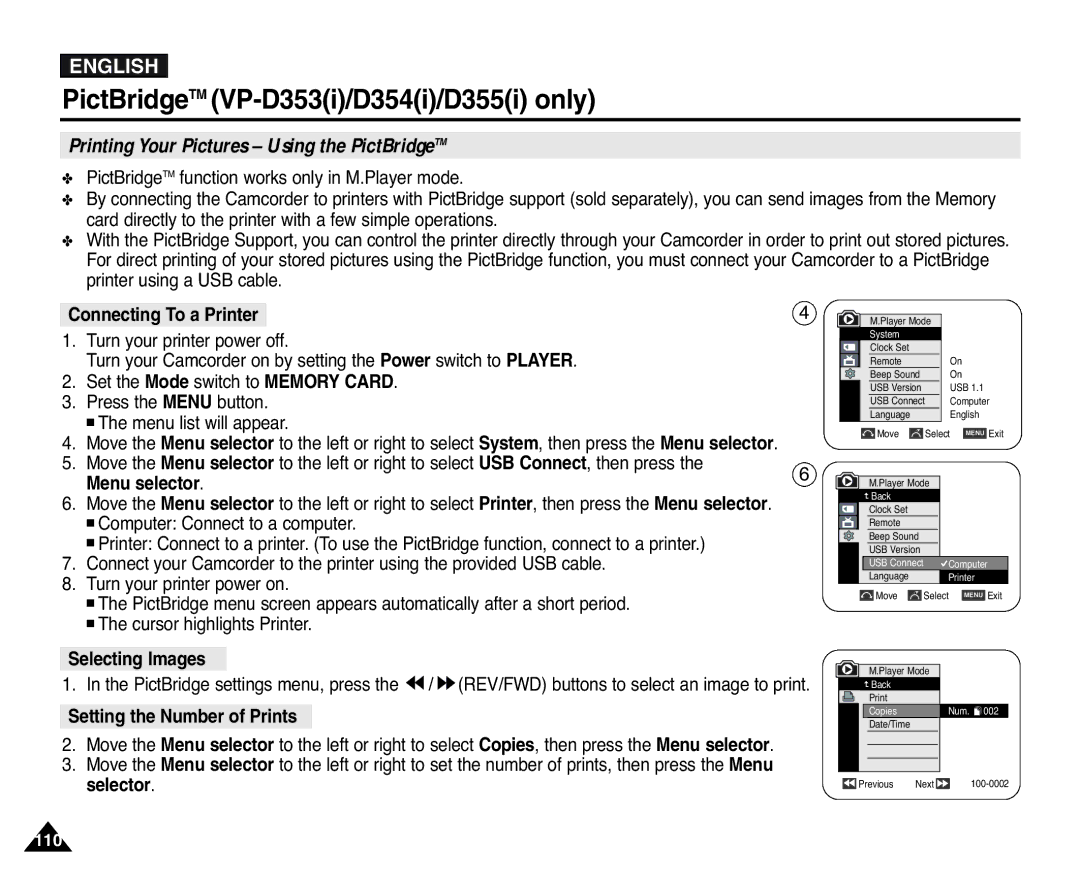ENGLISH
PictBridgeTM (VP-D353(i)/D354(i)/D355(i) only)
Printing Your Pictures – Using the PictBridgeTM
✤PictBridgeTM function works only in M.Player mode.
✤By connecting the Camcorder to printers with PictBridge support (sold separately), you can send images from the Memory card directly to the printer with a few simple operations.
✤With the PictBridge Support, you can control the printer directly through your Camcorder in order to print out stored pictures. For direct printing of your stored pictures using the PictBridge function, you must connect your Camcorder to a PictBridge printer using a USB cable.
Connecting To a Printer
1.Turn your printer power off.
Turn your Camcorder on by setting the Power switch to PLAYER.
2.Set the Mode switch to MEMORY CARD.
3.Press the MENU button.
■The menu list will appear.
4.Move the Menu selector to the left or right to select System, then press the Menu selector.
5.Move the Menu selector to the left or right to select USB Connect, then press the Menu selector.
6.Move the Menu selector to the left or right to select Printer, then press the Menu selector.
■Computer: Connect to a computer.
■Printer: Connect to a printer. (To use the PictBridge function, connect to a printer.)
7.Connect your Camcorder to the printer using the provided USB cable.
8.Turn your printer power on.
■The PictBridge menu screen appears automatically after a short period.
■The cursor highlights Printer.
4![]() M.Player Mode
M.Player Mode
√System |
|
Clock Set |
|
Remote | √On |
Beep Sound | √On |
USB Version | √USB 1.1 |
USB Connect | √Computer |
Language | √English |
Move | Select MENU Exit |
6 | M.Player Mode |
|
| Back |
|
| Clock Set |
|
| Remote |
|
| Beep Sound |
|
| USB Version |
|
| USB Connect | Computer |
| Language | Printer |
Move |
| Select | MENU | Exit |
Selecting Images
1. In the PictBridge settings menu, press the ![]() /
/ ![]() (REV/FWD) buttons to select an image to print.
(REV/FWD) buttons to select an image to print.
Setting the Number of Prints
2.Move the Menu selector to the left or right to select Copies, then press the Menu selector.
3.Move the Menu selector to the left or right to set the number of prints, then press the Menu selector.
M.Player Mode
![]() Back
Back
|
|
| Copies |
|
| Num. 002 | |
|
|
| Date/Time |
|
|
|
|
|
|
|
|
|
|
| |
|
|
|
|
|
|
| |
|
|
|
|
|
|
| |
|
| Previous | Next |
|
| ||
|
|
|
| ||||
110