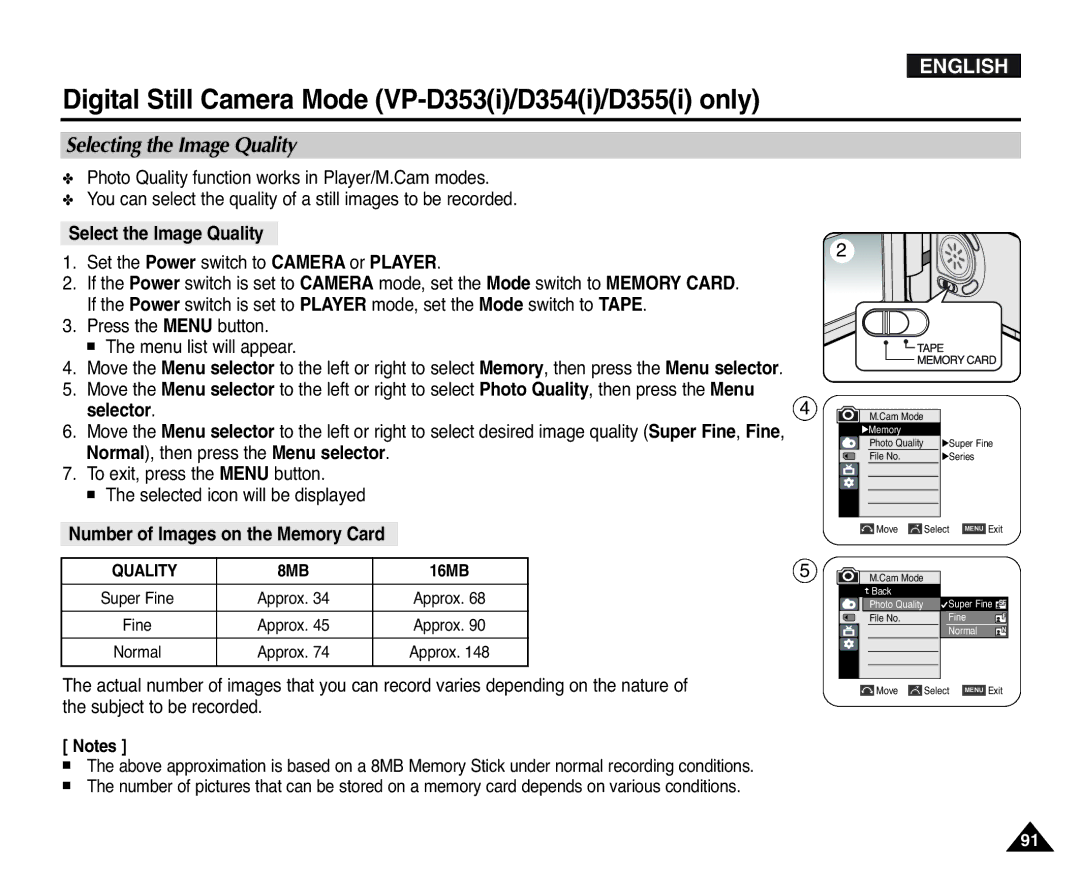ENGLISH
Digital Still Camera Mode (VP-D353(i)/D354(i)/D355(i) only)
Selecting the Image Quality
✤Photo Quality function works in Player/M.Cam modes.
✤You can select the quality of a still images to be recorded.
Select the Image Quality
1.Set the Power switch to CAMERA or PLAYER.
2.If the Power switch is set to CAMERA mode, set the Mode switch to MEMORY CARD. If the Power switch is set to PLAYER mode, set the Mode switch to TAPE.
3.Press the MENU button.
■The menu list will appear.
4.Move the Menu selector to the left or right to select Memory, then press the Menu selector.
5.Move the Menu selector to the left or right to select Photo Quality, then press the Menu selector.
6.Move the Menu selector to the left or right to select desired image quality (Super Fine, Fine, Normal), then press the Menu selector.
7.To exit, press the MENU button.
■The selected icon will be displayed
Number of Images on the Memory Card
QUALITY | 8MB | 16MB |
|
|
|
Super Fine | Approx. 34 | Approx. 68 |
|
|
|
Fine | Approx. 45 | Approx. 90 |
|
|
|
Normal | Approx. 74 | Approx. 148 |
|
|
|
The actual number of images that you can record varies depending on the nature of the subject to be recorded.
[ Notes ]
■The above approximation is based on a 8MB Memory Stick under normal recording conditions.
■The number of pictures that can be stored on a memory card depends on various conditions.
4
5
2
M.Cam Mode |
|
√Memory |
|
Photo Quality | √Super Fine |
File No. | √Series |
Move | Select | MENU Exit |
M.Cam Mode |
|
|
Back |
|
|
Photo Quality | Super Fine | |
File No. | Fine | |
| Normal | |
Move | Select | MENU Exit |
91