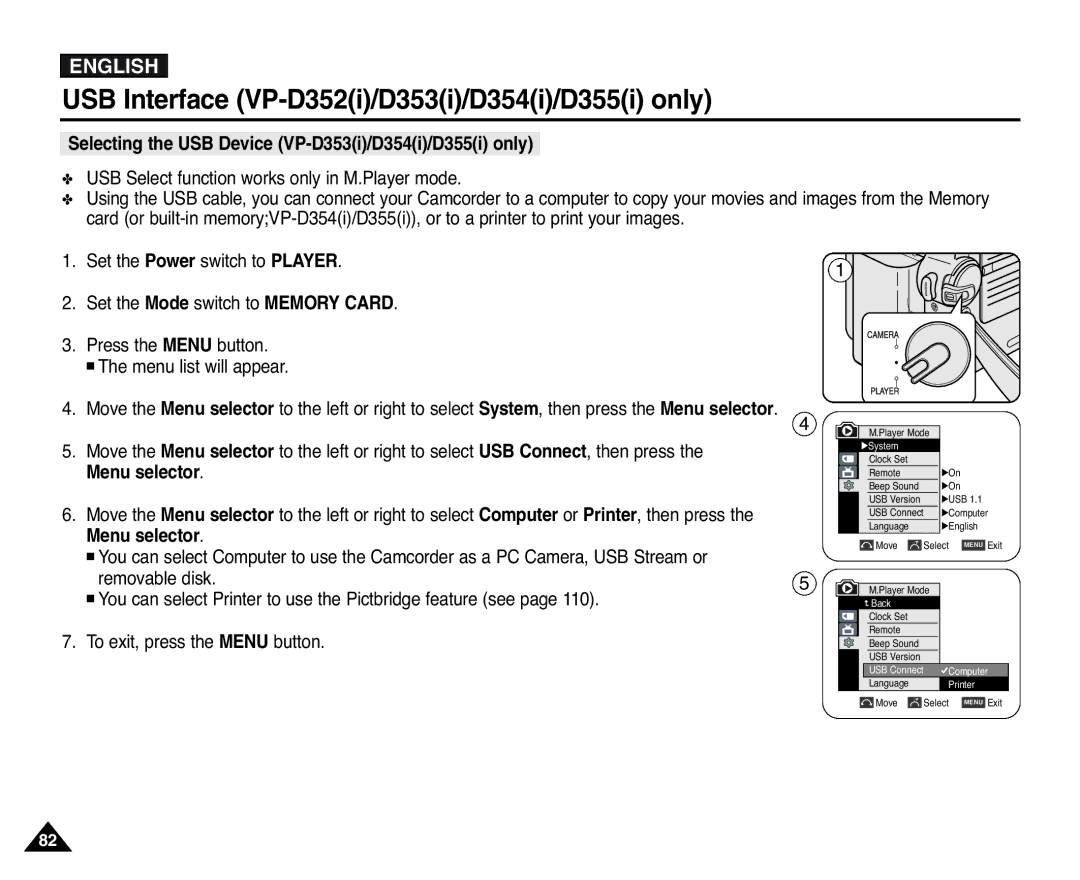ENGLISH
USB Interface (VP-D352(i)/D353(i)/D354(i)/D355(i) only)
Selecting the USB Device (VP-D353(i)/D354(i)/D355(i) only)
✤USB Select function works only in M.Player mode.
✤Using the USB cable, you can connect your Camcorder to a computer to copy your movies and images from the Memory card (or
1.Set the Power switch to PLAYER.
2.Set the Mode switch to MEMORY CARD.
3.Press the MENU button.
■The menu list will appear.
4.Move the Menu selector to the left or right to select System, then press the Menu selector.
5.Move the Menu selector to the left or right to select USB Connect, then press the Menu selector.
6.Move the Menu selector to the left or right to select Computer or Printer, then press the Menu selector.
■You can select Computer to use the Camcorder as a PC Camera, USB Stream or removable disk.
■You can select Printer to use the Pictbridge feature (see page 110).
7.To exit, press the MENU button.
1
4 | M.Player Mode | |
| ||
| √System |
|
| Clock Set |
|
| Remote | √On |
| Beep Sound | √On |
| USB Version | √USB 1.1 |
| USB Connect | √Computer |
| Language | √English |
| Move | Select MENU Exit |
5![]() M.Player Mode
M.Player Mode
![]() Back
Back
Clock Set
Remote
Beep Sound
USB Version
USB Connect ![]() Computer
Computer
Language Printer
Move |
| Select | MENU | Exit |
82