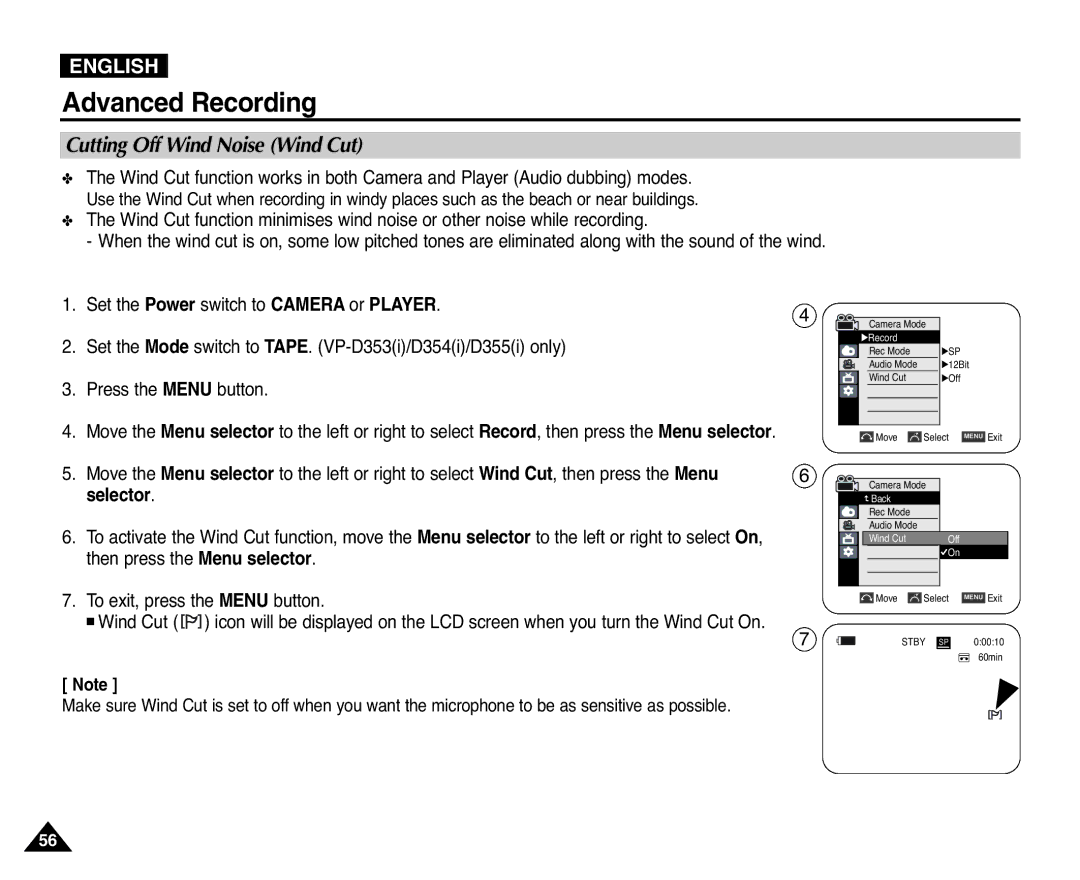ENGLISH
Advanced Recording
Cutting Off Wind Noise (Wind Cut)
✤The Wind Cut function works in both Camera and Player (Audio dubbing) modes. Use the Wind Cut when recording in windy places such as the beach or near buildings.
✤The Wind Cut function minimises wind noise or other noise while recording.
- When the wind cut is on, some low pitched tones are eliminated along with the sound of the wind.
1.Set the Power switch to CAMERA or PLAYER.
2.Set the Mode switch to TAPE.
3.Press the MENU button.
4.Move the Menu selector to the left or right to select Record, then press the Menu selector.
5.Move the Menu selector to the left or right to select Wind Cut, then press the Menu selector.
6.To activate the Wind Cut function, move the Menu selector to the left or right to select On, then press the Menu selector.
7.To exit, press the MENU button.
■ Wind Cut ( ![]()
![]() ) icon will be displayed on the LCD screen when you turn the Wind Cut On.
) icon will be displayed on the LCD screen when you turn the Wind Cut On.
4
6
7
Camera Mode |
| |
√Record |
|
|
Rec Mode | √SP |
|
Audio Mode | √12Bit | |
Wind Cut | √Off |
|
Move | Select | MENU Exit |
Camera Mode |
| |
Back |
|
|
Rec Mode |
|
|
Audio Mode |
|
|
Wind Cut | Off |
|
| On |
|
Move | Select | MENU Exit |
STBY SP | 0:00:10 | |
|
| 60min |
[ Note ]
Make sure Wind Cut is set to off when you want the microphone to be as sensitive as possible.
56