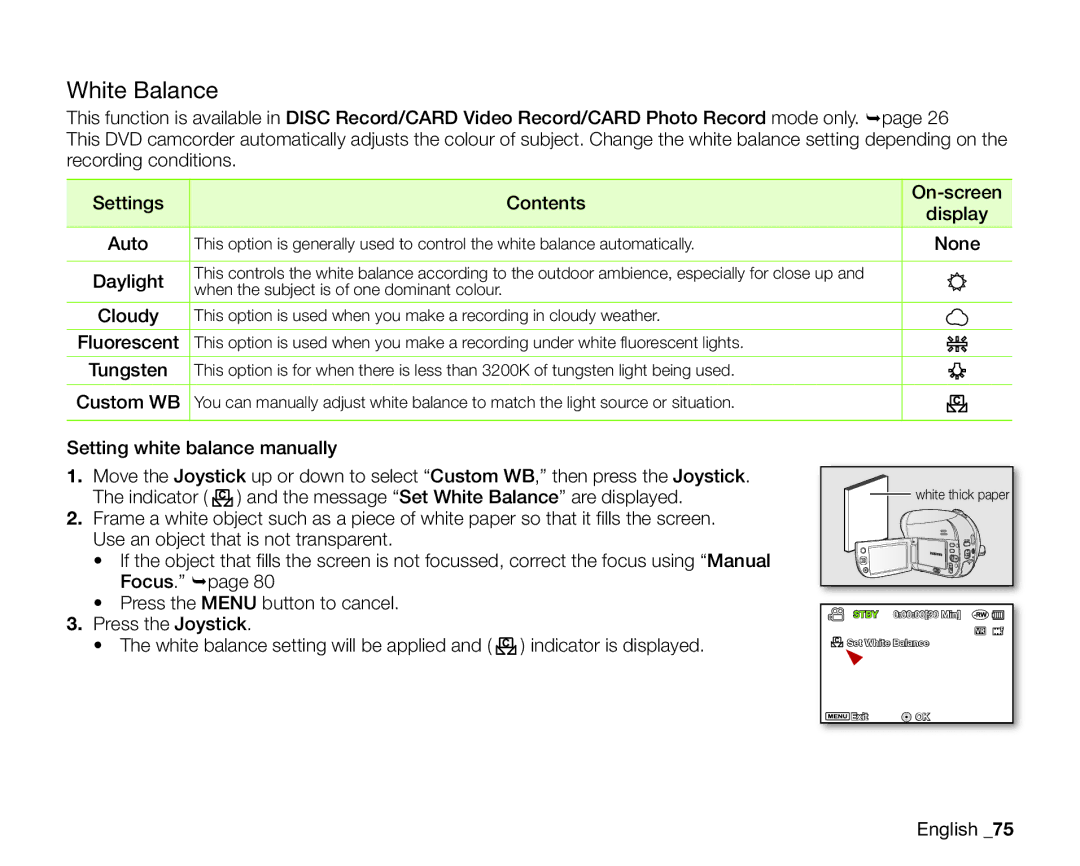VP-DX200/EDC, VP-DX205I/XER, VP-DX205/EDC, VP-DX205I/AAW, VP-DX2050/EDC specifications
The Samsung VP-DX205/EDC and VP-DX200/EDC are compact camcorders that represent the convergence of convenience, advanced technology, and user-friendly features. These devices cater to both novice videographers and enthusiasts, providing an exceptional recording experience.One of the standout features of the VP-DX205/EDC and VP-DX200/EDC is their capability to record in high-resolution formats. With a 680,000-pixel sensor, these camcorders ensure crystal-clear video quality, allowing users to capture vivid details in their recordings. Coupled with Samsung's advanced image stabilization technology, users can achieve steady shots, minimizing the effects of handshakes during filming.
The VP-DX205/EDC comes equipped with a powerful 34x optical zoom lens, offering versatility for capturing subjects at various distances. Whether it’s a wide-angle landscape shot or close-up details of a sporting event, this zoom capability ensures that every scene can be captured with precision. The VP-DX200/EDC also boasts impressive shooting capabilities, although with slightly different specifications that place it as a value option in the lineup.
Another notable feature is the dual recording functionality that allows users to capture videos and still images simultaneously. This feature is particularly advantageous for those wishing to document events without the need for separate equipment.
Convenience is a hallmark of these Samsung camcorders, underscored by their intuitive interface and design. The large 2.7-inch LCD screen provides clear playback and easy navigation through menus, making it simple to adjust settings or review recordings. Furthermore, the camcorders offer a slew of preset recording modes tailored to different environments and subjects, promoting a straightforward filming experience.
In terms of connectivity, both models include USB ports for easy file transfer and sharing of content on various platforms. They support SD memory cards, which allows for expandable storage, ensuring users never run out of space during important captures.
Overall, the Samsung VP-DX205/EDC and VP-DX200/EDC stand out in the digital camcorder market with their excellent recording capabilities, user-friendly design, and practical features. Whether for everyday use or special occasions, these camcorders cater to a wide range of videography needs, making them a solid choice for anyone looking to document life’s moments.