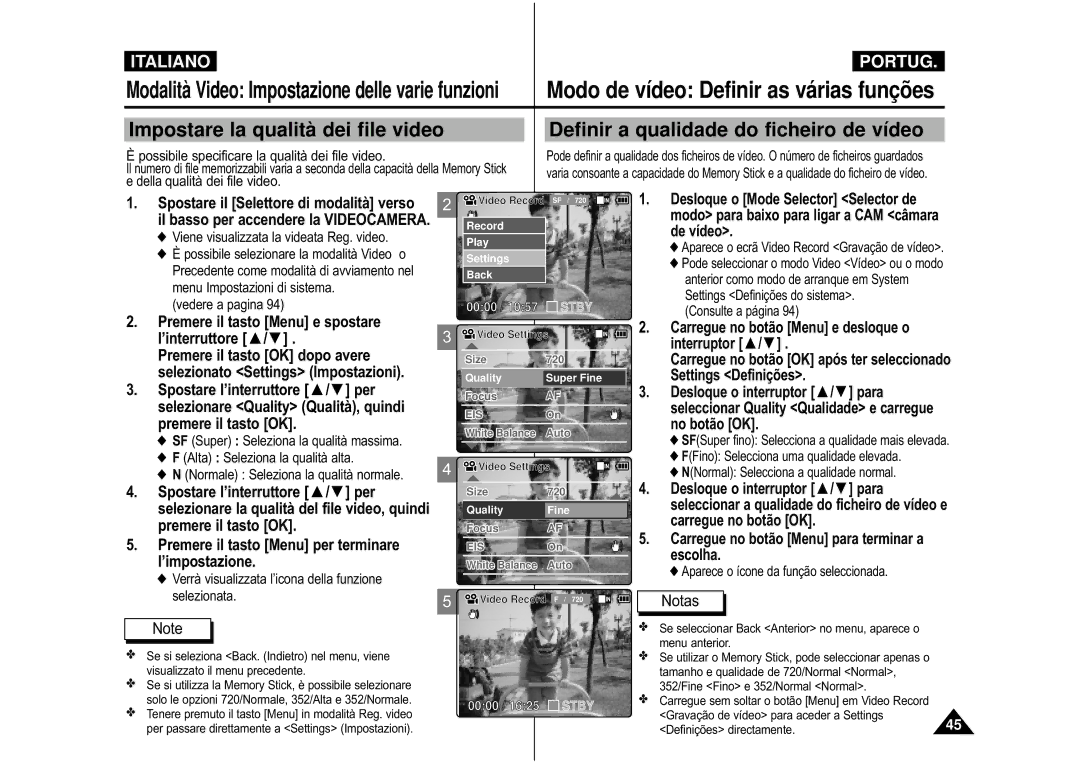CAM is Manufactured by Esta Câmara DE Vídeo É Fabricada POR
VP-M102/M105/M110
AD68-00814H
Sommario Índice
Guida introduttiva Para começar
Sommario Índice
Modalità Foto Modo de fotografia
Modalità Registratore vocale Modo de gravação de voz
Informazioni varie
Manutenzione
Tenere l’apparecchio lontano dalla portata dei bambini
Precauções a ter com a CAM câmara de vídeo
Respeite as seguintes precauções de utilização
Notas sobre a condensação de humidade
Avvertenze riguardanti il Copyright
Notas sobre Direitos DE Autor
Notas sobre a CAM câmara de vídeo
Avvertenze riguardanti i marchi
Avvertenze riguardanti le batterie
Notas sobre a bateria
Notas sobre marcas comerciais
Notas sobre o ecrã LCD
Avvertenze riguardanti l’obiettivo Notas sobre a objectiva
Avvertenze riguardanti la manutenzione
Precauções relativas à assistência
Funzioni
Conoscere la Videocamera
Características
Gruppo batterie di lunga durata opzionale
Apresentação da CAM câmara de vídeo
CD del software Copri obiettivo Collare
CD com software Tampa da objectiva Correia para o pescoço
Vista posteriore e sinistra Vista posterior e esquerda
Nomenclatura delle parti Nome de cada peça
Built-in MIC LCD Monitor
Vista posteriore e destra
Vista direita e inferior
Nome de cada peça Ecrã LCD
Video Record Mode
Video Play Mode
Modo de reprodução de vídeo
Photo View Mode
Photo Capture Mode
Nomi delle parti Display LCD Nome de cada peç a Ecrã LCD
Voice Record Mode
MP3 Play Mode
Voice Play Mode
Per estrarre il gruppo batterie
Uso del gruppo batterie Como utilizar a bateria
Per inserire il gruppo Para introduzir a Batterie Bateria
Para ejectar a bateria
Manutenzione del gruppo batterie
Manutençã o da bateria
Come usare il gruppo batterie Como utilizar a bateria
Tempo de gravaçã o contínua baseado no tipo de bateria
Tempo di ricarica in base al tipo di batteria
Indicador de carga da bateria
Tempo de carga baseado no tipo da bateria
Inserire l’alimentatore CA nella presa
RIcarica del gruppo batterie
Carregar a bateria
Introduza o transformador de CA na tomada
Il colore del LED Cor do LED
Guida introduttiva Para começ ar
Utilizar a funçã o de reinício do hardware
Ad esempio Per selezionare la modalità Foto
Operazioni preliminari
Por exemplo se quiser seleccionar o modo Photo Fotografia
Utilizaçã o do botã o de diversas funçõ es
Uso del tasto Funzione Utilizar o botã o de funçõ es
Uso delle varie funzioni del tasto
’uso del tasto Back e Menu
Se carregar no botã o Display Visualizaçã o
Uso del tasto Display Utilizar o botã o de visualizaçã o
Quando si preme il tasto Display
Premere il tasto Display
Aparece o ecrã da selecção de modo
Guida introduttiva
Regolazione del display LCD
Consulte as páginas 86~87 para obter mais informações
File e le cartelle consentono di memorizzare
Tempo di registrazione video
Tempo de gravaçã o de vídeo
Nú mero de capturas de fotografias
Numero di immagini fisse catturabili
Tempo di registrazione vocale
Tempo de gravaçã o de voz
Consulte a página
Desloque o Mode Selector Selector
Introduza o Memory Stick
De modo para baixo para ligar a CAM
Introduzir um Memory Stick
Uso della Memory Stick Utilizar o Memory Stick
Inserimento della Memory Stick
Ejectar um Memory Stick
Selecçã o de modo
Selezione di modalità e menu Selecçã o do modo e menu
Selezione della modalità
Selezione del menu
Modalità Video
Modalità Video Registrazione Modo de vídeo Gravação
Registrazione Gravação
Desloque o interruptor / para baixo para aproximar
Modalità Video registrazione Modo de vídeo Gravaçã o
Zoom in avanti e zoom indietro
Zoom Out
Modalità Video Riproduzione Modo de vídeo Reproduçã o
Riproduzione sul display LCD Reproduçã o no LCD
Regolazione dell’audio
Premere il tasto per diminuire il volume di ascolto
Carregue no botão para diminuir o volume
Regular o som
Pode apagar ficheiros de vídeo em Opções de ficheiros
Cancellare file video Apagar ficheiros de vídeo
Selected Selezionato Cancella il file video selezionato
Premere il tasto Menu e spostare l’interruttore
Carregue no botão Menu e desloque o interruptor
Proteggere i file video
Bloquear ficheiros de vídeo
Carregue no botão OK após ter seleccionado Play Reproduzir
Copiare file video
Copiar ficheiros de vídeo
Selezionare il file video per il quale si
Impostare l’opzione PB
Definir a opçã o PB
Desidera impostare la funzione
Aparece o ícone da função seleccionada
Aparece o ecrã Video Record Gravação de vídeo
Selecciona 720 pixels Selecciona 352 pixels
Seleziona 720 pixel Seleziona 352 pixel
Possibile specificare la qualità dei file video
Messa a fuoco manuale
Focagem manual
Modalità Video Impostazione delle varie funzioni
Impostare lo stabilizzatore digitale delle immagini
White Balance Equilíbrio do branco e
Settings Definições
Desloque o Mode Selector Selector de modo
Cores naturais em condições de iluminação diferentes
Impostare l’esposizione automatica programmata
Selezionare l’impostazione desiderata
Il tasto OK
Carregue no botão Menu para terminar a escolha
Tasto OK
Impostazioni
Effect Effetto, quindi premere il tasto
’impostazione desiderata, quindi premere il
Impostare lo zoom digitale Programar o zoom digital
Modalità Foto
Sul display appare la videata Seleziona modalità
Modalità Foto ripresa Modo de fotografia Captura
Riprendere le immagini Capturar imagens
De modo
Spostare l’interruttore / per
Nuovamente verso il basso Zoom Out
Vídeo e volte a deslocá-lo para baixo
Seleccionar o modo Photo
Premere il tasto OK per visualizzare la foto desiderata
Aparece o ecrã Mode Selection Selecção de modo
Ver ficheiros de fotografias no LCD
Aparece o ecrã Photo Capture Captura de fotografias
Após ter seleccionado View Visualizar
Il file dell’immagine da cancellare
De vídeo e volte a deslocá-lo para baixo
Seleccionar o ficheiro de fotografias que
No botão OK
Proteggere le immagini
Bloquear ficheiros de fotografias
Seleccionar as seguintes opções e
Seleccionado View Visualizar
Stampare
Premere il tasto Menu per selezionare
Pretende imprimir
Copiar ficheiros de fotografias
Copiare una immagine
Selezionare l’immagine da copiare
Selezionare Size Dimensione, quindi
Impostare le dimensioni delle immagini
Dopo avere selezionato Settings
Spostare il Selettore di modalità verso il
Impostare il flash Regular a luz
Regolare la messa a fuoco Regular a focagem
Sul display appare la videata Seleziona
Ulteriori dettagli, vedere a pagina
Nuovamente verso il basso
Modalità
Naturais em condições de iluminação diferentes
Definir a Programaçã o AE exposiçã o automá tica programada
Impostare la compensazione del controluce
Promemoria
Vocale/Gestione file
Collegare la Videocamera a un PC mediante un cavo USB
Scollegamento del cavo USB
Desligar a ligação USB
Ligue a CAM câmara de vídeo a Um PC através do cabo USB
Utilizaçã o do interruptor Uso dell’interruttore
Modalità MP3 Riproduzione Modo MP3 Reproduçã o
Riprodurre file musicali Reproduzir ficheiros de mú sica
Collegare gli auricolari alla
Delle opzioni di riproduzione
Modalità MP3 selezione
Impostare la funzione di ripetizione
Quando appare l’elenco dei brani, premere il tasto Menu
Cancellare file musicali Apagar ficheiros de mú sica
Delle opzioni dei file
Carregue no botão Menu quando aparecer a lista de músicas
Quando appare l’elenco dei brani, premere il tasto Menu
Siano cancellati per errore
Proteggere i file musicali Bloquear ficheiros de mú sica
Selected Selezionato Proteggere il file
Delle opzioni dei file
Interno o esterno
Câmara de vídeo
Aparece a indicação Stby e a gravação é interrompida
File vocale
Riprodurre file vocali Reproduzir ficheiros de voz
Premere il tasto OK per riprodurre il file Vocale
Interruttore Riavv
Cancellare i file vocali
Apagar ficheiros de voz
Gravação de voz
Carregue no botão Menu quando
Aparecer o ecrã Voice Record
Seleccionar Play Reproduzir e
Aparece o ecrã Mode Selection Selecção de modo
Copiare i file vocali Copiar ficheiros de voz
Gestione dei file Utilizar o browser de ficheiros
Cancellare i file o le cartelle
Apagar ficheiros ou pastas
Proteggere i file Bloquear ficheiros
Selezionare la cartella che contiene il file
Copiare i file o le cartelle Copiar ficheiros ou pastas
Spostare il Selettore di modalità verso
Da copiare. Premere il tasto OK
Ver informaçõ es sobre o ficheiro
Collegare la Videocamera a una stampante
Configurar a memória
100
Câmara de vídeo Regular o LCD
Configurar a CAM
Pode regular o LCD Brightness Brilho do LCD de 0% a 100%
Regolare il colore del display LCD Regular a cor do LCD
Câ mara de vídeo Regular o LCD
Pode regular a LCD Colour Cor do LCD de 0% a 100%
Impostare l’ora
Acertar a hora
Impostare la data Acertar a data
Impostazione della Videocamera
Possibile selezionare il formato della data da visualizzare
Impostare il formato della data
Definir o formato da data
Pode seleccionar o formato da data que pretende visualizar
Impostare il formato dell’ora
Definir o formato da hora
Selezionare Auto Shut off
Premere il tasto OK Botão OK
Carregue no botão OK Spostare l’interruttore / per
Seleccionar Auto Shut off Desligar
Carregue no botão OK Quindi premere il tasto OK
Botão OK Premere il tasto OK
Selezionare System Sistema
Seleccionar Demo Demonstração e
Selezionare System Sistema, quindi
VIDEOCAMERA, quindi
Spostarlo nuovamente verso il basso
Selezionare Start-up Avvio, quindi
Premere il tasto Indietro per terminare l’impostazione
Premere il tasto Back per terminare l’impostazione
Impostare il suono bip
Definir o sinal sonoro
Possibile impostare il segnale acustico della Videocamera
Viene visualizzata la versione della
Al termine, premere il tasto Indietro
Aparece a versão da CAM câmara de vídeo
Configurar a CAM
Carregue no botão OK para formatar
Seleccione Cancel Cancelar para cancelar a formatação
Formattare la memoria Formatar a memó ria
Premere il tasto OK per avviare la Formattazione
Selezionare Memory Memoria Quindi premere il tasto OK
Viewing Memory Space Ver o espaç o na memó ria
Botão OK Spostare l’interruttore / per
Selezionare Memory Space Quantità
Collegare la Videocamera a un PC mediante un
Italiano Impostazione della Videocamera
Cavo USB
Velocidade da ligaçã o USB em funçã o do sistema
Ambiente del sistema
Ambiente do sistema
Windows 98SE/ME USB de velocidade máxima
Câ mara de vídeo Utilizar o modo USB
Utilizar a câ mara para PC
Ligar a CAM câ mara de vídeo a uma impressora
Ecrã do modo USB aparece automaticamente
Informazioni Varie
Collegare la Videocamera a un PC mediante
Outras informações Ligar a CAM
Italiano Informazioni varie
Câmara de vídeo a outros dispositivos
Collegare il cavo Video/Audio al jack di uscita AV della
Connecting the Video/Audio cable directly is available
Line Input Line Output
Copiare file video su un nastro per videoregistratore
Copiar ficheiros de vídeo para uma cassete de vídeo
Inserire il caricatore nella
Collegare la Videocamera a un PC mediante un cavo USB
Ligar a CAM câmara de vídeo a um PC através do cabo USB
Ligue a outra ponta do cabo USB à porta USB do PC
Informazioni varie
Installare i programmi Instalar programas
Installare Image Mixer
Instalar o Image Mixer
Macintosh
Ecrã de configuração aparece automaticamente
Per utilizzare ImageMixer, riavviare il PC
112
Installare il driver Windows98SE solo per Windows98SE
Outras informações Ligar a
Scollegare il cavo USB Desligar a ligação USB
Imprimir com a funçã o PictBridge
Stampare le immagini Imprimir fotografias
Stampare mediante la funzione PictBridge
Imprimir fotografias com ficheiros Dpof
Stampare le immagini con file Fosd
Stampare file Fosd dalla Memory Stick
Quando si ripone la VIDEOCAMERA, seguire questa procedure
Non riporre l’apparecchiatura in luoghi soggetti a
Limpeza da parte exterior da câ mara de vídeo
Manutenzione
Usare la batteria ricaricabile incorporata
Caricare la batteria ricaricabile incorporata
Sistema di colore
Usare la Videocamera all’estero
Tipo di alimentazione
Sistema de cores
Risoluzione dei problemi Resoluçã o de problemas
Display di auto diagnosi
Risoluzione dei problemi
Settings
Uso del menu Utilizar o menu
USB Mode
Specifiche Características té cnicas
Nome modello VP-M102/VP-M105/VP-M110 Il sistema CAM
125
Indice Índice remissivo
Bianciamento del bianco
127