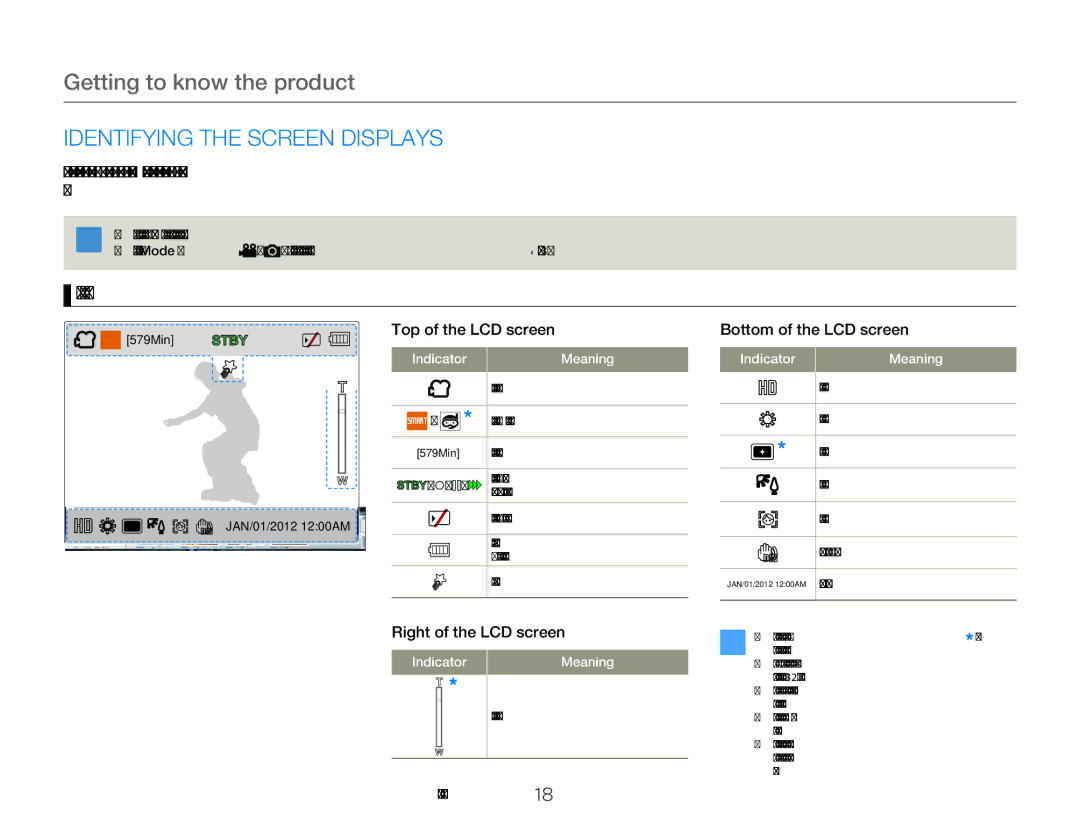Getting to know the product
IDENTIFYING THE SCREEN DISPLAYS
The available functions vary depending on the operation mode you have selected. Different indicators appear depending on the setting values.
• This On Screen Display (OSD) is shown in the video recording mode only.
• Press the [Mode ( ![]() /
/ ![]() )] button to set the video recording mode. ¬page 30
)] button to set the video recording mode. ¬page 30
 Video recording mode
Video recording mode
[579Min] | STBY |
JAN/01/2012 12:00AM ![]()
Top of the LCD screen
Indicator | Meaning | |
| Video recording mode | |
/ | Smart Auto / Underwater mode | |
[579Min] | Remaining recordable time | |
STBY / z/ / | Operating status (standby/ | |
recording/pause/photo capturing) | ||
| ||
| Storage media (memory card) | |
| Battery information | |
| (remaining charge level) | |
| My Clip |
Right of the LCD screen
Indicator | Meaning | |
|
| Digital Zoom bar |
|
| |
|
|
|
|
|
|
Bottom of the LCD screen
Indicator | Meaning |
Video Resolution
White Balance
Smart Filter
Back Light
Face Detection
JAN/01/2012 12:00AM Date/Time
• The settings of functions marked with a ![]() are lost when the product turns off.
are lost when the product turns off.
•The
•The screen above is an example and may differ from the actual display.
•For warning indicators and messages, see pages 87~89
•The illustrated items above and their positions may be changed without notice to improve performance.
Getting started 18