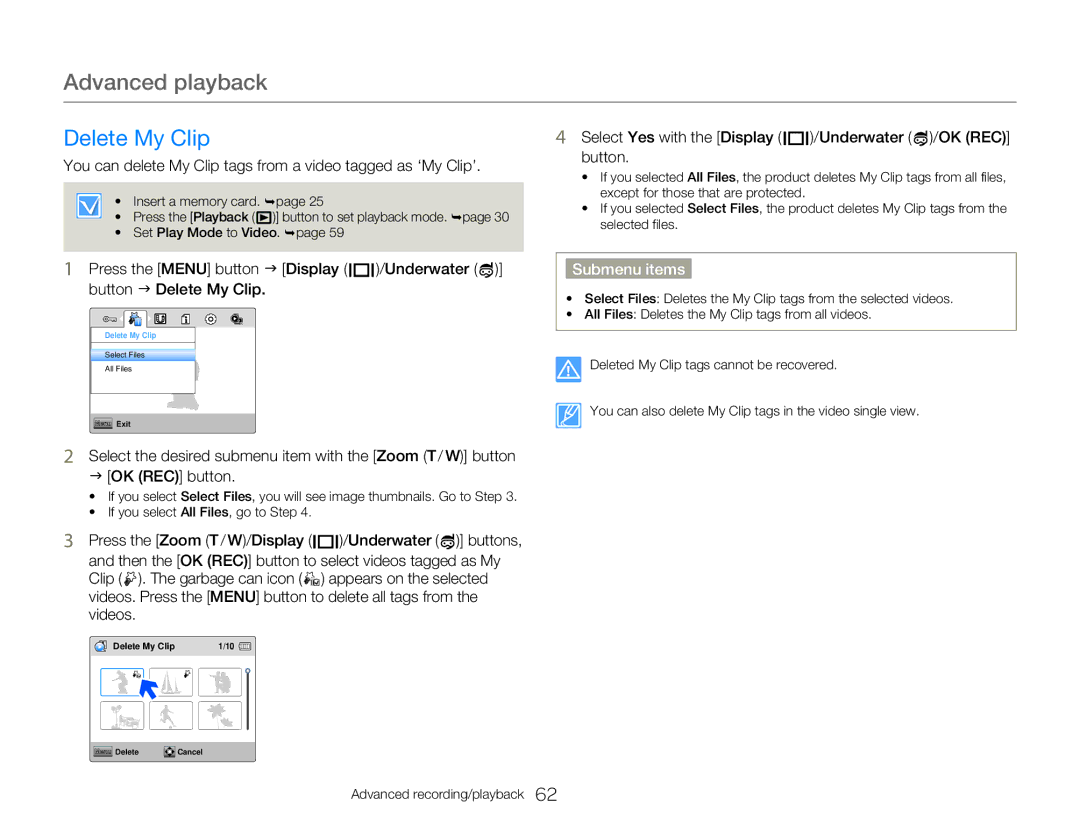Advanced playback
Delete My Clip |
| 4 Select Yes with the [Display ( |
|
|
| )/Underwater ( )/OK (REC)] | ||
|
|
| ||||||
|
|
| ||||||
You can delete My Clip tags from a video tagged as ‘My Clip’. | button. |
|
| |||||
• If you selected All Files, the product deletes My Clip tags from all files, | ||||||||
|
| |||||||
• Insert a memory card. ¬page 25 |
| except for those that are protected. |
|
| ||||
• | If you selected Select Files, the product deletes My Clip tags from the | |||||||
• Press the [Playback ( | )] button to set playback mode. ¬page 30 | |||||||
| selected files. |
|
| |||||
• Set Play Mode to Video. ¬page 59 |
|
|
| |||||
|
|
|
|
|
| |||
1Press the [MENU] button J [Display ( ![]()
![]()
![]() )/Underwater (
)/Underwater ( ![]() )] button J Delete My Clip.
)] button J Delete My Clip.
Delete My Clip
Select Files
All Files
Menu Exit
2Select the desired submenu item with the [Zoom (T / W)] button J [OK (REC)] button.
•If you select Select Files, you will see image thumbnails. Go to Step 3.
•If you select All Files, go to Step 4.
3Press the [Zoom (T / W)/Display ( ![]()
![]()
![]() )/Underwater (
)/Underwater ( ![]() )] buttons, and then the [OK (REC)] button to select videos tagged as My Clip (
)] buttons, and then the [OK (REC)] button to select videos tagged as My Clip ( ![]() ). The garbage can icon (
). The garbage can icon ( ![]()
![]()
![]() ) appears on the selected videos. Press the [MENU] button to delete all tags from the videos.
) appears on the selected videos. Press the [MENU] button to delete all tags from the videos.
Submenu items
•Select Files: Deletes the My Clip tags from the selected videos.
•All Files: Deletes the My Clip tags from all videos.
Deleted My Clip tags cannot be recovered.
You can also delete My Clip tags in the video single view.
Delete My Clip | 1/10 |
Menu Delete | Cancel |
Advanced recording/playback 62