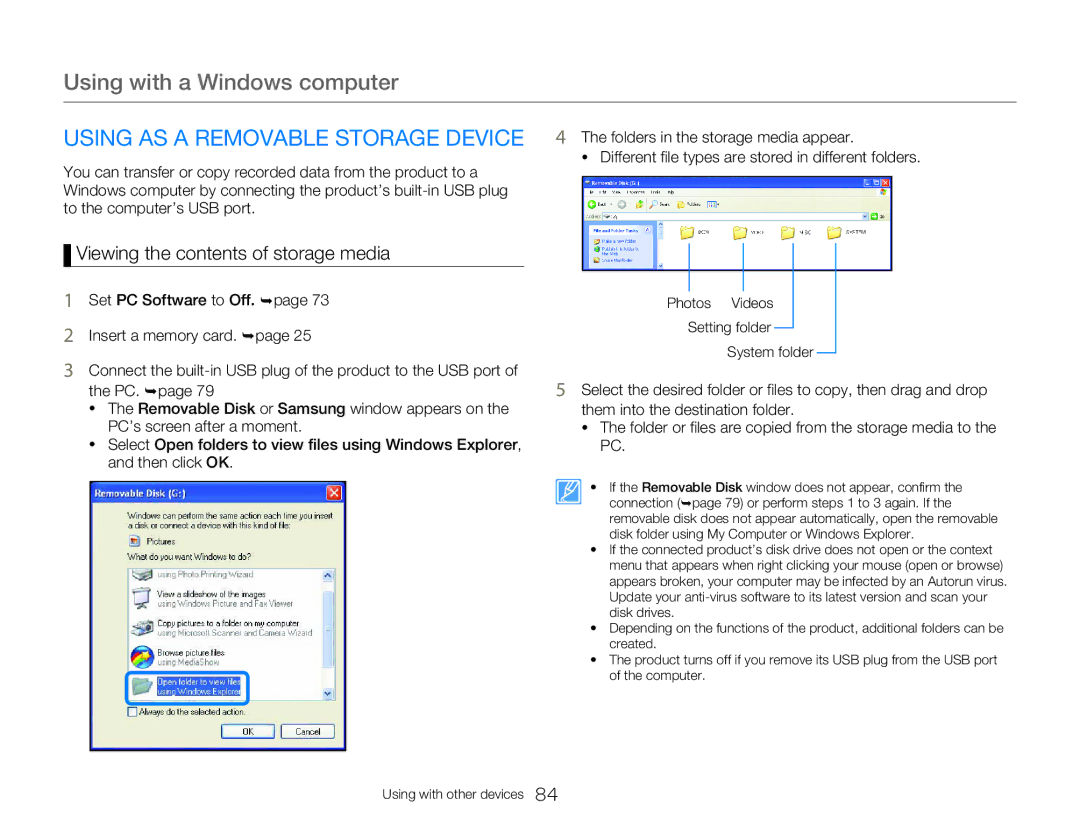Using with a Windows computer
USING AS A REMOVABLE STORAGE DEVICE
You can transfer or copy recorded data from the product to a Windows computer by connecting the product’s
 Viewing the contents of storage media
Viewing the contents of storage media
1Set PC Software to Off. ¬page 73
2Insert a memory card. ¬page 25
3Connect the
•The Removable Disk or Samsung window appears on the PC’s screen after a moment.
•Select Open folders to view files using Windows Explorer, and then click OK.
4The folders in the storage media appear.
• Different file types are stored in different folders.
Photos Videos
Setting folder
System folder
5Select the desired folder or files to copy, then drag and drop them into the destination folder.
•The folder or files are copied from the storage media to the PC.
• If the Removable Disk window does not appear, confirm the connection (¬page 79) or perform steps 1 to 3 again. If the removable disk does not appear automatically, open the removable disk folder using My Computer or Windows Explorer.
•If the connected product’s disk drive does not open or the context menu that appears when right clicking your mouse (open or browse) appears broken, your computer may be infected by an Autorun virus. Update your
•Depending on the functions of the product, additional folders can be created.
•The product turns off if you remove its USB plug from the USB port of the computer.
Using with other devices 84