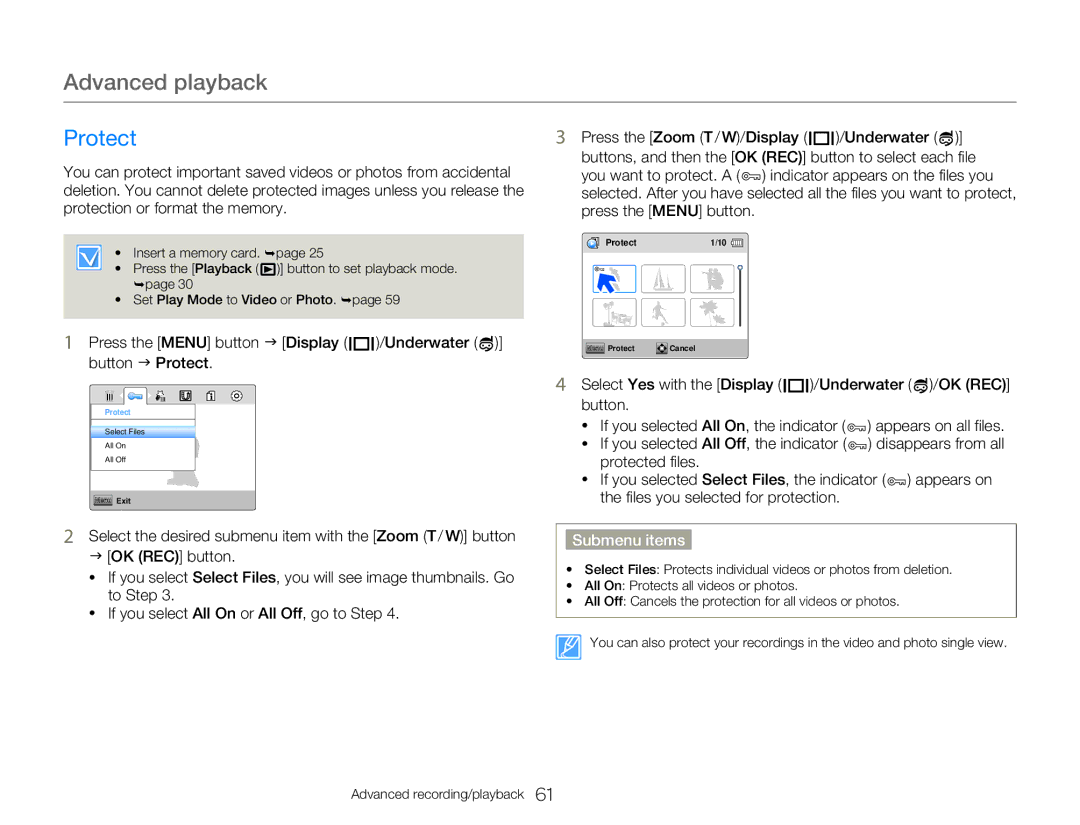Advanced playback
Protect | 3 Press the [Zoom (T / W)/Display ( |
|
|
| )/Underwater ( )] |
|
| ||||
|
|
You can protect important saved videos or photos from accidental deletion. You cannot delete protected images unless you release the protection or format the memory.
• Insert a memory card. ¬page 25
•Press the [Playback ( ![]() )] button to set playback mode. ¬page 30
)] button to set playback mode. ¬page 30
•Set Play Mode to Video or Photo. ¬page 59
1 Press the [MENU] button J [Display ( ![]()
![]()
![]() )/Underwater (
)/Underwater ( ![]() )] button J Protect.
)] button J Protect.
Protect
Select Files
All On
All Off
Menu Exit
2Select the desired submenu item with the [Zoom (T / W)] button J [OK (REC)] button.
•If you select Select Files, you will see image thumbnails. Go to Step 3.
•If you select All On or All Off, go to Step 4.
buttons, and then the [OK (REC)] button to select each file you want to protect. A ( ![]() ) indicator appears on the files you selected. After you have selected all the files you want to protect, press the [MENU] button.
) indicator appears on the files you selected. After you have selected all the files you want to protect, press the [MENU] button.
Protect | 1/10 |
Menu Protect | Cancel |
4Select Yes with the [Display ( ![]()
![]()
![]() )/Underwater (
)/Underwater ( ![]() )/OK (REC)] button.
)/OK (REC)] button.
•If you selected All On, the indicator ( ![]() ) appears on all files.
) appears on all files.
•If you selected All Off, the indicator (![]() ) disappears from all protected files.
) disappears from all protected files.
•If you selected Select Files, the indicator ( ![]() ) appears on the files you selected for protection.
) appears on the files you selected for protection.
Submenu items
•Select Files: Protects individual videos or photos from deletion.
•All On: Protects all videos or photos.
•All Off: Cancels the protection for all videos or photos.
You can also protect your recordings in the video and photo single view.
Advanced recording/playback 61