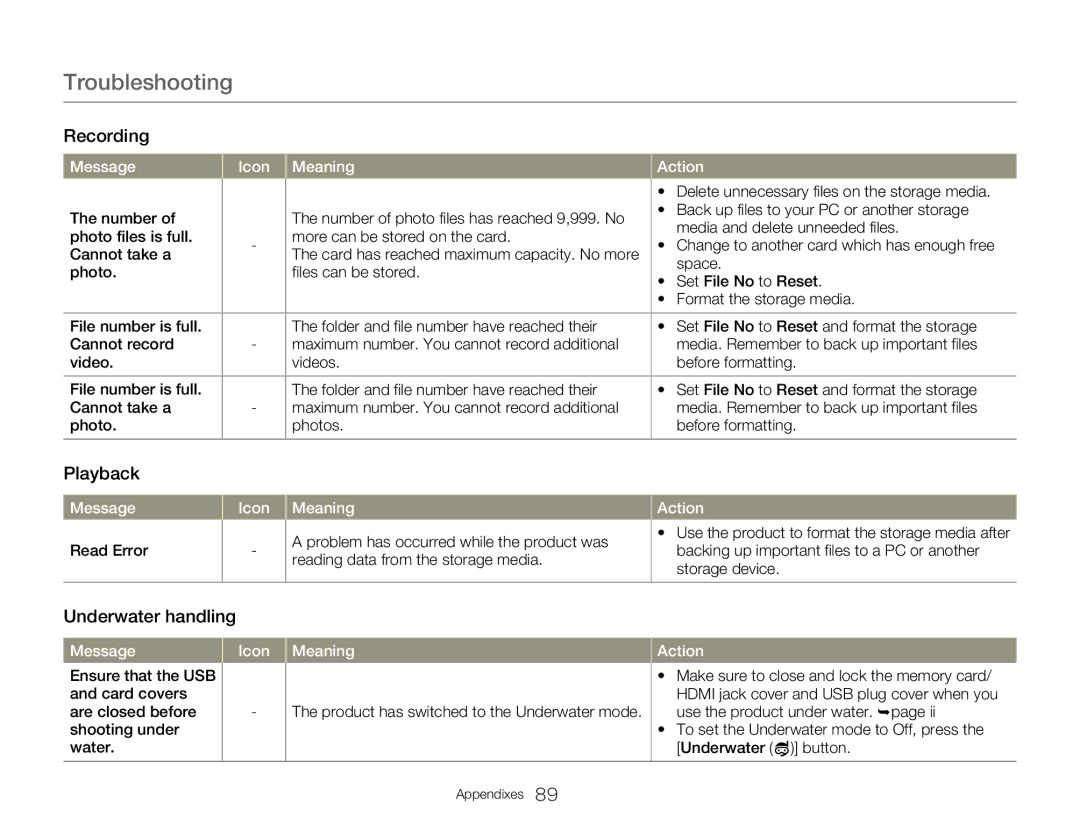Troubleshooting
Recording
Message | Icon | Meaning | Action | ||
|
|
| • Delete unnecessary files on the storage media. | ||
The number of |
| The number of photo files has reached 9,999. No | • Back up files to your PC or another storage | ||
|
| media and delete unneeded files. | |||
photo files is full. | - | more can be stored on the card. | • | ||
Change to another card which has enough free | |||||
Cannot take a | The card has reached maximum capacity. No more | ||||
|
| space. | |||
photo. |
| files can be stored. | • | ||
| Set File No to Reset. | ||||
|
|
| |||
|
|
| • Format the storage media. | ||
|
|
|
|
| |
File number is full. |
| The folder and file number have reached their | • | Set File No to Reset and format the storage | |
Cannot record | - | maximum number. You cannot record additional |
| media. Remember to back up important files | |
video. |
| videos. |
| before formatting. | |
|
|
|
|
| |
File number is full. |
| The folder and file number have reached their | • | Set File No to Reset and format the storage | |
Cannot take a | - | maximum number. You cannot record additional |
| media. Remember to back up important files | |
photo. |
| photos. |
| before formatting. | |
|
|
|
|
| |
Playback
Message
Read Error
Icon
-
Meaning
A problem has occurred while the product was reading data from the storage media.
Action
•Use the product to format the storage media after backing up important files to a PC or another storage device.
Underwater handling
Message | Icon |
Ensure that the USB |
|
and card covers | - |
are closed before | |
shooting under |
|
water. |
|
|
|
Meaning
The product has switched to the Underwater mode.
Action
•Make sure to close and lock the memory card/ HDMI jack cover and USB plug cover when you use the product under water. ¬page ii
•To set the Underwater mode to Off, press the [Underwater ( ![]() )] button.
)] button.
Appendixes 89