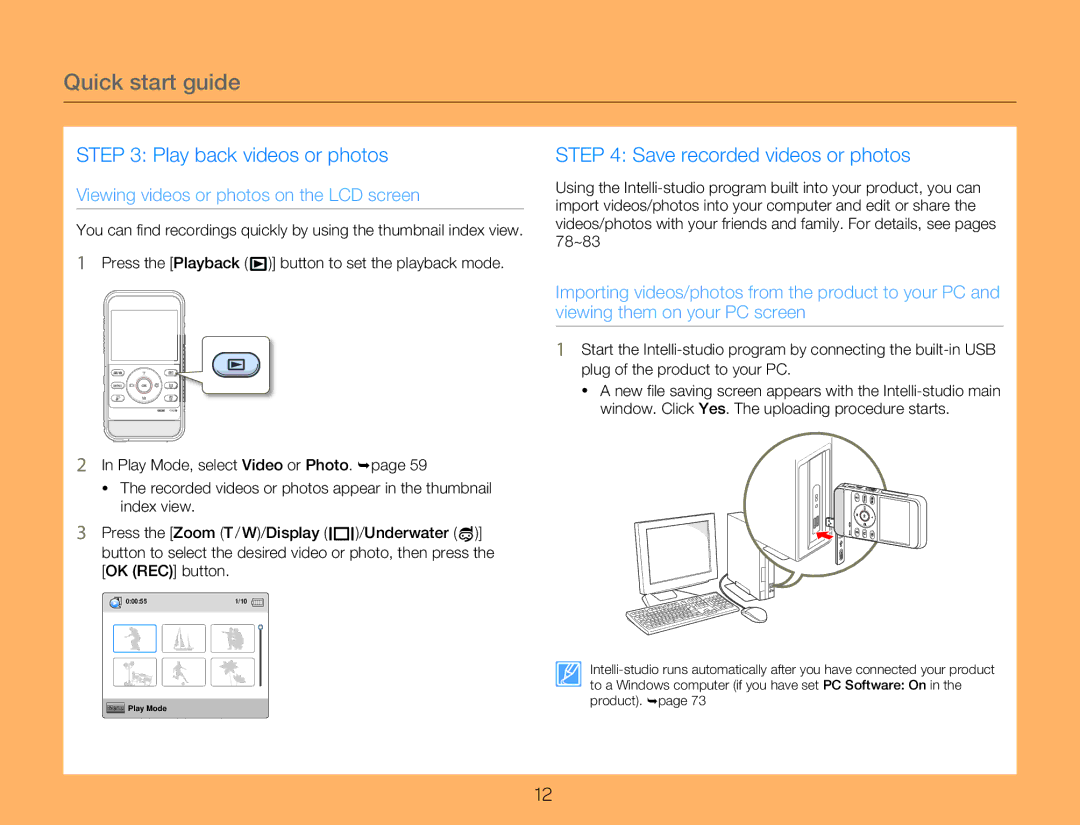Quick start guide
STEP 3: Play back videos or photos
Viewing videos or photos on the LCD screen
You can find recordings quickly by using the thumbnail index view.
1Press the [Playback ( ![]() )] button to set the playback mode.
)] button to set the playback mode.
2In Play Mode, select Video or Photo. ¬page 59
•The recorded videos or photos appear in the thumbnail index view.
3Press the [Zoom (T / W)/Display ( ![]()
![]()
![]() )/Underwater (
)/Underwater ( ![]() )] button to select the desired video or photo, then press the [OK (REC)] button.
)] button to select the desired video or photo, then press the [OK (REC)] button.
0:00:55 | 1/10 |
Menu Play Mode
STEP 4: Save recorded videos or photos
Using the
Importing videos/photos from the product to your PC and viewing them on your PC screen
1Start the
•A new file saving screen appears with the
12