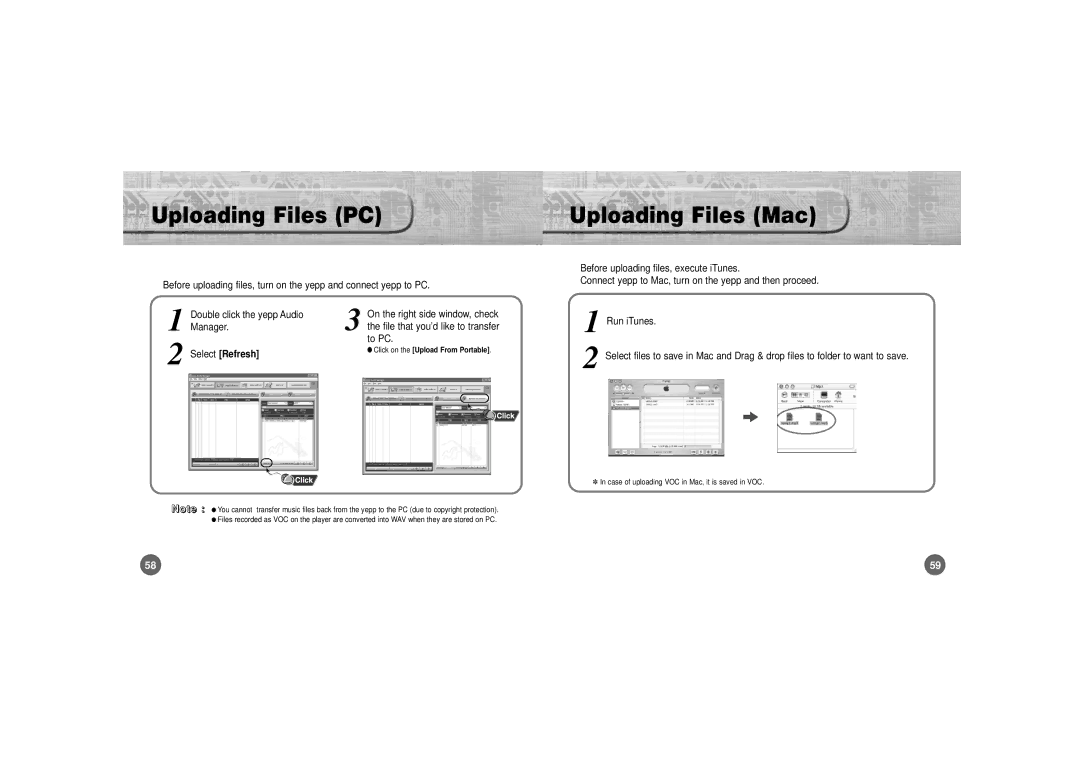Uploading Files (PC) |
| Uploading Files (Mac) | ||||||
|
|
|
|
| Before uploading files, execute iTunes. | |||
|
|
|
|
| ||||
Before uploading files, turn on the yepp and connect yepp to PC. |
|
|
| Connect yepp to Mac, turn on the yepp and then proceed. | ||||
|
|
|
|
|
|
| ||
1 | Double click the yepp Audio | 3 | On the right side window, check |
| 1 | Run iTunes. | ||
Manager. | the file that you’d like to transfer |
| ||||||
|
|
|
| |||||
to PC. |
|
|
|
| ||||
2 |
|
|
| 2 Select files to save in Mac and Drag & drop files to folder to want to save. | ||||
Select [Refresh] |
| ● Click on the [Upload From Portable] | . | |||||
|
|
| ||||||
|
|
|
|
|
|
|
| ◗ |
|
|
|
|
|
|
|
| |
|
|
|
|
|
|
|
|
|
✽ In case of uploading VOC in Mac, it is saved in VOC.
N o t e | : | ● You cannot transfer music files back | from the yepp to the PC (due to copyright protection). |
|
| ● Files recorded as VOC on the player | are converted into WAV when they are stored on PC. |
58 | 59 |