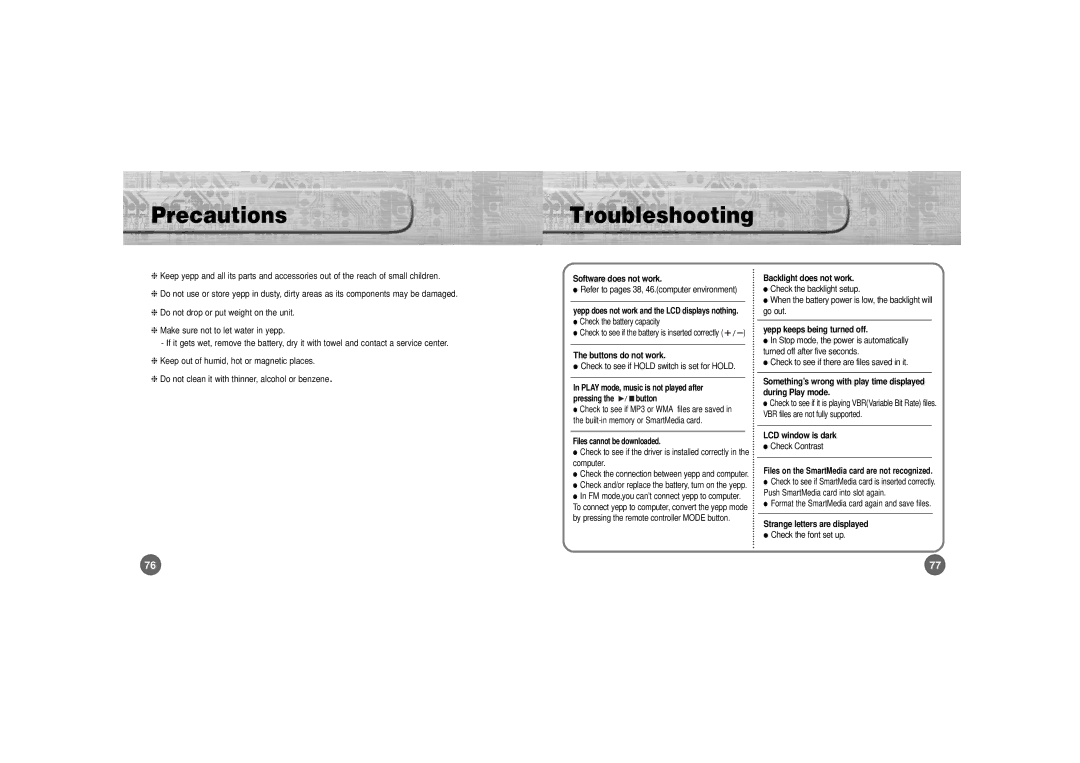Precautions
❈Keep yepp and all its parts and accessories out of the reach of small children.
❈Do not use or store yepp in dusty, dirty areas as its components may be damaged.
❈Do not drop or put weight on the unit.
❈Make sure not to let water in yepp.
-If it gets wet, remove the battery, dry it with towel and contact a service center.
❈Keep out of humid, hot or magnetic places.
Troubleshooting
Software does not work. |
|
|
|
|
|
|
| Backlight does not work. |
● Refer to pages 38, 46.(computer environment) |
|
|
|
|
|
|
| ● Check the backlight setup. |
|
|
|
|
|
|
|
| ● When the battery power is low, the backlight will |
yepp does not work and the LCD displays nothing. |
|
|
|
|
|
|
| |
|
|
|
|
|
|
| go out. | |
● Check the battery capacity |
|
|
|
|
|
|
|
|
|
|
|
|
|
|
| yepp keeps being turned off. | |
● Check to see if the battery is inserted correctly ( |
|
|
|
|
| ) | ||
|
|
|
|
|
|
|
| ● In Stop mode, the power is automatically |
The buttons do not work. |
|
|
|
|
|
|
| turned off after five seconds. |
|
|
|
|
|
|
| ● Check to see if there are files saved in it. | |
● Check to see if HOLD switch is set for HOLD. |
|
|
|
|
|
|
| |
|
|
|
|
|
|
|
| |
❈ Do not clean it with thinner, alcohol or benzene | . |
In PLAY mode, music is not played after
pressing the | button |
●Check to see if MP3 or WMA files are saved in the
Files cannot be downloaded.
●Check to see if the driver is installed correctly in the computer.
●Check the connection between yepp and computer.
●Check and/or replace the battery, turn on the yepp.
●In FM mode,you can’t connect yepp to computer.
To connect yepp to computer, convert the yepp mode by pressing the remote controller MODE button.
Something’s wrong with play time displayed during Play mode.
●Check to see if it is playing VBR(Variable Bit Rate) files. VBR files are not fully supported.
LCD window is dark
●Check Contrast
Files on the SmartMedia card are not recognized.
●Check to see if SmartMedia card is inserted correctly. Push SmartMedia card into slot again.
●Format the SmartMedia card again and save files.
Strange letters are displayed
●Check the font set up.
76 | 77 |