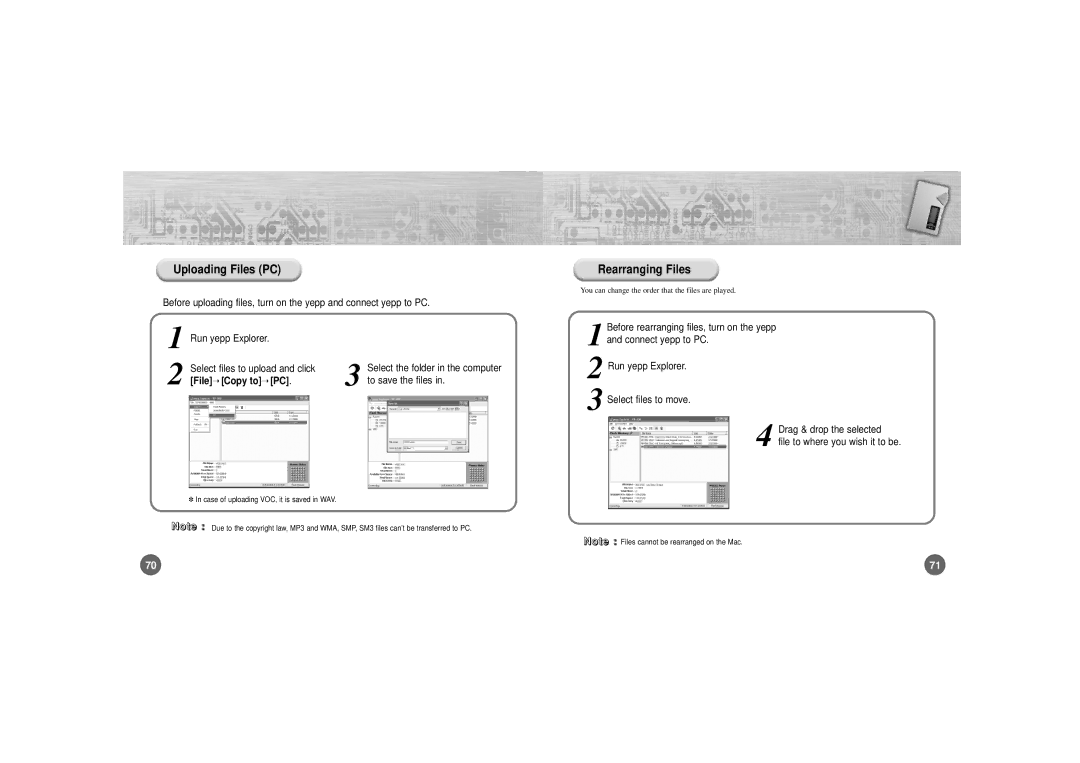Uploading Files (PC)
Before uploading files, turn on the yepp and connect yepp to PC.
Rearranging Files
You can change the order that the files are played.
1 | Run yepp Explorer. |
|
|
|
|
2 | Select files to upload and click | 3 | Select the folder in the computer | ||
➝ | ➝ | [PC] . | to save the files in. | ||
[File] [Copy to] |
|
| |||
✽In case of uploading VOC, it is saved in WAV.
N o t e : Due to the copyright law, MP3 and WMA, SMP, SM3 files can’t be transferred to PC.
1
2
3
Before rearranging files, turn on the yepp and connect yepp to PC.
Run yepp Explorer.
Select files to move.
4
Drag & drop the selected
file to where you wish it to be.
70
NN oo ttee :: Files cannot be rearranged on the Mac.
71