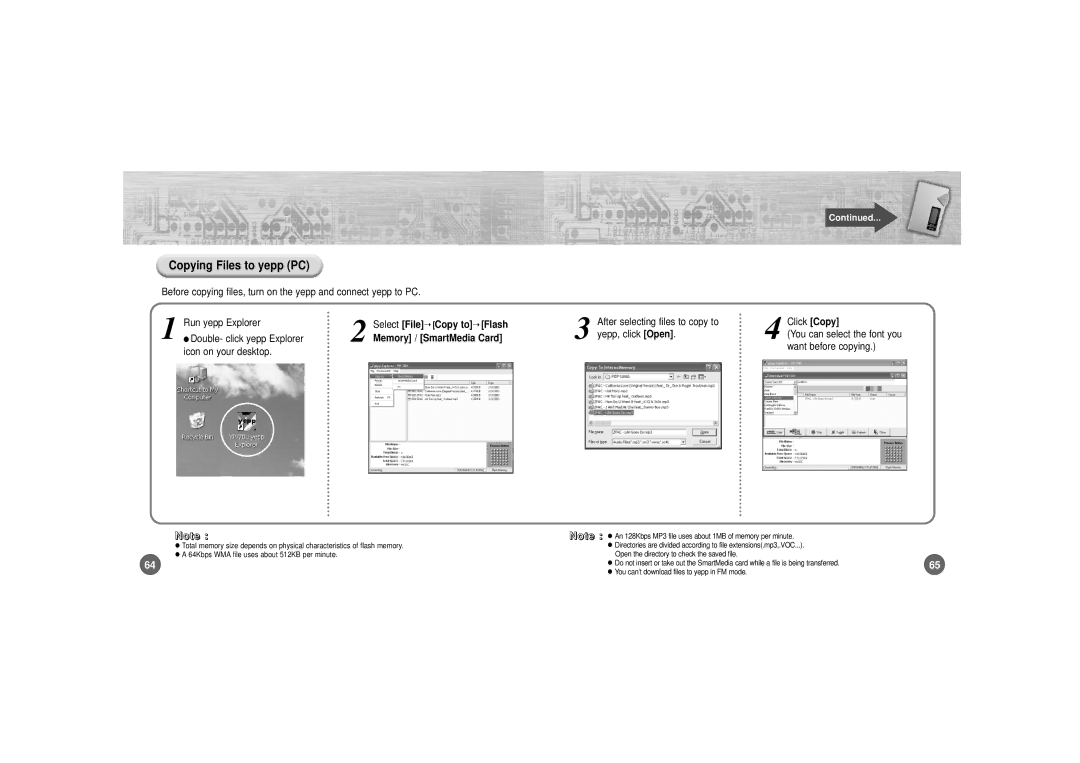➡Continued...
Copying Files to yepp (PC)
Before copying files, turn on the yepp and connect yepp to PC.
1 | Run yepp Explorer | 2 | Select | [File]➝ [Copy to] ➝ [Flash | 3 | After selecting files to copy to | 4 | Click [Copy] | |
● Double- click yepp Explorer | Memory] | / [SmartMedia Card] | yepp, click | [Open] . | (You can select the font you | ||||
|
| want before copying.) | |||||||
| icon on your desktop. |
|
|
|
|
|
|
| |
|
|
|
|
|
|
|
|
| |
N o t e :
Total memory size depends on physical characteristics of flash memory. A 64Kbps WMA file uses about 512KB per minute.
64
NN oo tt ee :: | An 128Kbps MP3 file uses about 1MB of memory per minute. |
|
| Directories are divided according to file extensions(.mp3,.VOC...). |
|
| Open the directory to check the saved file. |
|
| Do not insert or take out the SmartMedia card while a file is being transferred. | 65 |
| You can’t download files to yepp in FM mode. |
|