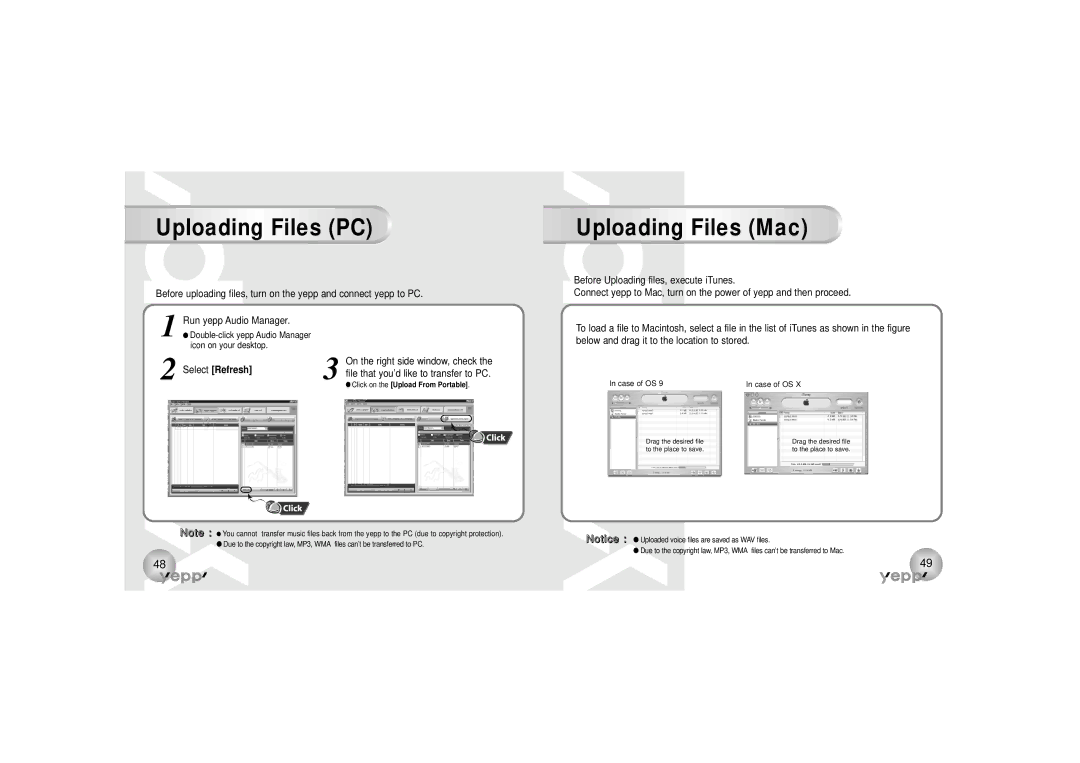Uploading Files (PC)
Before uploading files, turn on the yepp and connect yepp to PC.
1 | Run yepp Audio Manager. |
|
● |
| |
| icon on your desktop. |
|
2 Select [Refresh] | On the right side window, check the | |
3 file that you’d like to transfer to PC. | ||
● Click on the [Upload From Portable].
Uploading Files (Mac)
Before Uploading files, execute iTunes.
Connect yepp to Mac, turn on the power of yepp and then proceed.
To load a file to Macintosh, select a file in the list of iTunes as shown in the figure below and drag it to the location to stored.
In case of OS 9 | In case of OS X |
Note : ● You cannot transfer music files back from the yepp to the PC (due to copyright protection). ● Due to the copyright law, MP3, WMA files can’t be transferred to PC.
Drag the desired file |
| Drag the desired file |
to the place to save. |
| to the place to save. |
|
|
|
|
|
|
Notice : ● Uploaded voice files are saved as WAV files.
● Due to the copyright law, MP3, WMA files can’t be transferred to Mac.
48 | 49 |