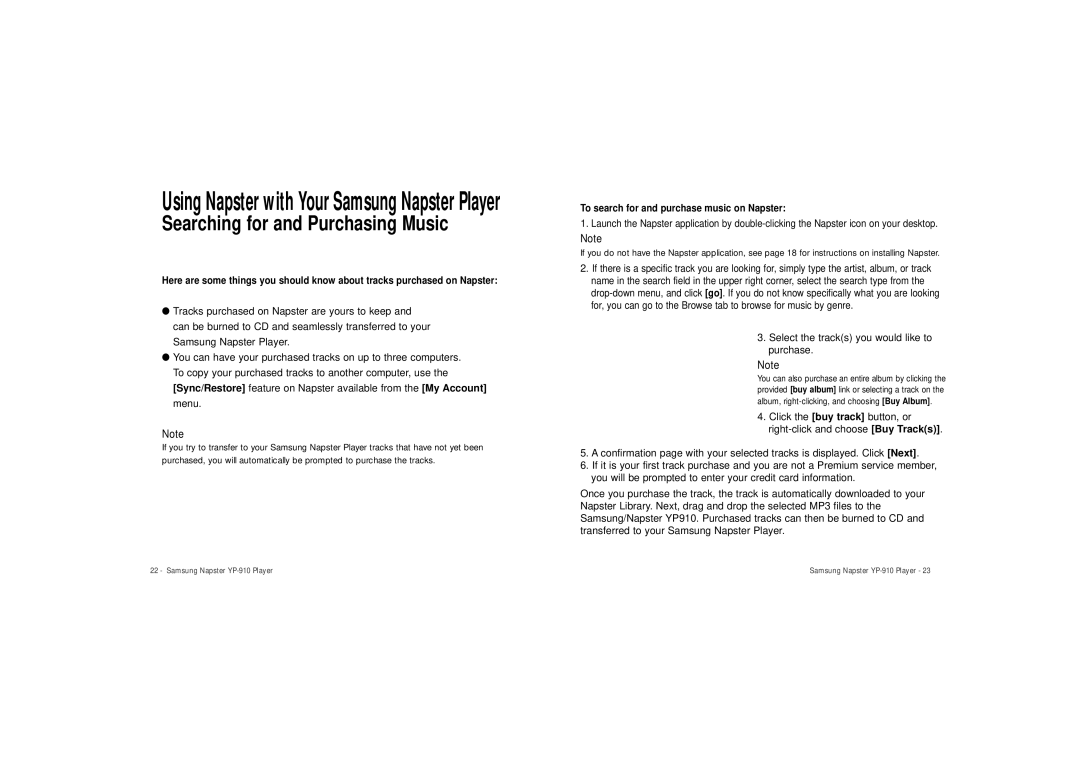Using Napster with Your Samsung Napster Player
Searching for and Purchasing Music
Here are some things you should know about tracks purchased on Napster:
●Tracks purchased on Napster are yours to keep and can be burned to CD and seamlessly transferred to your Samsung Napster Player.
●You can have your purchased tracks on up to three computers. To copy your purchased tracks to another computer, use the [Sync/Restore] feature on Napster available from the [My Account] menu.
Note
If you try to transfer to your Samsung Napster Player tracks that have not yet been
purchased, you will automatically be prompted to purchase the tracks.
To search for and purchase music on Napster:
1.Launch the Napster application by
Note
If you do not have the Napster application, see page 18 for instructions on installing Napster.
2.If there is a specific track you are looking for, simply type the artist, album, or track name in the search field in the upper right corner, select the search type from the
3.Select the track(s) you would like to purchase.
Note
You can also purchase an entire album by clicking the provided [buy album] link or selecting a track on the album,
4.Click the [buy track] button, or
5.A confirmation page with your selected tracks is displayed. Click [Next].
6.If it is your first track purchase and you are not a Premium service member, you will be prompted to enter your credit card information.
Once you purchase the track, the track is automatically downloaded to your Napster Library. Next, drag and drop the selected MP3 files to the Samsung/Napster YP910. Purchased tracks can then be burned to CD and transferred to your Samsung Napster Player.
22 - Samsung Napster | Samsung Napster |