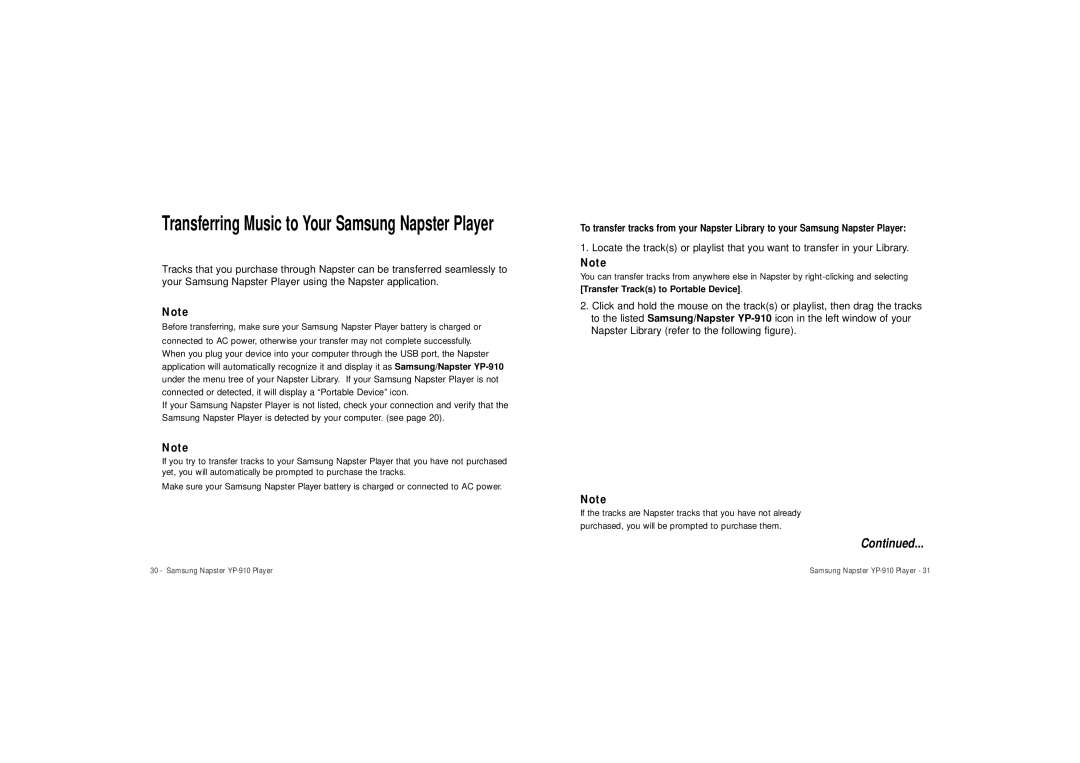Transferring Music to Your Samsung Napster Player
Tracks that you purchase through Napster can be transferred seamlessly to your Samsung Napster Player using the Napster application.
Note
Before transferring, make sure your Samsung Napster Player battery is charged or
connected to AC power, otherwise your transfer may not complete successfully.
When you plug your device into your computer through the USB port, the Napster application will automatically recognize it and display it as Samsung/Napster
If your Samsung Napster Player is not listed, check your connection and verify that the Samsung Napster Player is detected by your computer. (see page 20).
Note
If you try to transfer tracks to your Samsung Napster Player that you have not purchased yet, you will automatically be prompted to purchase the tracks.
Make sure your Samsung Napster Player battery is charged or connected to AC power.
To transfer tracks from your Napster Library to your Samsung Napster Player:
1.Locate the track(s) or playlist that you want to transfer in your Library.
Note
You can transfer tracks from anywhere else in Napster by
[Transfer Track(s) to Portable Device].
2.Click and hold the mouse on the track(s) or playlist, then drag the tracks to the listed Samsung/Napster
Note
If the tracks are Napster tracks that you have not already
purchased, you will be prompted to purchase them.
Continued...
30 - Samsung Napster | Samsung Napster |