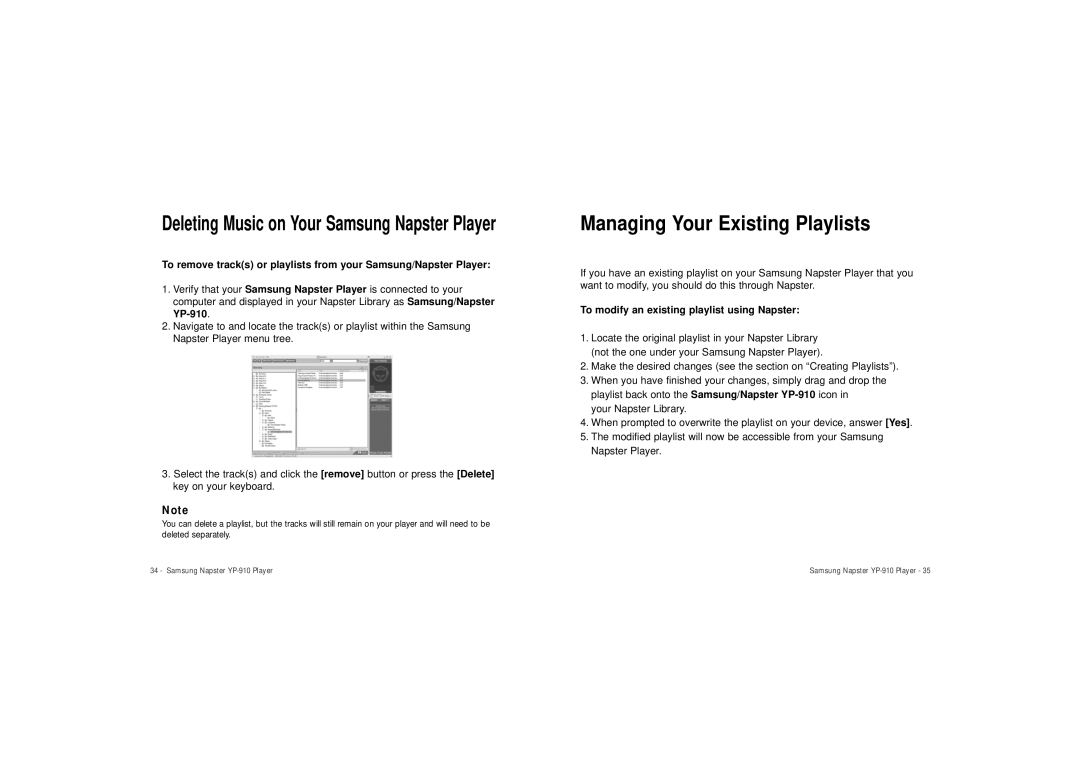Deleting Music on Your Samsung Napster Player
To remove track(s) or playlists from your Samsung/Napster Player:
1.Verify that your Samsung Napster Player is connected to your computer and displayed in your Napster Library as Samsung/Napster
2.Navigate to and locate the track(s) or playlist within the Samsung Napster Player menu tree.
3.Select the track(s) and click the [remove] button or press the [Delete] key on your keyboard.
Note
You can delete a playlist, but the tracks will still remain on your player and will need to be deleted separately.
Managing Your Existing Playlists
If you have an existing playlist on your Samsung Napster Player that you want to modify, you should do this through Napster.
To modify an existing playlist using Napster:
1.Locate the original playlist in your Napster Library (not the one under your Samsung Napster Player).
2.Make the desired changes (see the section on “Creating Playlists”).
3.When you have finished your changes, simply drag and drop the playlist back onto the Samsung/Napster
your Napster Library.
4.When prompted to overwrite the playlist on your device, answer [Yes].
5.The modified playlist will now be accessible from your Samsung Napster Player.
34 - Samsung Napster | Samsung Napster |