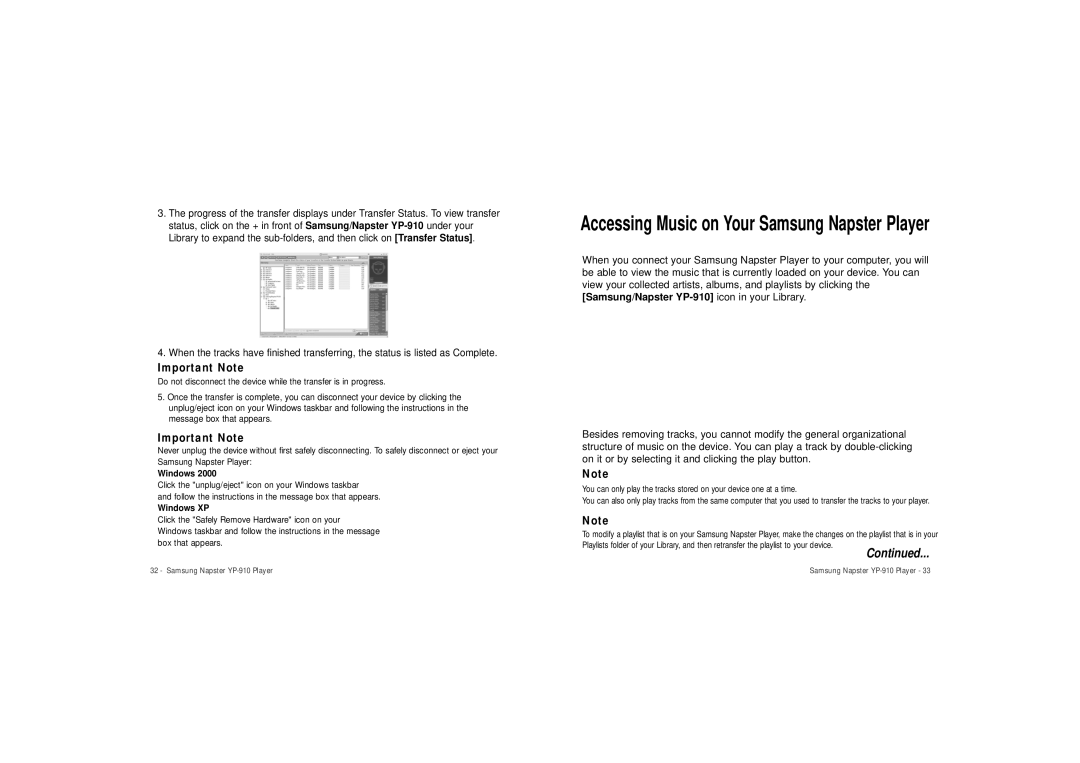3.The progress of the transfer displays under Transfer Status. To view transfer status, click on the + in front of Samsung/Napster
4.When the tracks have finished transferring, the status is listed as Complete.
Important Note
Do not disconnect the device while the transfer is in progress.
5.Once the transfer is complete, you can disconnect your device by clicking the unplug/eject icon on your Windows taskbar and following the instructions in the message box that appears.
Important Note
Never unplug the device without first safely disconnecting. To safely disconnect or eject your Samsung Napster Player:
Windows 2000
Click the "unplug/eject" icon on your Windows taskbar
and follow the instructions in the message box that appears.
Windows XP
Click the "Safely Remove Hardware" icon on your
Windows taskbar and follow the instructions in the message box that appears.
Accessing Music on Your Samsung Napster Player
When you connect your Samsung Napster Player to your computer, you will be able to view the music that is currently loaded on your device. You can view your collected artists, albums, and playlists by clicking the [Samsung/Napster
Besides removing tracks, you cannot modify the general organizational structure of music on the device. You can play a track by
Note
You can only play the tracks stored on your device one at a time.
You can also only play tracks from the same computer that you used to transfer the tracks to your player.
Note
To modify a playlist that is on your Samsung Napster Player, make the changes on the playlist that is in your Playlists folder of your Library, and then retransfer the playlist to your device.
Continued...
32 - Samsung Napster | Samsung Napster |