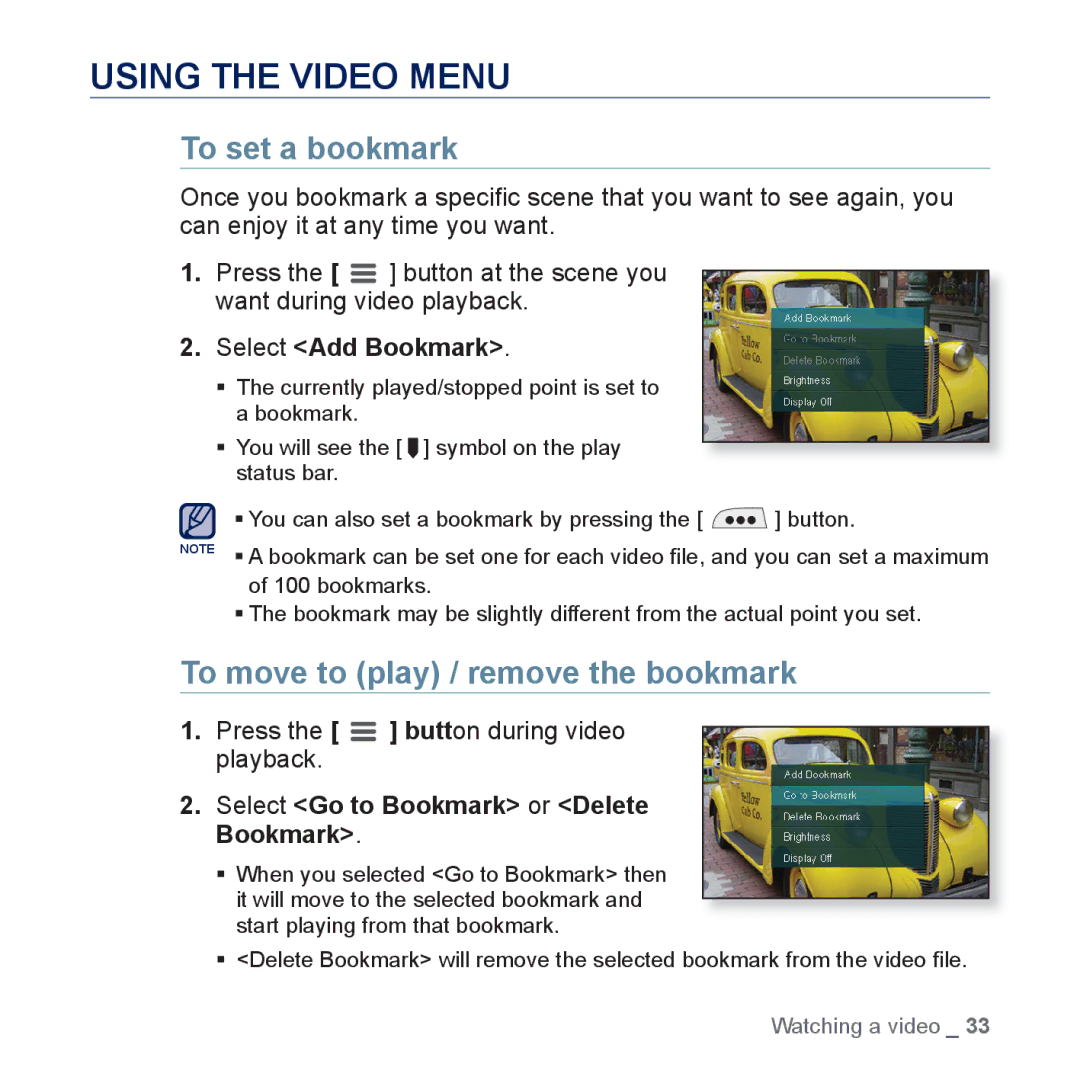USING THE VIDEO MENU
To set a bookmark
Once you bookmark a specific scene that you want to see again, you can enjoy it at any time you want.
1.Press the [ ![]() ] button at the scene you want during video playback.
] button at the scene you want during video playback.
2.Select <Add Bookmark>.
The currently played/stopped point is set to a bookmark.
You will see the [ ![]() ] symbol on the play status bar.
] symbol on the play status bar.
You can also set a bookmark by pressing the [ ![]() ] button.
] button.
NOTE A bookmark can be set one for each video file, and you can set a maximum of 100 bookmarks.
The bookmark may be slightly different from the actual point you set.
To move to (play) / remove the bookmark
1.Press the [ ![]() ] button during video playback.
] button during video playback.
2.Select <Go to Bookmark> or <Delete Bookmark>.
When you selected <Go to Bookmark> then it will move to the selected bookmark and start playing from that bookmark.
<Delete Bookmark> will remove the selected bookmark from the video file.
Watching a video _ 33