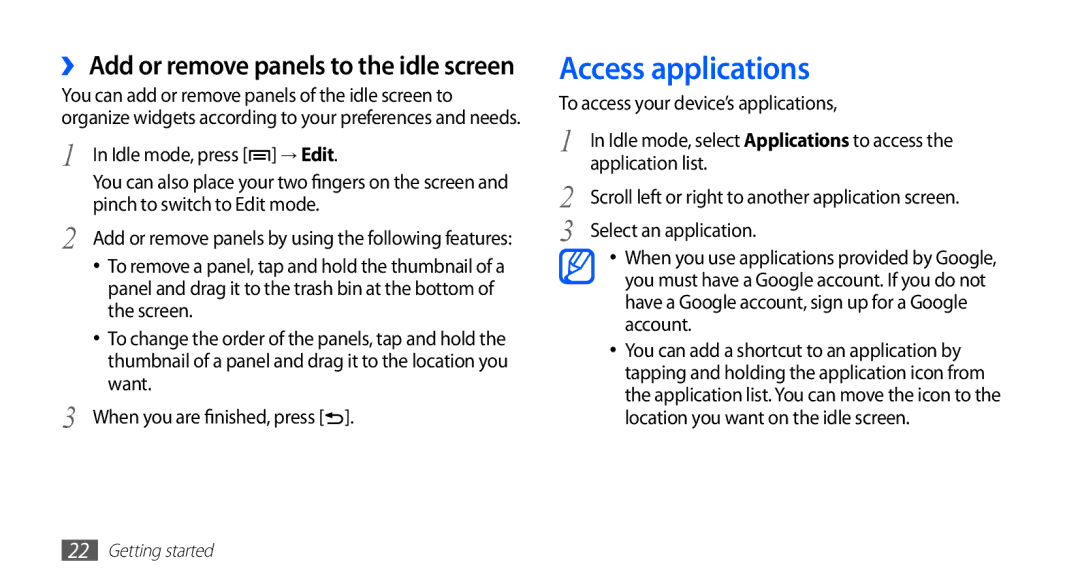››Add or remove panels to the idle screen
You can add or remove panels of the idle screen to organize widgets according to your preferences and needs.
1 In Idle mode, press [![]() ] → Edit.
] → Edit.
You can also place your two fingers on the screen and pinch to switch to Edit mode.
2 Add or remove panels by using the following features:
•To remove a panel, tap and hold the thumbnail of a panel and drag it to the trash bin at the bottom of the screen.
•To change the order of the panels, tap and hold the thumbnail of a panel and drag it to the location you want.
3 When you are finished, press [![]() ].
].
Access applications
To access your device’s applications,
1 | In Idle mode, select Applications to access the |
2 | application list. |
Scroll left or right to another application screen. | |
3 | Select an application. |
•When you use applications provided by Google, you must have a Google account. If you do not have a Google account, sign up for a Google account.
•You can add a shortcut to an application by tapping and holding the application icon from the application list. You can move the icon to the location you want on the idle screen.
22Getting started