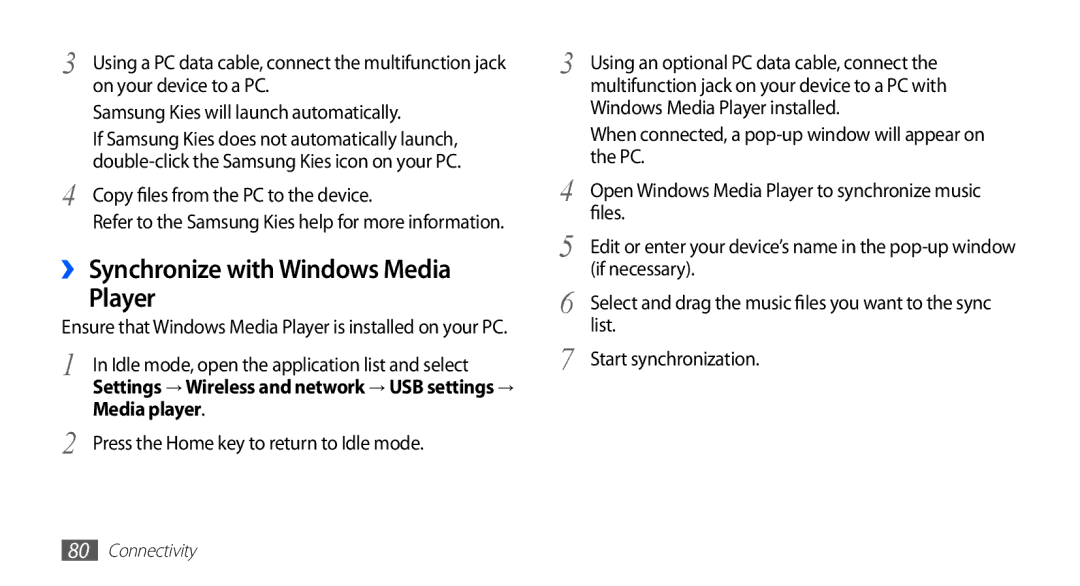3 | Using a PC data cable, connect the multifunction jack |
| on your device to a PC. |
| Samsung Kies will launch automatically. |
| If Samsung Kies does not automatically launch, |
4 | |
Copy files from the PC to the device. | |
| Refer to the Samsung Kies help for more information. |
››Synchronize with Windows Media
Player
Ensure that Windows Media Player is installed on your PC.
1 | In Idle mode, open the application list and select |
| Settings → Wireless and network → USB settings → |
2 | Media player. |
Press the Home key to return to Idle mode. |
3 | Using an optional PC data cable, connect the |
| multifunction jack on your device to a PC with |
| Windows Media Player installed. |
| When connected, a |
4 | the PC. |
Open Windows Media Player to synchronize music | |
5 | files. |
Edit or enter your device’s name in the | |
6 | (if necessary). |
Select and drag the music files you want to the sync | |
7 | list. |
Start synchronization. |
80Connectivity