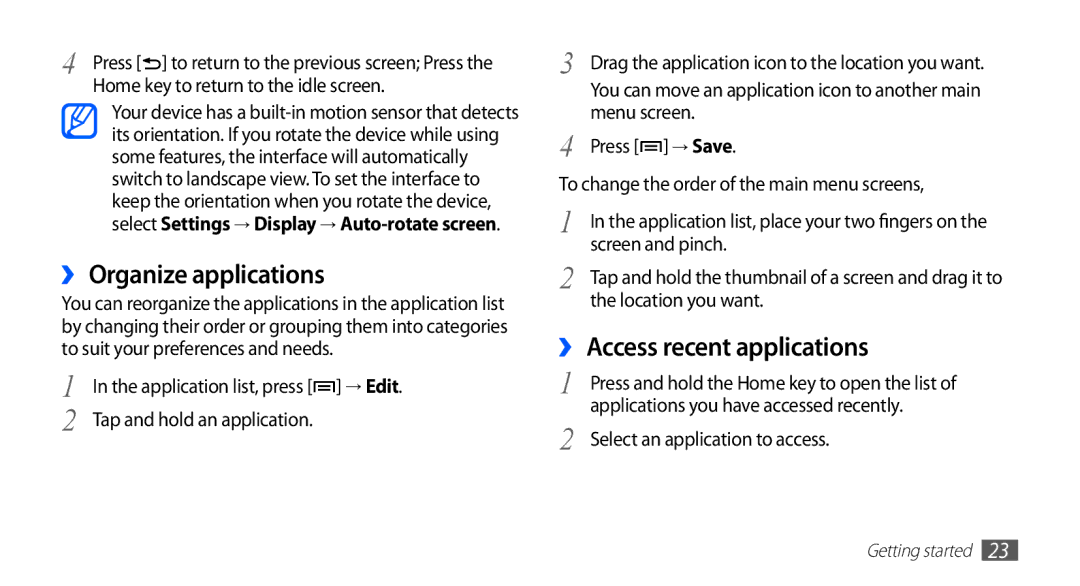4 | Press [ ] to return to the previous screen; Press the |
| Home key to return to the idle screen. |
Your device has a
››Organize applications
You can reorganize the applications in the application list by changing their order or grouping them into categories to suit your preferences and needs.
1 | In the application list, press [ ] → Edit. |
2 | Tap and hold an application. |
3 | Drag the application icon to the location you want. |
| You can move an application icon to another main |
4 | menu screen. |
Press [ ] → Save. | |
To change the order of the main menu screens, | |
1 | In the application list, place your two fingers on the |
2 | screen and pinch. |
Tap and hold the thumbnail of a screen and drag it to | |
| the location you want. |
››Access recent applications
1 | Press and hold the Home key to open the list of |
2 | applications you have accessed recently. |
Select an application to access. |
Getting started 23