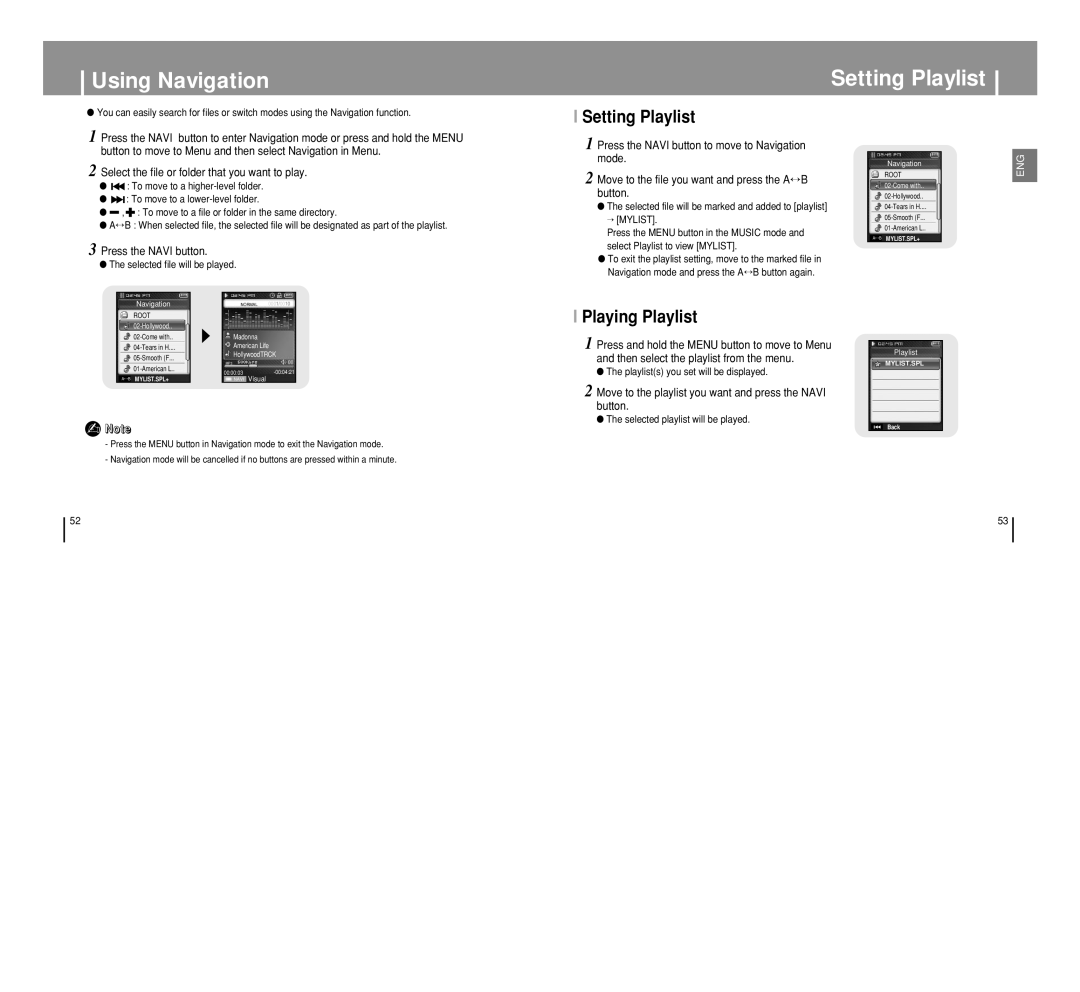Using Navigation
Setting Playlist
●You can easily search for files or switch modes using the Navigation function.
1Press the NAVI button to enter Navigation mode or press and hold the MENU button to move to Menu and then select Navigation in Menu.
2Select the file or folder that you want to play.
●![]()
![]() : To move to a
: To move to a
●![]()
![]() : To move to a
: To move to a
●![]() ,
, ![]() : To move to a file or folder in the same directory.
: To move to a file or folder in the same directory.
●A↔B : When selected file, the selected file will be designated as part of the playlist.
3Press the NAVI button.
●The selected file will be played.
I Setting Playlist
1 Press the NAVI button to move to Navigation mode.
2 Move to the file you want and press the A↔B button.
●The selected file will be marked and added to [playlist]
→[MYLIST].
Press the MENU button in the MUSIC mode and select Playlist to view [MYLIST].
●To exit the playlist setting, move to the marked file in Navigation mode and press the A↔B button again.
Navigation
ROOT
A↔B MYLIST.SPL+
ENG
Navigation
ROOT
A↔B MYLIST.SPL+
NORMAL 0001/0010
Madonna
American Life
HollywoodTRCK
MP3
00:00:03-00:04:21
![]() NAVI Visual
NAVI Visual
I Playing Playlist
1 Press and hold the MENU button to move to Menu and then select the playlist from the menu.
●The playlist(s) you set will be displayed.
2 Move to the playlist you want and press the NAVI button.
Playlist
MYLIST.SPL
✍Note
-Press the MENU button in Navigation mode to exit the Navigation mode.
-Navigation mode will be cancelled if no buttons are pressed within a minute.
●The selected playlist will be played.
❙œœ Back
52 | 53 |